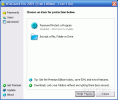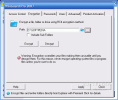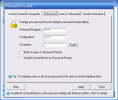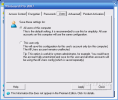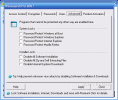Protection is, nowadays, a necessity in everything you do. And when it comes to computers protection, it's a must. I know you all have your dirty little secrets hidden somewhere among the files on your computer. The simplest file protection method is to rename that file to something you know nobody will be interested in. I used to rename my files with software names. My girlfriend would never be interested in softwares. And that kept me safe for a while.
That's until her brother came to visit us and he was a real threat. So, I had to try a different protection approach. For him, nothing is uninteresting. I decided to go to the Internet and ask for a solution. I bumped into Winguard Pro, a software developed by WinGuardPro.com. The version analyzed in this review is free of charge, but it has some options restricted and which can be unlocked once you buy the Premium Edition.
The software is actually a small, easy to use tool designed to help you protect the information on your computer. It will actually change the extension of the files so that they cannot be opened with any software. The action is reversible and it is easy to decrypt them. After the installation of the software, when right-clicking and displaying the drop down menu, you will see an additional option for that file (Encrypt or Decrypt).
The interface of the application is nothing fancy, as the program emphasizes the utility side, rather than its aesthetics. At opening the software, the user will be asked to choose between Load Configuration, Unlocked all programs and Relock Advanced Programs. Choose the first option to enter the software.
Now, you are asked to provide the right password for opening the application. The default pass is "letmein" and you can change it once you access the settings menu. OK, now you are in and ready to apply protection to your files. Folder and drive protection is available in the Premium Edition. But this will do just fine for testing the application.
The main window contains only two options: Password Protect a Program and Encrypt a File, Folder or Drive. In the right, the user is displayed the Passwords, Users and Advanced settings "gates". But no matter which of the above mentioned options you will click, the program will open the same Settings menu.
The Settings window, which, by the way, has no title bar to define it, will allow the user to password protect a program. Unfortunately, you will have to limit to the programs already included because you will not be able to customize the list to your needs. All you can do is to remove some of the applications in there.
The Encryption tab is where you can set protection for all the files you want to keep away from the other's eyes and knowledge. It is extremely easy to work with this option. First, you need to select the file you want to lock by browsing to its location. Having set the password ("letmein", remember?), all there is to it is to click the Encrypt button. The same actions are to be performed if you want to Decrypt your file.
The type of the encryption is the RC4 method (the most widely-used software stream cipher, used to protect the Internet traffic, and wireless networks).
As I said before, you can change the default password and you can set three different passwords: for protected programs, configuration and encryption. The only thing is not to forget them. The user can also set the software to display a blank screen on Password Prompt or disable the Cancel button on Password Prompt.
I am sure that you will smile when I tell you that you can save the same configuration for all the users of the computer or only for the current user's account. The latter option is designed for system administrators.
The Advanced tab is helpful enough to allow the user to protect programs that cannot be protected in any other way. Thus, you can enable the system locks (Windows at boot, windows explorer, IE (available only in the Premiere Edition) and Mozilla Firefox) or the installer locks (disable all software installation/ZIP and self extracting files/IE downloads). Software installation and ZIP aqnd self extracting files disabling are available only in the full version of the software.
The Good
The application does a good job and changes the extension of the protected file into .wgp. Only by providing the password, one can decrypt the file and open it. The drop down menu option provides an easy decryption as you will be prompted with the password dialog and that's it.
The password timer is great.
The Bad
The software has lots of locked features. It would have been great if they had released the software with a trial period for the Premiere Edition as well.
I have seen in the Help menu that you can choose to automatically hide the encrypted file. I couldn't find such a feature in the software. Anyway, we can all do that manually.
The Truth
If you do not want to apply passwords to entire folders or even drives, the application is great.
Here are some snapshots of the application in action:
 14 DAY TRIAL //
14 DAY TRIAL //