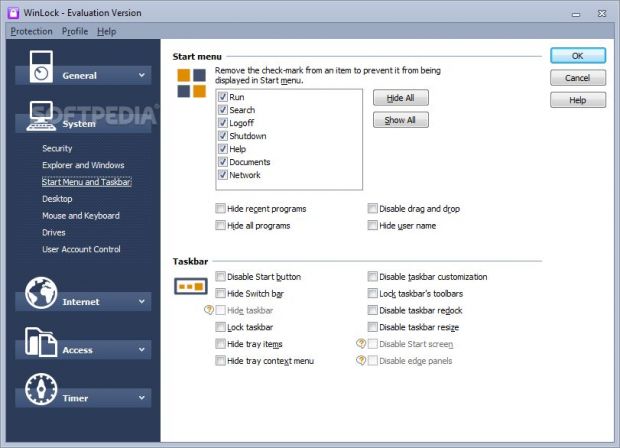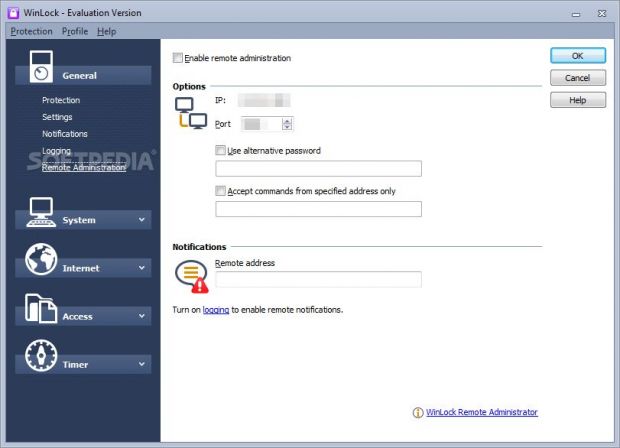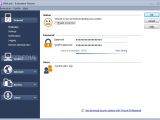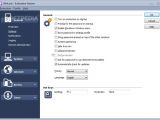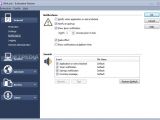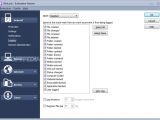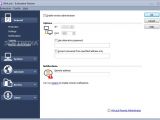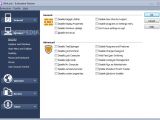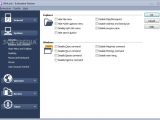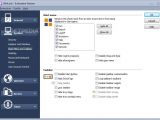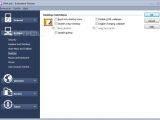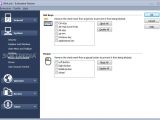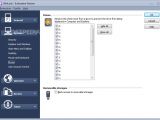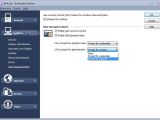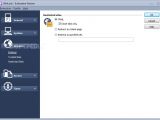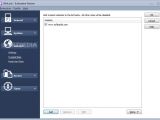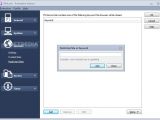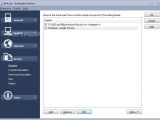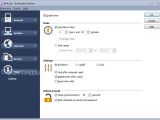We can never be too careful when it comes to computer protection, especially for machines which provide access to multiple users. WinLock is a comprehensive software solution that offers help in this regard.
This is an advanced and approachable utility with rich features dedicated to PC lockdown, and they focus on the operating system, Internet, offline files and folders, applications, and drives. Parental control can be activated by setting a timer while user activity can be logged to file for later investigation.
License type, installation, interface
The trial edition can be tested for 30 days, and it's not possible to turn on several features during this time, like the self-protection module, hiding the taskbar or disabling edge panels. Upon expiration, you can either uninstall WinLock or purchase the full package for $24.95 / €25.45 (excluding VAT).
After a fast setup operation that contains only basic options, the application gets integrated into the system tray and prompts you for a password that will be requested every time you want to exit the tool or unlock the machine. It shows the key's strength based on its complexity and advises you to configure settings for the current PC user.
System, Internet, file and folder restrictions
System restrictions may be imposed when it comes to security, Windows Explorer and basic window commands, Start menu and taskbar, the desktop, mouse and keyboard, drives, and user account control. For instance, the program can disable Registry Editor, Windows Update, shortcuts, Task Manager, Control Panel, safe mode, Command Prompt, password changing, or Run as Administrator.
It's also possible to hide the File and Folder Options menus, deactivate the context menu and network drive mapping, disable the windows Close, Move, Resize and Restore commands, hide Start menu items, turn off drag and drop, hide the Start button, make the desktop icons read only, prevent users from changing the wallpaper, as well as block some hotkeys and mouse buttons (e.g. Ctrl+Esc, Alt+F4, mouse wheel).
Any disk drives can be made invisible, and you can block access to removable storage units too. When it comes to User Account Control, it can prompt for credentials or consent (separately for administrators and standard users).
WinLock lets you configure access settings for the Internet, such as redirecting you to a blank page for specified URL. What's more, you can create lists with websites to trust and block, drag active windows to a program blacklist, manage trusted and restricted executables, as well as lock any files or folders.
Timer and general settings
A timer can be enabled on countdown mode or by establishing a time rage for shutting down, logging off or locking the workstation. The tool can lock everything after PC reset, disable the timer after unlock, reset the timer daily, close the unlock prompt after a given number of seconds, and block attempts to re-enter the password.
The protection status can be enabled or disabled with one click. It's possible to turn it on automatically when Windows starts (it asks for the password), save the password in the settings profile, show the key prompt on top of other windows, enable system monitoring, hide the tray icon, ask for the password to run restricted executables, and set the priority level. Plus, you can set hotkeys for quickly toggling the protection mode and for bringing up the settings panel.
Notifications, logging, and remote administration
Moreover, you can enable visual and audio notifications on startup when an application or website is blocked. You can set a delay time for entering the password before locking the OS, display the alerts as balloon hints, and set custom sound files for each event type (app or site is blocked, timer, startup, incoming).
The users' activity on the computer can be logged to file so that you can inspect details later. These revolve around files and folders (created, changed, renamed, deleted, updated, shared, unshared), inserted or removed media, started WinLock, changed status, locked computer, logged user, or blocked websites, app or executable. It's possible to specify a maximum limit for events and file size.
A special feature is reserved for those who want to remotely control WinLock from another computer. This security option for TCP/IP networks permits you to control WinLock settings, send popup messages, and take screenshots, and shut down or restart the computer, among others. The IP address is written on the screen and it's necessary to indicate a port. Optionally, you can apply an alternative password, accept commands only from a specified address, and send a notification to the remote address.
WinLock profiles with settings can be saved to file and opened later. This way, you can create multiple profiles for various purposes (e.g. home, work).
The Good
With this app, you can set user restrictions for the operating system, Internet, offline files and folders, applications, and drives. You can set a timer (e.g. parental control), log data to file to review it later, enable notifications, and control WinLock from a remote computer.
It's compatible with all popular Windows editions from XP to 8/8.1.
CPU and RAM consumption was low in our tests.
 14 DAY TRIAL //
14 DAY TRIAL //