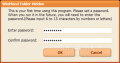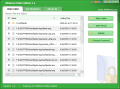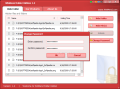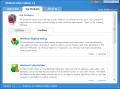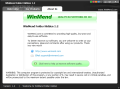What does it take to protect your files and folders? The Internet provides both complex methods as well as extremely simple ones to keep prying eyes away from your data. Some of the best solutions on the market lock the desired digital information in a vault, which encrypts the data with standard algorithms or just the simple password-based encryption.
There is nothing wrong with these, except for a single flaw: they are visible and because of the unusual extension, they draw attention. Once this shows up on the radar of a skilled hacker there is just a matter of time before s/he manages to crack the encryption.
Another approach would be hiding the files and folders you want to protect, and the main methods here are changing the file attribute or using WinMend Hidden Folder. This application does not involve encryption or any other safety measure save for hiding the data, and not by changing the attributes of the files/folders.
Hidden Folder from WinMend is a free ride to rendering any piece of information you hold on your computer absolutely invisible. It comes packed in a lightweight installer and avoids any complicated menu, keeping everything to the maximum minimum. It is also free of charge, and as soon as you put it to the test it'll prove that it does an awesome job.
Installation completes smoother than you would think and there are no bumps on the road to interrupt the process. Simply accept the license agreement, select the installation location and whether you want a shortcut link on the desktop or in the Quick Launch menu (or both). After all this it's smooth sailing. The entire procedure should not take more than a minute, with all the stops in the process. At the end of the installation you can launch the app or postpone its run for a later time. Either way, the same screen will be waiting.
But before getting access to the main application window you will have to set a master password that protects all the settings you make and grants permission only to authorized users. For security purposes the countersign needs to have between 6 and 15 characters (numbers and letters).
The interface is as simple as can be, with no frills, or bells and whistles, sheltering the meager number of four options, none of which require configuration (unless you consider setting up a password configuration setting). Although WinMend Folder Hidden has three tabs in the application window, only the first one (Hide Folder) is of immediate interest as there's all the setup you're going to need.
The stinting configuration settings make available the necessary options for populating the list with folders and files you want to become invisible, the option for reverting the process and making them visible again, as well as changing the master password. Another option available is changing the color of the interface. There are some lively colors available even if some of the users may find that the orange is too orange for their eyes as well as the red. But if you want to tone down the intensity, I suggest using one of the last two options out of the five available (green, red, orange, blue and black).
Handling WinMend Folder Hidden is child's play, regardless of your skill level. All you have to do is click the Hide Folder/Files buttons to browse to the data you want to make unseeable, select it and close the program. It is indeed that simple an operation. No other type of protection is needed as the information, once hidden, cannot be found except with WinMend Folder Hidden.
We threw the app into some pretty hard tests and went as far as changing the operating system (an action of which we were sure that would crack the hidden files visible) and yet there was no sign of them. So the easy tests such as trying the Safe Mode, switching the user or changing the file manager were bound to fail, and they all did.
The truth is that WinMend Folder Hidden is responsible with your data and offers great protection by simply concealing them from prying eyes. Only the presence of the application on the system can give away the fact that you have secrets. However, uninstalling the software will remove every trace of the privy data because this action does not reveal it and, even more, re-installing the program will allow you access to the hidden files with no problem. The same password will be maintained, so there's really nothing to worry about.
Uninstallation takes even less than putting WinMend Folder Hidden on the system and your info is safe and sound even after this procedure. There is one thing you have to remember at re-install: the original password, otherwise you won't be able to access the interface.
If at some point you are discontent with the password you originally set, the program gives you the possibility to change it. There are no security measures with this, though, and you won't be asked for confirmation of the old countersign to make the modification, only to type in the new one.
The Good
It can hide both individual files and individual folders.
The Bad
The Truth
Re-installing it requires the last set password, otherwise you won't be able to tap into the interface and remove the visibility restriction, thus eliminating the risk for just anyone to use it on your system.
WinMend Folder Hidden is an application that simply works, without any effort from the user.
Here are some snapshots of the application in action:
 14 DAY TRIAL //
14 DAY TRIAL //