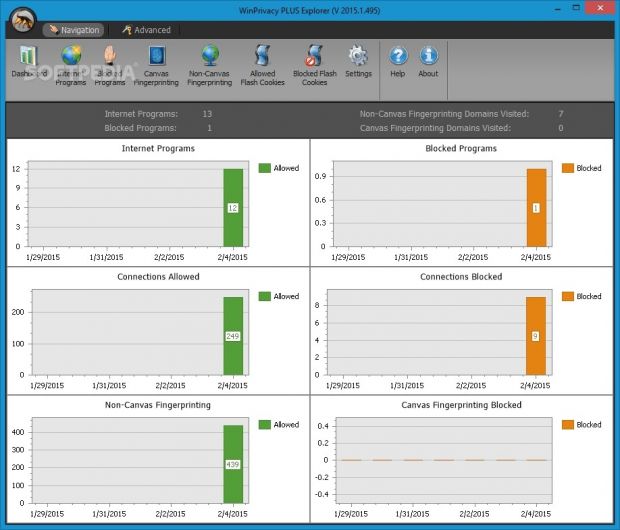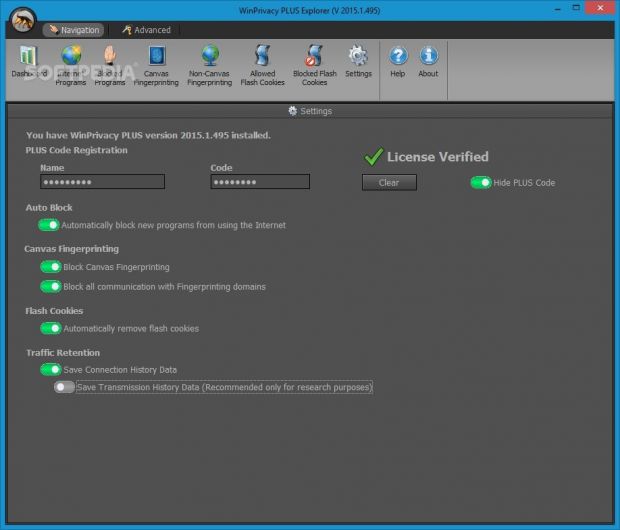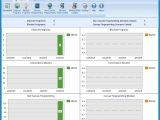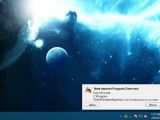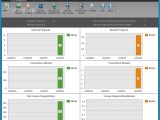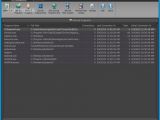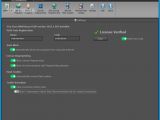Most installed applications connect to the Internet to retrieve software updates, patches or anything else, whether you're informed or not, and this can easily make room for security vulnerabilities, exposing your system to malware infiltrations.
Meanwhile, most websites track your browsing activity to find out your likes and dislikes, and further use this information to come up with attractive products or services to sell, or worse, retain this data for their personal agenda.
WinPrivacy is a clear-cut and professional-grade utility that keeps an eye on any programs requesting network access, giving you the possibility to administer permissions for them. In addition, it bundles features for monitoring and denying access to domains which attempt to gather your browsing activity, as well as for managing and removing Flash cookies.
License type, installation, interface
The demo edition doesn't have an expiration date, so it can be tested for an unlimited amount of times. However, WinPrivacy's blocking functions are disabled. In order to lift these restrictions, you can purchase the full version for $11.98 / €10.45.
The installation operation is fast and uncomplicated. Although this is not mentioned, the program automatically integrates itself into the Windows autostart sequence to provide continuous PC protection as soon as it boots.
At startup, it creates an icon in the system tray area and automatically starts monitoring third-party apps that attempt to establish a network connection, showing a notification for every such event and giving you the possibility to grant or deny their access. The background service can be easily stopped and restarted with one click from the tray icon's right-click menu.
Examine graphs with recorded activity
The main application window is large and has a professional-looking structure that's easy to navigate. When it comes to the appearance, you can change the UI colors. More importantly, WinPrivacy shows all primary components in the "Navigation" area: dashboard, Internet and blocked programs, canvas and non-canvas fingerprinting, allowed and blocked Flash cookies, along with program configuration settings.
The dashboard basically presents a summary of the utility's activity so far in regard to total Internet and blocked programs, together with canvas and non-canvas fingerprinting domains that you visited. What's more, you can study graphs with the evolution of allowed and blocked Internet programs, network connections and canvas/non-canvas fingerprinting by date.
Monitor and manage Internet programs
All apps which requested web access at some point are monitored by WinPrivacy and they can be inspected in a separate area where you can find out the name, full path, total number of connections, in addition to the date and time of the initial and last connection for each item. Additional information on a specific program can be gathered by WinPrivacy online by searching its database with the community's opinion.
There's also the possibility to consult the history of all web connections made by a tool, including remote IP address, port number, and size of received packets. Apart from the fact that you can deny future network access for any item in this list, you can point out new applications to keep an eye on.
We've noticed that WinPrivacy doesn't clash with the Windows Firewall when apps are requesting web access.
View and manage canvas and non-canvas fingerprinting domains
Canvas fingerprinting enables marketing organizations and other third parties to collect your information based on your web browsing habits. This way, they can put together seemingly attractive products or services on display to get you to purchase their products, or even use your personal details without your permission for their own agenda.
In this regard, WinPrivacy implements a feature that allows you to view information about every website you've visited that attempted or didn't attempt canvas fingerprinting, as well as to block it. This data includes the total times hit, last visited time, initial connection, and initial visit time for each domain when it comes to canvas and non-canvas printing.
View and manage cookies, and configure program settings
Another section of WinPrivacy deals with the Flash cookies allowed to be recorded on your computer every time you visit a website. You can check out the name, full path, number of updates (if any), date and time of last update and creation for each cookie. Moreover, you can obtain history information about any item, remove selected cookies from the computer, or block their writing access.
By default, WinPrivacy doesn't take action for any of the aforementioned events. This is possible only by upgrading to the Plus edition. Afterward, the tool can be set to automatically prevent all new programs from establishing Internet connections, block canvas fingerprinting and all communication with fingerprinting domains, remove Flash cookies, save connection history data and, optionally save transmission history data.
The Good
It's quite responsive to apps trying to connect to the Internet and it doesn't clash with the Windows Firewall. CPU usage was low and RAM consumption was moderate in our tests.
It shows advanced information for experienced users while remaining intuitive for beginners. Help documentation is available too.
With the help of this app, you can view and allow or deny access to programs trying to connect to the Internet, canvas fingerprinting domains, and Flash cookies. WinPrivacy can also be asked to automatically remove Flash cookies and save connection history data. Furthermore, you can examine graphs with their history.
 14 DAY TRIAL //
14 DAY TRIAL //