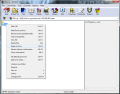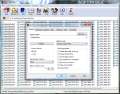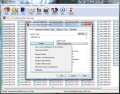It’s amazing when you think about it, but WinRAR has been on the market for 17 years, and it is still among the top choices for professionals when it comes to data compression and decompression.
It evolved from a simple file archiver into a professional instrument capable to manage, control and personalize compressed bundles. The amount of options and features currently available in the application is way beyond the needs of a regular user, but it manages to accommodate.
WinRAR is currently available in more than 30 languages at a price of $29/€29.95 (VAT free) for a license that does not have to be renewed periodically or when a new version of the software pops up. The developer offers a 40-day trial period to work with the full version of the app before making the purchase.
Installing WinRAR is no big deal, and should complete in no time. The only stop you have to make during the process is to decide on Windows integration options, which come in really handy and allow you to compress or decompress data without firing up the program’s interface.
During this step you get to choose the archive formats you want WinRAR to decompress: RAR, ZIP, CAB, ARJ, LZH, ACE, 7-Zip, TAR, GZip, UUE, BZ2, JAR, ISO and Z. Compression is available only in RAR and ZIP formats.
Unlike the set of features in the application and its abilities, the interface has not evolved too much. In fact, changes are barely visible and apart from a slight brush-up and adding icons to reflect the new features, all modifications could very well go unnoticed.
Preserving a familiar layout, however, benefits old time users. Also on the upside, keeping it simple helps less experienced users quickly find their way around.
With Windows shell integration enabled, creating an archive is no further than right-clicking the source item (file or folder) and selecting the option most convenient for your needs. This includes creating an archive using the default compression profile, a custom RAR or ZIP as well as automatic emailing of the compressed file through the default client.
Although WinRAR is a professional tool, working with it is pretty simple. As expected, archiving options in the case of RAR are more numerous and allow you to create solid archives for higher compression ratios, attach authenticity details such as name of the creator or date and time.
Protecting the resulting RAR from being modified can also be done by locking it. On the same note, there is the possibility to add a “recovery record” which can come in handy if you want to recover the data even if lost due to disk failures, provided that damage is not too severe.
Customizing a RAR archive goes even further, as advanced settings let you configure the compression parameters for text, audio and image files.
For both ZIP and RAR, the application offers the possibility to create self-extracting archives, which do not require a dedicated utility for decompression. Also, splitting into multiple volumes of specific sizes is available.
Starting version 4.10, WinRAR is capable to create ZIP archives of any size, as the 2GB limitation no longer applies.
During our tests we appealed to file types that are generally used on a daily basis by the typical computer user: text, audio, images and video. For the first three, WinRAR also provides compression parameters (“auto” and “force”) that should be enabled depending on the source data and the compression method selected (“Normal“, “Good” or “Best”) for RAR archives.
We kept the configuration to “Auto”, which is the default selection and compared “Normal” and “Best” compression methods for both RAR and ZIP. As far as the size of the output file was concerned, though, we noticed almost no difference between either of the two methods, in the case of both archive types.
Furthermore, comparing the compression ratio of RAR and ZIP, the differences were mostly negligible, consisting in only a few MBs for folders amounting to at least 700MB. For instance, a 1GB folder filled with JPGs was ZIPped to 992MB and RARed to 994MB. On the same note, a 757MB folder holding NEF images resulted in a 729MB RAR and a 730MB ZIP.
Noteworthy differences were recorded in the case of WAV files (757MB), which were compressed to a 491MB RAR and a 656MB ZIP. RAR’s superior compression was also noted with text files, as a 1GB TXT was shrunk to 29.2MB, while the ZIP counterpart amounted to 45.9MB.
As dissimilarities regarding the size of the output file are insignificant, the parameters that should be put into balance when deciding between a ZIP and a RAR archive resume to factors, such as popularity and speed of execution in the case of the former.
The compression times we achieved when creating ZIPs were downright amazing. Job completion would be about 50% faster in the case of WAV and at least 65% quicker with image (JPG, NEF) and TXT data.
On the other hand, RAR has on its side better compression and the versatility of options, which include solid mode compression (files are treated as a continuous stream), especially useful when working with large numbers of small files. Locking of the archive, recovery record, authenticity details as well as compression parameters for audio, text and image files are also on the list.
It can open the most popular archive formats on the market and support for ZIP has been greatly extended lately, as it can go past the 2GB limit and can create split volumes. There are several compression profiles available to which you can add your own. Professional users have an extensive range of settings to choose from, which include configuration of self-extracting modules, file exclusions, encryption or file viewer settings. The comments should be posted in the section below, by May 7. The winners will be notified by the end of that week; needless to say that we need valid email addresses. Winners for this campaign:
The Good
The Bad
The Truth
Note: We have 10 WinRAR licenses to give away. In order to win one of the licenses on the line, you are expected to come up with a smart comment, positive or negative, about the application.
 14 DAY TRIAL //
14 DAY TRIAL //