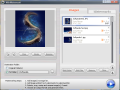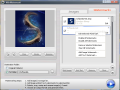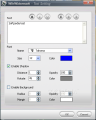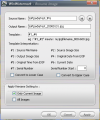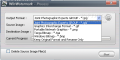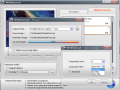Imagine this: you love digital photography, you take loads of pictures, know all about the latest types of cameras, lenses and specifications, and you want to share your art with the rest of the world by publishing them on your blog or webpage. The only thing holding you back is the possibility that others might easily take them, pass the images as theirs and take all the credit. I know, you do not seek fame and glory on account of your photos, but you can't give them away either. So what can you do? Watermark them! Place a short text signature or a personalized image that will help every one identify the pictures as being yours. One of the many ways to achieve this is by using WinWatermark.
The difference between this application and others, at least a at first glance (and use), is that it does not simply add a stamp to your graphic files, but it also allows you to edit them: rename, crop, rotate and even convert to other formats. Sounds well, right? Therefore, let's take a closer look. Actually, not a very close one, because the program's interface will offer you a brief overview of its exact functions and the order you should use them in. So, even if you are not an expert in software, you cannot fail in editing your images, as long as you follow the suggested steps.
So, first you need to add the pictures you want to watermark. This shouldn't be too complicated, since WinWatermark offers you the option of loading an entire folder if you are planning on processing numerous photos. Also, it supports various graphic formats, such as BMP, JPEG, PNG, TIFF, GIF and even ICO, so you won't encounter any difficulty in adding your files. It goes without saying that you are also free to select your pictures individually. After you have specified the output folder, according to your preferences, you can move on to the next step - choosing the watermark.
This application was created to meet all sorts of necessities, so you can easily insert both image and text to your original file. The same graphic format flexibility is maintained when dealing with the watermark image, so you will not feel restricted to limit your choice only to files of certain formats. Once you have settled for a picture (or more, but you will have to process each of them separately), you will need to find the best location on the background picture. If neither of the 9 default positions will satisfy you, you can adjust it manually by modifying the X and Y offsets. Sounds complicated, but you don't necessarily need to enter their exact values, you can play around with them until you locate the perfect spot for your image watermark.
However, if you don't believe that images are worth 1,000 words and feel that you still need some text to 'sign' your graphic creations, WinWatermark will help you. The procedure is basically the same, select the watermark, then its location, either automatically or manually. In addition, you can apply shadow or a background color to the text, to make sure it is visible - nevertheless, to ensure that it is not intrusive, you can adapt the opacity level, until the message integrates smoothly into the image.
Moving further on, it is time to start the actual image editing operations: cropping is the first one on the list. As I mentioned from the beginning, even rookies will be able to handle WinWatermark, as you will not necessarily have to enter accurate measures for your photos, you can simply use your mouse to define the area that interests you. Regardless of the dimensions, the watermark(s) you have configured earlier will maintain the position(s). At this point, I need to specify that you have the possibility to apply all these changes to all the images you are processing, or only on the current one. This is an important aspect, as batch editing can save you considerable amounts of time if you decide to use it.
Assuming the picture has the correct size, you may want to rename it so you can locate it easier in the future. WinWatermark provides you with 7 types of filename templates that you can combine as you see fit. Sometimes, you will need to catalog photos by their dates, so you can use templates #6 or #4, and when you want to sort your files by size, #2 or #3 will prove to be useful. Moreover, to level the filenames, you can convert all the letters to lower or upper case. Also, as you probably figured out by now, you don't need to apply watermarks on your images to use the 'Rename' function, you can simply skip the previous steps and start from this one.
Considering the fact that I initially said that WinWatermark can also serve as a graphic converter, I must also say that this function is also independent of the watermarking process, i.e. you can jump to the conversion point immediately after you select the input images. Besides choosing the format, you can enable the deletion of the source file, thus ensuring you will not have duplicates on your computer. In other words, the program was developed so that you only get the good parts of photo processing.
The Good
When you read the name of the application, WinWatermark, you expect it to be a software that will place stamps on your images, and that's it. But it will also save you the trouble of finding an efficient editing tool that will do the job without any hassle and complication that usually appear in specialized programs. Another advantage is the fact that you can greatly adjust the image and the text used as watermarks, adapt their appearance to your requirements, so that the output can only look professional.
The Bad
To be honest, the one and major disadvantage of WinWatermark is its price. It may be a little hard to take $ 29.9 from your wallet for a photo editor, but you really need to take into consideration all the features it includes. Also, maybe the text options could be more varied, for example adding 3D words would definitely enhance the display of your images.
The Truth
If you overrule the cost, you will realize that WinWatermark does its job in an efficient and flawless way. Additionally, if you really, really value your pictures, you probably want the best tools for them. And WinWatermark can turn out to be one of the ideal ones.
Here are some snapshots of the application in action:
 14 DAY TRIAL //
14 DAY TRIAL //