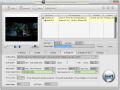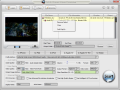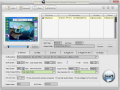One video conversion solution for Windows that prepares video files only for Apple products: iPhone, iPad, iPod and Apple TV. WinX iPhone Video Converter features preset profiles to make your work easier and ready the data as fast as possible.
iOS 4.1, “is the first major update to iOS 4”, they say. It unlocks all sorts of new features and extends the capabilities of the device (high dynamic range photography is really something), but you still need to convert your favorite video to meet the standards supported by your portable devices.
In this case it is Apple products we’re talking about, mainly iPhone, iPad and iPod, which at the time are the most popular. WinX iPhone Video Converter can also extract the audio track of a video and save it to a location of your choice.
According to the developer’s web page, iPhone Video Converter’s range of supported source video formats includes MKV, AVCHD, M2TS, MOD, TOD, AVI, FLV, WMV, MPEG, MP4, MOV, ASF, VOB, 3GP, WebM and RM. Our tests were conducted only with the most popular of them, such as MKV, AVI, FLV, MPEG, WMV, MP4, VOB and MOV.
Out of these, FLV was the most problematic, because each time we tried to add a file of this format to the conversion list the application would crash. All the other video types worked fine and the conversion job was carried out successfully.
Main application window organizes all the options and functions of the program so you won’t have to go too far to look for a particular setting. In the lower part of the screen you can choose the device you want to prepare the video for.
You do not have to worry about getting the conversion settings wrong because you can trust the predefined profiles which have been specially created to ease your work. There are plenty of them to choose from and they cover any Apple device. In iPhone tab there are profiles for 3G, 3GS, and version 4.
Also, you get to select the codec to be used for the conversion process, MPEG4 or H.264. I would go with the latter as it offers better quality per megabit, hence the output is smaller in size. Regardless of the profile you select iPhone Video Converter also lets you make your own settings. Experienced users can modify audio and video quality by adjusting the bitrate or frame rate values.
Additional options allow you to choose between keeping the aspect ratio or stretch the image to full screen. Taking this decision depends entirely on the original video file. As far as the resolution is concerned, iPhone Video Converter is not at all flexible. Although the values presented are exactly what the portable device supports, for $29.95 I would expect the possibility to set a resolution of my own.
Converting clips is not the only trick iPhone Video Converter can do. It is perfectly capable of taking snapshots of different frames of a movie in the conversion list. A more important function in the application is trimming of the video, which permits you to convert only a selected part of the entire movie.
However, the implementation of the feature needs more brushing up in order to make it more flexible. At the moment you cannot make the selection by typing in the values yourself, or by jumping from key frame to key frame. The only way to define the start and end time of the clip is to drag by the slider available. This obviously is not too accurate and leads to rudimentary results.
When processing the data the application moves pretty fast. Of course, speed depends on multiple factors, like size and duration of the original file as well as the conversion settings. During our tests, a 23.3MB MKV file of 3’15’’ was prepared for iPhone (480x320) in 3’05’’, using H.264 codec.
For an 11’43’’ AVI of 76.9MB, iPhone Video Converter required 1’52’’ using MPEG4 codec, which is faster. The results were all looking great. The resources required during this operation were quite okay, with CPU averaging around 67% and RAM settling around 70MB. For the best quality it is recommended to lower the resolution when converting. Changing the codec to H.264 the entire operation lasted a while longer, the stopwatch showing 12’13’’ and system resources constantly recorded high values (~85% CPU and 243MB of RAM). The difference between them was that H.264 spewed a 50.6MB while MPEG-4 gave a heavier one, of 64.7MB.
iPhone Video Converter is a handy solution for adapting video files to play on Apple products. It moves pretty fast if MPEG-4 codec is used and the results are great as long as you take into account some of the rules of thumb that apply to the conversion process. Regularly priced at $29.95, starting September 13th the application is up for grabs free of charge. The promotion lasts until the end of the month, so make sure you mark the date in the calendar.
Advanced settings in the lower part of the screen let you enable the use of multiple CPU cores as well as advanced de-interlace accelerator. On the bright side, you benefit from preset profiles that are already configured to meet the quality level you desire. Batch conversion is supported and you can add clips of different formats to be processed one by one, automatically.
The Good
The Bad
The Truth
 14 DAY TRIAL //
14 DAY TRIAL //