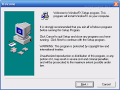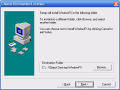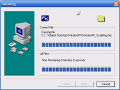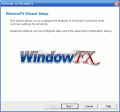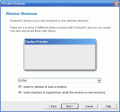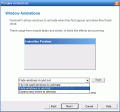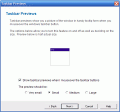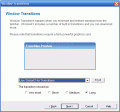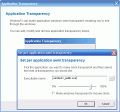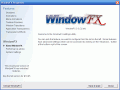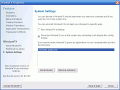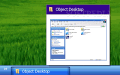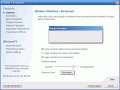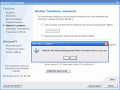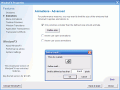We've talked in the past about ways to make your computer look better. While some programs can rotate wallpapers, screensavers or even themes and give your desktop a new look every day, there are others that can take care of all the transitions between the windows that you work with, as well as menus and the taskbar.
A company that seems to think about every aspect of your visual experience with Windows is Stardock.
This time I'm going to see whether WindowFx is worth the download.
Working with the program
This small program enhances the way windows are animated when they're loaded, minimized, maximized, or closed.
As the producer states, you don't need to have a very high-end system configuration in order for the application to provide good results: all you need is a good video card, since the program's engine is based on it.
When first running WindowFx you will get a wizard-like welcome screen that will guide you through all the major changes that you can apply to your computer.
First, there's the "Shadows" section, which enables you to add smooth shadows to your windows. You can select to have shadows applied to tooltip windows menus as well; the shadow opacity and color are also customizable. For better performance you have the chance to remove the shadow while moving and resizing.
Next, there's the "Animations" section, which allows you to select between having your fade in/out or expand/shrink when they're loaded and closed. The animation's duration can be set up to: very short, short, medium, and long. I like the fact that you can choose not to apply these settings either for the load, or for the close event. Also, you can have windows that are smaller than a certain size (that you have to specify) not animated.
You can have the menus (both application and context menus) behave just like windows do, and give them the same fade in/out or shrink/expand effect.
A nice feature that the program offers to you is the "Taskbar preview": when hovering with the mouse over an item in the system taskbar, you will get a small picture with a resized view of the window that's minimized, so that you can easily figure out what you're dealing with, even before you click it. The only setting you can work on here is the preview size.
In the "Window transitions" section, you will get the chance to change effects of your windows when they're minimized and maximized. Distort3 is the only available one; this effect requires a better video card and it's a little slow, even if this requirement is met. The program can detect your graphic hardware automatically, and apply the settings which suit it best, so that you get the optimal result.
The "Application transparency" section allows you to select which applications you want to give a transparent look to. For each one you can set up a different level, ranging from 0% to 100% (I don't know if 100% should be allowed, since the window will be completely invisible, thus inaccessible).
Then, in the "Transparency effects" tab, there are some additional settings that you can work on, such as the taskbar transparency: this allows you to change the opacity of the system's taskbar; what I like is the fact that you can have it fade to full visibility when the mouse is over it, so that you can get both a nice effect, and a good functionality when you need it.
WindowFx has performance advices for you, and lets you know what your video card and associated driver is; also, for your configuration, you are informed whether Alpha blending, and Per Pixel Alpha Blending are supported.
If there are applications that you wish to be ignored by this program, you can simply enter them in the exclusion list.
I like the fact that WindowFx allows you to preview the effects before applying them, so that you won't spend too much time working with the program's settings, but enjoy its features.
After you've gone through all the sections, the program minimized in the System tray animates your windows from a hidden point. You can, however change any settings any time you want to.
The Good
WindowFx has nice effects for your menus and windows, and will give them a cool look when opening, closing, minimizing or maximizing them. No one will have trouble working with it, since it has a preview function which allows you to see what changes you're about to make, before you do so. Also, the program does not have stability problems, and works smoothly all the way.
The Bad
Even though the producer states that you don't need a state of the art system configuration, and a good video card will do just fine, the animations and transition effects take up to a few seconds to get started, even on a computer with plenty of CPU, RAM and video card resources. Also, this is a trial version, and after 30 days you'll have to pay $19.95 to get the full license.
The Truth
It's fun to work with the program, since it gives your computer a cool look when working with menus, windows, and your taskbar. The effects list that you can choose from is not so various, but the available ones do their job right; you can also add your own effects. Your computer will be slowed down a little, but not significantly; if your video card doesn't pack as many features as the program requires you can always have the program apply the settings that suit you best. Try the shareware version for free!
Check out the screenshots below to get a glance at the program in action:
Installing:
Working with the program: 14 DAY TRIAL //
14 DAY TRIAL //