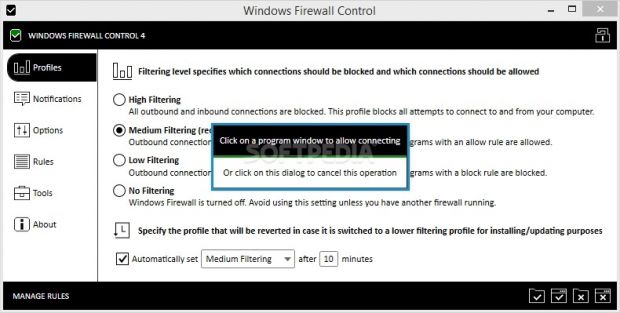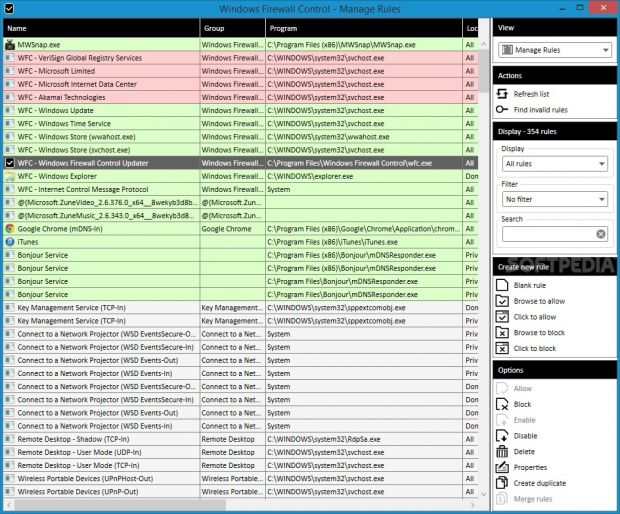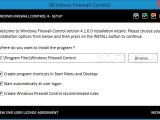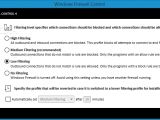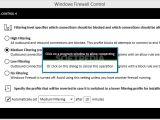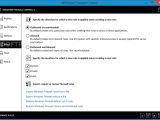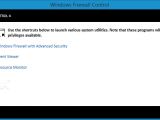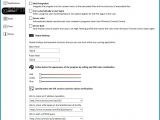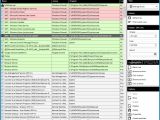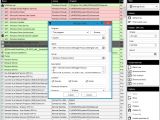The Windows Firewall prevents unauthorized agents from infiltrating into the computer, such as malware infections, but also blocks installed applications from accessing the Internet. It comes loaded with a set of packet filtering functions that have a predefined configuration pertaining the access type of each program.
Most casual users trust the Windows Firewall when it comes to allowing or denying software access. However, those who want complete control over it can manage rules and permissions with the help of Windows Firewall Control.
Before proceeding any further, users should know that this software utility doesn't bring outstanding new features to the table, but merely a faster route to the Windows Firewall settings.
It is compatible with Windows 8/8.1, 7, Vista and Server 2008, integrates four filtering modes that can be seamlessly toggled (depending on the severity level), and it is generally easy to work with, so previous experience with such security tools is not needed.
License type, installation, interface
The demo version does not have an expiration date, so it can be run for as long as it is necessary. However, there is a restricted feature. To be more specific, the notification system is disabled, so users cannot get visual alerts with important events. Those who want to lift this limitation may purchase the full package for $10 / €7.88.
The installation operation takes minimal time and effort. Evidently, it requires administrative rights. Worth mentioning is that, apart from creating Start Menu and desktop shortcuts, Windows Firewall Control offers to automatically run at every system startup until further notice, as well as to create recommended rules.
Once launched, Windows Firewall Control does not pop up any windows, but integrates an icon in the system tray area instead. Double-clicking it brings up a configuration panel with a clear-cut and comfortable appearance, where it is possible to select a filtering profile, use various tools, and customize preferences.
Filtering profiles for allowing and blocking programs
As previously mentioned, the software application implements four filtering profiles: high mode blocks all incoming and outgoing connections, regardless of the source, medium mode limits only the outbound connections which do not match a particular rule, while low mode blocks allows all outgoing connections that do not satisfy a rule.
Alternatively, it is possible to disable filtering by turning off the Windows Firewall (for security purposes, this should only be activated when there's another firewall running). Additionally, the app can automatically set the medium or high filtering profile after 10 minutes.
Apply rules and adjust settings
Rules can be managed through four buttons available on the bottom right corner of the main frame. Users can search the hard drive for an application to allow or block via the classical file browser, as long as the file has an .exe, .dll, .bin, .setup or .scr format. The tool contains a more user-friendly option for doing this, by just clicking the open window of an active program.
By default, rules are applied to only outbound connections in the domain, private and public locations, and they can be set to inbound only, or both, while any locations can be ignored.
A noteworthy option of Windows Firewall Control is represented by its ability to export firewall rules to file and import them at a later time, thus letting users easily create multiple sets of firewall rules to quickly apply them in different circumstances. They can be reset to default or the recommended configuration.
Manage rules in detail
The rules panel is accessible from a separate entry in the tray icon's context menu. It shows a list populated with processes that have permission to access the Internet or are forbidden to do so, intuitively highlighted in green and red, respectively. Users can examine their names, groups, programs, locations, enabled status, direction (inbound or outbound), local ports, remote address and ports, protocol, and service.
Processes can be allowed or denied with one click, disabled and re-enabled, deleted from the list as well as duplicated, while two or more rules can be merged. Their properties are prone to modifications when it comes to the program, name, group, description, location, protocols, ports, local and remote IP addresses, service, direction, action (allow or block), along with interface type (local area network, remote access, or wireless).
Windows Firewall Control may be asked to find invalid rules in the list in order to correct mistakes, display only inbound or outbound rules, filter them by status (enabled, disabled, custom-made rules), look for specific rules, and create new ones from scratch. A log window with connection details may be inspected too.
Other tools and settings
The utility provides quick access to some important features built into the operating system: Windows Firewall with Advanced Security for analyzing and tweaking expert inbound, outbound, connection security and monitoring rules, Event Viewer for examining event logs, together with Resource Monitor for keeping track of CPU, memory, disk and network utilization.
As far as program customization is concerned, it is possible to integrate Windows Firewall Control into the Explorer context menu to quickly allow or block selected applications through the firewall, ask the app to start automatically at user logon, automatically delete unauthorized rules made by other firewall apps, and ensure secure boot by saving the firewall rules at shutdown, switching to the high filtering profiles and restoring the rules as soon as the application is launched again.
Moreover, global hotkeys can be assigned for bringing up the rules and main panels, the UI colors can be adjusted when it comes to the red, green and blue channels, while URLs can be set up to check an IP address reputation, evaluate a file based on its SHA256 hash, start a WHOIS query, and reading more information about a specific port. Last but not least, Windows Firewall Control can be locked with a password from a button shown on the upper right corner of the main panel.
The Good
There are four types of rule filtering profiles with predefined settings, and they can be seamlessly accessed from the system tray area while working in other programs.
Users have the possibility to create custom rules, export firewall settings, as well as to specify a profile that will be reverted in case it is switched to a lower filtering profile for installing or updating purposes.
Rules can be secured by automatically ignoring the ones created by other firewall tools aside from Windows Firewall Control. Plus, they can be memorized for the next system logon.
Global hotkeys can be assigned to swiftly bring up the rules and primary panel. The IP address reputation of URLs can be easily verified, while a file's integrity can be checked by calculating its SHA256 hash.
The application can be locked with a password to restrict the access of unauthorized users.
The Bad
The notifications feature whose level can be adjusted to indicate which blocked outgoing connections should be displayed on screen is only available after registration (not free).
The Truth
NOTE: You can also read our previous review for Windows Firewall Control 2.9.4.
 14 DAY TRIAL //
14 DAY TRIAL //