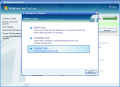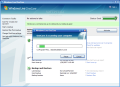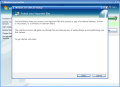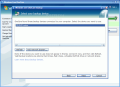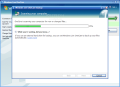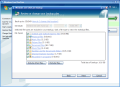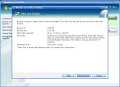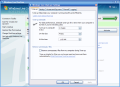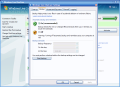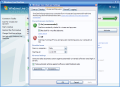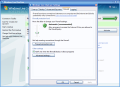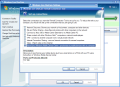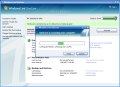Microsoft's ascension has been possible because it ungrudgingly used its resources, both financial and intellectual. Think only about the $6 billion dollars invested in Microsoft Vista. Bill Gates said it was the best $6 billion he ever spent. That says a lot.
Many people do not know that besides the operating systems and the other productivity programs like Microsoft Office, the Redmond company also provides the users with multiple stand alone softwares designed to ease computer users' work. A lot of them are free, just like Microsoft Private Folder, but every once in a while we benefit from serious softwares, such as OneCare.
OneCare is a product design for the average users in order to make the protection, maintenance and optimal performance of the PC a walk in the park. The daunting and time-consuming process of keeping your PC healthy is disposed of as soon as you install OneCare.
In what concerns the price of the application, you will have to place an investment of $49.95. The best part is the user can use the application for as long as 90 days, no strings attached. Microsoft gives plenty of time to test the product and take the best decision.
If you come to think of it, the product is priced in the price range of really good anti virus-softwares. However, OneCare has more to offer then a mere anti virus protection. The gear OneCare comes strapped with extends to backing up certain data on your PC, Performance Plus (PC tune up utility) and a firewall (much better then the one provided in Windows XP) and virus and spyware detection (pretty weird as Windows Defender provided this option, too and did a pretty good job).
The interface is one of the best I have seen in any Microsoft product up to now. The gradients and the entire mis-en-place definitely lead you into recognizing a Microsoft product, even if the logo and the name of the application were to be removed.
There is only one menu available with five options running down in the left hand side of the application window. The options that are mostly used by the customer are also available in the largest screen of the software and this way you will have easy access to Protection Plus, Performance Plus and Backup and Restore functions of OneCare.
Protection Plus will scan your computer for viruses and spyware and eliminate it. There are three scanning types available: quick (less then ten minutes), complete (checks every area of your computer, including external drives) and custom (allows the user to choose the folders to be verified). The information displayed in this section comprises definition updates, when the last scan was performed, view the last scan report, the state of the phishing filter in IE 7 and the state of the firewall.
Performance Plus is designed to make your computer run faster and the stages taken to bring your PC in optimum condition are removing unnecessary files, defragmenting the hard disk, scanning for viruses and unwanted software, checking for files that need backing up and checking for high priority security updates from Microsoft.
No need to worry about which are the files that OneCare considers unnecessary, as it will only rid your machine of temporary files (IE, Windows, Office and temporary offline files) together with program installation files that are no longer needed by the system like Java applets or ActiveX controls. The tune-up can be scheduled to take place at a regulate time interval (th minimum is one week).
Backup function will automatically scan your computer for only the types of files that are predefined in the application: Outlook and Outlook Express files, financial files, picture files, document files, movie files (DVD movies not included), desktop and My Documents folders, IE favorites and recorded TV programs.
The user can include some other files or folders that are important and OneCare did not include in the list. After adding them you will not be able to see if that certain folder has been added or not as it is not listed, but take a look at the size of the files you want to backup. If a larger folder has been added you can clearly see and increment of the size.
OneCare will ask you where you want to save the backup files and if your choice is a CD/DVD you will be provided with the number of CDs and DVDs you need in order to write all the files.
The application also provides you with a settings section so that you can configure all the options provided. Tune-up settings includes only scheduling and enabling the removing of the unnecessary files during the optimization process. Backup can be turned on and off (keeping on this function will protect your files in case of accidental deletion and). In what concerns the viruses and spyware scanning it can also be scheduled and turned on or off, proving one more time OneCare's flexibility.
The firewall included in the suite will be as silent as possible and will try as much as it cannot to assault you with all sort of popups for allowing or blocking certain applications from connecting to the Internet. By default all inbound connections are restricted but you can configure them in the Firewall settings.
A protection level slider that goes four levels (Restricted, Ask First, Automatic and Off) is available. The connection tool resident in this area spares the user of setting up certain connection by him/herself: file and printer sharing, connecting Xbox 360 or Media Center to the Media Center PC, sharing the connection with other Windows Vista computers, VPN, Internet connection Sharing or ActiveSync/Windows Mobile Device Center. Each connection is explained so the user will not be kept in the dark as to what OneCare does.
Advanced settings of the firewall gives access to the programs that have required permission through the firewall when launched and you can modify their status (allow or block them). Ports and Protocols allows a better management of the connections (both inbound and outbound) using user defined ports and protocols. The ports defined can either be a range set or a single one. Sharing option deals with configuring the firewall's permission granting in what concerns the files and printers shared and the remote desktop connections.
OneCare is definitely not a product designed for experienced users, but the protection provided and the fact that it will not intrude at all makes it a good tool for the average user. It will run smoothly in the background and will ask for your permission only when the program trying to connect outside your computer is unknown (OneCare recognized Gnotifier and only announced me that the connection permission is granted).
The Good
I am not too much of a Microsoft fan and except for the XP OS (and now Vista) and Windows Defender I could not quite find anything else from the Redmond company to appeal to me. However, Windows Live OneCare is one product I recommend.
The GUI is fantastic (very nice and clean), contains options for speeding up your computer, backing up your files and folders (and also updating the backup), virus and spyware protection and a very easy to configure firewall. And on top of it all, Microsoft generously lets you try the application for as much as 90 days.
It is always on.
The Bad
The only downside of the entire application resides in the fact that almost every settings window will have a correspondent in the taskbar (by the time you get to Firewall Connection Tool you will have three windows in the taskbar).
I can't wait for a similar application for the next level users.
The Truth
$49.95 for a software that protects, optimizes and keeps your files safe is not a large amount. The average user will benefit from the much needed protection against viruses and from an easy to configure firewall. It is a very interesting and useful mix to put your hand on.
Here are some snapshots of the application in action:
 14 DAY TRIAL //
14 DAY TRIAL //