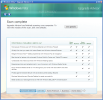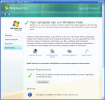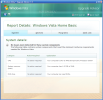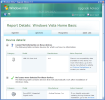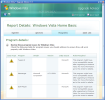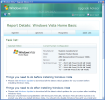With the announcement of the newest operating system on the market, every developer strives to make its products Vista compatible. That's their problem, I say. But what about the systems we use everyday? How can we tell if they support a major operating system upgrade? The risks we run if our system is not up to face the much awaited Vista are that we'll have to return to the previous OS and leave the nifty graphics included in Vista for a later time, when the computer is "pumped up" all the way for the OS behind Longhorn codename.
Fortunately enough, Microsoft has thought about letting us all know if the XP or other Microsoft variant operating system we are currently using can rise to the Vista system requirements. The Upgrade Advisor for Vista is the tool provided by Microsoft to scan your system and tell if by upgrading to Vista your computer will run well. It can also provide information on what should be changed and the softwares that will encounter problems in the Vista environment.
The tool is free and is a good advisor for not throwing your money into an OS that will automatically require a major hardware upgrade. As you may know, the new Microsoft OS costs quite a lot: Vista's Home Basic's retail suggested price is $199 (upgrading is only $99), Vista Business' retail suggested price goes up to $299 (upgraded it is $199), Vista Home Premium's retail suggested price is $239 (upgrade for $159) and Vista Ultimate's retail suggested price is $399 (upgrade for $259).
The interface is Microsoft style, meaning that the graphics are clean and - to be frank with you - I think a little bit of feng-shui is thrown in the mix of colors and display of the options. The first screen gives you the features of Vista Upgrade Advisor, what you should do before starting the scan and what it will do for you. Starting the scan will take a few minutes, depending on the "muscle" of your computer.
However, you will not be left staring at a progress bar and the window will display the features of each of the four Vista editions as well as a comparison between them. This way, in case the test result is positive for Vista use, you will already know which edition to choose.
The details button will appear after the scan is complete. The fun part of the application begins as the user will be able to check if the system is equipped with the requirements for each edition. The features will once again be displayed above the three reports. Clicking on them will result in opening a Microsoft page which will give you more details about it.
The application is flexible enough to present all the need-to-know details in a tabbed window, by simply pressing the System Requirements button. System tab informs you about what you should change with regards to CPU (Central Processing Unit), Memory (RAM), DVD/DVD-RW drive, or Video Card. If all of them are suitable for the new operating system, then "No action required" message will be displayed in the Action Required column. The user will also get an explanation for the decision taken by the software, informing about the type of the component and its features.
Devices tab lets you know about the compatibility of the devices you have installed on your machine. In this regard, I have a little problem with the sound card. In my case, Vista Upgrade Advisor suggests installing the latest drivers for the device (an automatic update will also be performed by Vista).
Some programs may not be compatible with Vista and the digital advisor reported the softwares that may have compatibility issues. In this case, you will have to contact the vendor about a version compatible with Vista.
The Last tab is Task List. This is where the conclusion is drawn and you are guided towards the actions to be taken so that your computer and all the softwares will run on Vista.
All the issues foreseen by Windows Vista Upgrade Advisor can be printed or saved as .mht file on your computer. This way, you do not have to run the program again and again to check the compatibility problems.
The Good
The application is extremely easy to use as it is designed for the average user. Navigation from one window to another is eased by the two arrow controls in the top left hand corner of the application window.
Vista Upgrade Advisor will detect system, devices and programs problems that may appear while running the new operating system.
The Bad
The application will check if the system meets the minimum Vista requires. So you will not be able to foresee how well will Vista run on your system. In any case, the ulterior investment in hardware upgrading should not be too expensive.
The Truth
It is good to know in advance if your computer will stand running in Vista environment. The costs are greatly reduced this way.
Here are some snapshots of the application in action:
 14 DAY TRIAL //
14 DAY TRIAL //