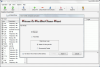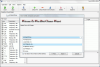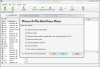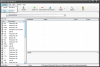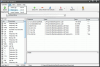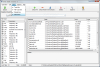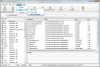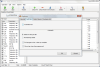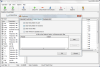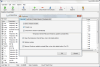Although installing a software on your computer seems like a harmless activity, you should be aware of the data that is written to the registry or the temporary files that are created and not deleted after the process is complete. The same aspects should be taken into consideration when performing a roll back of a program or even when browsing the Internet. Despite the fact that most users are not aware, a series of files are deposited in temporary folders that are buried deep somewhere in Documents and Settings folder.
This obsolete and unwanted data practically helps your applications load faster, ensures fluency to your Web browsing sessions and store essential data like cookies. I heard many of my friends that they are deleting their cookies after each browsing session or before turning off the computer. Now that's dumb. Certain cookies indeed may be tracking your activity, but there is a myriad of softwares that allow you to make a selection of those that you want to keep.
Going manual on deleting the junk files stored on your computer due to various activity is equivalent to losing your mind or having too much time to waste. Especially when there are special softwares designed for this kind of activity exactly.
Wise Disk Cleaner is a free solution to cleaning your computer of obsolete data. It has been developed to free up the disk space on your computer by deleting all the no longer used junk. Wise Disk Cleaner is nosy enough to also check the system folders so that your computer will work at its best.
The number of junk extensions is above 50 and you can see each and every file before deleting it. Of course, the flexibility of the application allows you to add more file formats to the collection and eliminate the ones you consider of use later on in your activity.
The user friendly interface prompts you with a wizard to guide you through the process of deleting the obsolete files. There are two options presented in the first dialog window: "manual" and "automatic". I suggest to go through "manual" run mode first so that you see exactly which are the default settings of the application. If you agree with them then "automatic" run mode is your next stop.
The software is wise enough to allow you to choose the deletion method. The files detected as junk can be permanently deleted (recoverable with the adequate software) or sent to Recycle Bin in case there is an important file that you will later need.
The next screen of the wizard enables you to select the drives that should be scanned for junk files. Very interesting is that you can even add a folder instead of a drive to be checked out. Pressing "Next" takes you to the Folder Clear Options. Here the user can select what default folders should be searched by Wise Disk Cleaner. The options include the temporary Internet files, temporary folder of the logged in user, recent files folder or Windows' temporary folder. These locations are filled with files that have been used once and now are residing on your computer just for taking up the space.
The most important step in configuring the application is selecting the extensions of the junk files. If you do not know which of them are good to go and which not, you'd better stick to the default settings as there is nothing harmful selected in there. Not all the extension boxes are checked for not intruding over the files that may be useful for you (e.g. backup or intermediate files).
If you check by mistake a wrong box or if you want to return to the original settings of the software you can use the default button available in the top left hand part of the screen. This window also offers you the possibility of adding more extensions to the list. This way you can be sure that all the junk files are detected and eliminated.
The last step of the wizard is a bit special as it allows you to add a folder that will be emptied of all the files after the cleaning process is over. The folder will be treated as temporary in order to be cleaned of all the containing files.
The automatic process will proceed directly to the cleaning operation with no further ado.
During the scan you will be provided with useful information like number of junk files discovered and their total size. You can freely access all the functions of the application while it scans. That is if you have enough CPU power left as in my case the process was constantly between 50% and 70% and even peaked a 77% level.
There is only one skin available by default, but following the online link will reveal more options and different looks you can apply to the software. They are not too great but perform a visible change in the "landscape".
Testing the automatic function incorporated in Wise Disk Clean resulted invariably in an error message displayed on the screen or a crash. On the other hand, manual cleaning (going through all the wizard steps) went absolutely fine every time and the job was completed successfully.
Configuring the application for an optimum coverage of your needs is not difficult at all as Wise Disk Clean offers very intelligible options. The four tabs available permit you to set the temporary folders to be cleaned during the process, select to save your cookies (otherwise you will have to enter the login accounts over and over again), set the program to autorun, automatically close when the cleanup is complete or add folders to the exclusion list.
The Good
Wise Disk Clean is absolutely free and used in manual run mode it performs a very good job; flexibility to add more file formats besides the default extensions.
The Bad
It appears that there are some issues to be taken care of in automatic run mode.
The Truth
Using it in automatic run mode it fails one try after another. Manual mode is the only way to carry the job to completion.
Here are some snapshots of the application in action:
 14 DAY TRIAL //
14 DAY TRIAL //