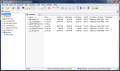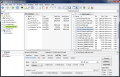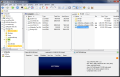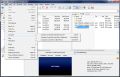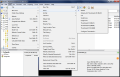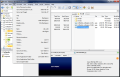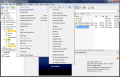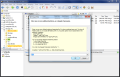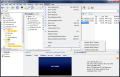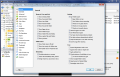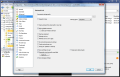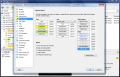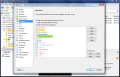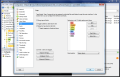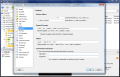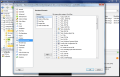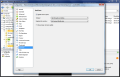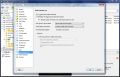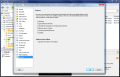If you’re looking for a replacement for the default file managing solution in Windows, you don’t have to spend too much time. There are many choices available, from freebies to paid products. XYplorer Pro falls into the second category, but for mighty good reasons if you peek at its feature list.
The price of the application has been set for $69.95 (€49.95), which is not as high as you may think, since it covers a lifetime of updates. There’s a 30-day trial period to test the application and see if it fits your needs; besides the time restriction, the limitations of this version include an initial nag screen, lack of customization for the titlebar and a “Trial Version” watermark when previewing pictures.
No installation is required, since XYplorer is portable, so nothing gets added to the registry or any other location on your computer. Thus, you can use it straight from a removable storage device and use it on multiple computers without losing your settings.
The interface does not impress at the beginning and Users of Windows Explorer should go through a minimum time to adjust to XYplorer’s layout since there are many similarities between the two; but as you start to uncover configuration options you will feel overwhelmed by the multitude of possibilities. These range from customizing the colors for background and text to changing the layout and the way various items are marked.
By default, this file manager shows only one panel, but it can work in tabbed, dual-pane mode with no problems, and even allows you to change their position from vertical to horizontal and still maintain the folder tree in the left hand part of the screen.
However, XYplore is not about these standard tools. The application is filled with options designed for the more advanced user, but which less skilled one can easily picked up on.
The Info Panel available in the lower part of the interface is a godsend, since it can display all sort of details about the selected file. From checking up the properties of the item to previewing it (documents and images) or viewing the raw data of the file, this section has it all.
One important function is search, also included in Info Panel. In the case of XYplorer this is an elaborate option, capable to go through the content of the files in order to return relevant results. Find Files option mixes in search parameters that ensure you find what you are looking for.
The fine tuning arsenal for your search is not limited to the regular parameters alone. As XYplorer offers the possibility to label files with different colors and attach comments and tags, these elements can also be used for your searches. Additionally, you have regular expressions to rely on for even more control over the results.
Navigating to different locations can be done in several ways, creating tabs with specific locations being one of them. However, the application offers ample choices in this regard, such as setting up “catalogs”, an equivalent to the bookmarking system in web browsers, which allows you to access local or network locations as well as online pages.
XYplorer is flexible enough to offer a dynamic environment through the use of customizable keyboard shortcuts. So you can toggle on and off the visibility of any panel in the interface by simply punching in the assigned keys.
Given the impressive number of shortcuts available, a regular user would not feel comfortable learning all the keys. So the developer makes available the most used actions in the toolbar. Thus, even the regular user relying mostly on mouse navigation can toggle the view of the catalog, dual-panes or file view.
Besides easy jumping to different folders on the disk, XYplorer can also be used to spot files with specific attributes or of certain type. This is possible by setting up color codes in the configuration screen of the application. Enabling color filters allows you to notice the items in the folder tree as well as in directories.
Another way to check the files of a certain nature in folder is to use Visual Filters (Ctrl+J). This enables you to filter out all elements except for the ones you define. An additional visual helper is the file labeling; this permits you to color files in the list according to your criteria, in order to spot them faster in folders.
Batch renaming of items is supported by the file manager, and the options it makes available are extensive enough to fit the needs of more demanding tasks. The procedure is carried out through patterns (syntax lines), which are defined in the “Batch Rename” window. There is also the option to preview the results before applying the changes.
There are a slew of choices at your disposal, allowing quick altering of names, setting new extensions, replacing or keeping particular characters. MP3 files have a special section in “Batch Rename” menu with predefined options based on ID3 tags. For an even wider set of choices, the app relies on regular expressions.
If the options in XYplorer don’t cut it for you, the application brings to the table the possibility to make your own commands, by creating custom scripts to carry out the special tasks. This particularity of the application addresses the more seasoned users; but once you got a grip on the commands and functions you can use, scripting allows you to automate plenty of tasks and the tutorial in the help file is a crash course for using the features.
The Good
The program comes with some awesome visual helpers to notice particular files at a glance and a very powerful search function.
Background Jobs panel lets you monitor all operations, completed, pending and in progress, as well as check the tasks that have been skipped.
Navigating to locations on the computer can be customized through features like Catalogs, Breadcrumbs, Hotlist or Tablist. Dual-pane view, combined with folder tree , also help you get to specific folders faster.
Also, backing up data in XYplorer means simply copying the files to a different location. And once you get to know way around it you won’t need a different tool to manage your files. As a side feature, it can make as many cups of coffee for you as you want (type "::makecoffee" in the address bar).The Bad
The Truth
 14 DAY TRIAL //
14 DAY TRIAL //