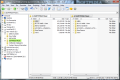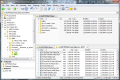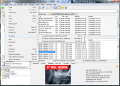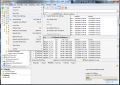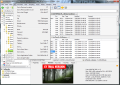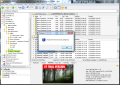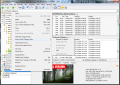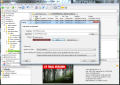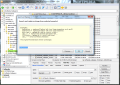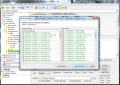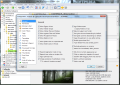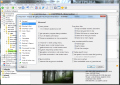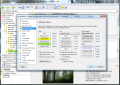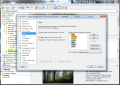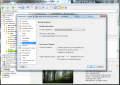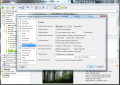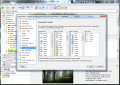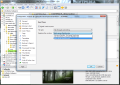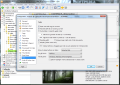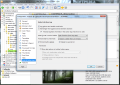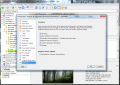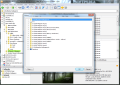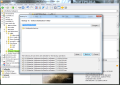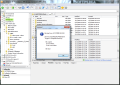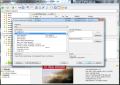Every Windows user is well aware of the limitations of the Windows Explorer file managing software delivered with the operating system. Although it has been improved in the latest editions of Windows, there are still drawbacks some users can’t get over. Alternatives to what Windows offers come in different shapes and at different prices.
However, if you are hooked on the easy-to-use interface of Windows Explorer, yet in need of more functionality, you may consider taking XYplorer for a spin, as it preserves the file view in Windows Explorer, but adds a plethora of other possibilities, just perfect for an advanced user.
The fully unlocked version of the application comes pretty expensive, at $44.95, but for this money, you receive the full power of XYplorer, permission to install it on any number of devices and use it with no time limitation. Moreover, paying this fee grants you free upgrades for life. Before purchasing the application, there is a 30-day trial period you can use to evaluate the program and decide whether it is worth the money or not.
Its looks are similar to what Windows Explorer has to offer, but functionality and amount of options are simply overwhelming. Not only do you benefit from a tabbed dual-paned interface, but the easy management of Windows Explorer’s folder tree is also present.
The two panes of the application make working with your files as easy as pie, allowing a clear view of the items stored in different locations on the computer, as well as drag and drop copy action. To add even more functionality, tabs can be created in either of the two panes by simply double-clicking on the tab bar. Folder-tree is common for both of the two panes and folder focus changes as soon as you move to a different panel or folder tab.
In order to cover the needs of a larger audience, XYplorer permits toggling between horizontal and vertical dual pane view (I would pick the horizontal because of folder tree, which cannot be moved). It looks like flexibility in the case of XYplorer has come a long way, as you can move tabs from one pane to another using drag and drop functionality.
Hands down access to favorite locations on the computer can be achieved through the Catalog (Ctrl+F8) feature of the application, which is similar to the bookmark/favorites option under web browsers. It allows you to create a list with the places on your computer you visit the most and require quick access to. Everything can be organized in categories and moved around using drag and drop.
Its functionality does not stop at this, though; the Catalog can also be used to create view filters for specific file types. Thus, if you navigate to a folder filled with all sorts of image types, and want to see just JPG and GIF formats, all you have to do is add a new item in a category and create the script for the action (in this case, suffice to add |*.jpg;*.gif script into the location field). The result is that in any folder you navigate to, only JPG and GIF formats will be displayed.
On the downside, the filter is applied to the currently active tab, and it will keep being enforced as long as you open locations in that tab. A more practical approach would be to keep the file filter applied until you move to a different location either using the Catalog or the tree-view. Under the current conditions, in order to erase the filter, you have to close the tab or delete the tab filter from the Set Visual Filter panel (Ctrl+J).
File managing would not be truly efficient without a search function. And XYplorer makes available one of the most comprehensive searches. Using F12 or Ctrl+F keyboard shortcuts, the application will bring up the Info Panel, which shelters an all-inclusive find function. A complete set of options is ready to assist you to retrieve the most relevant results for your search.
The parameters available include three types of search (standard, Boolean and using regular expressions), case matching, wildcards or configurable filters (attributes, name, size, contents, date, excluded folders). For the more experienced users, metadata search has also been introduced in this version, as well as searching an item by tags and comments. To make a long story short, if what you are looking for is stored on your computer and all the parameters are correct, XYplorer will find it.
Info Panel’s attributes extend to showing you the properties of a selected file, preview it (if the audio/video/image format is supported; for this, check out the Previewed Formats section in XYplorer’s configuration panel) or peek at the HEX view of the file. It is a powerful tool for a hands down checking of a file’s properties and more.
XYplorer’s file browsing powers are well developed, so it can provide a list with the most accessed locations, history of the folders you visited, quick jumping from one drive to another, get to destinations related to your current location or recently browsed locations list.
Renaming of your files is a simple job with XYplorer and all the more powerful if you are accustomed to regular expressions; and if you are not, the syntax is very easy to pick up. Batch projects are also supported in the application, and easily carried out, thanks to the option in the context menu of a file that lets you search and replace text, keep particular characters or change the extension of the file.
For advanced users, there is a Scripting menu, where you can test various scripts to see if they’re working properly, or load script files specially designed for a particular job. This possibility alone increases the efficiency of XYplorer manifold because it facilitates the creation of custom commands and rolling them into an XYplorer script, which can be deployed with a click or keystroke. Commands and syntax you can use for your scripting are available in the help file that is now present in the application.
Setting up the application to function the exact way you want it to is nothing complicated, although given the amount of options, it will take some time to go through all the menus. On the other hand, if you like flexible software ready to match your needs, this is time well worth spending. The configuration panel is comprised of settings from the most trivial ones, such as interface colors, fonts used or startup and exit behavior, to more advanced tweaking, like enabling quick scripting, emulation of the Home Edition version of the application, adjusting the way tabs are displayed, their behavior on double-click, color filters or auto-complete options for drop down lists or paths.
Offering such a wide range of options, one may think that upgrading to a new version or migrating to a new computer may cause some problems. There is actually no issue, as XYplorer is a portable application, so you can move the installation folder confidently to a new location or computer, without losing any of your tweaks. Upgrading to the latest version is also risk free to your configuration files, as they are untouched during the process.
XYplorer has come to be one powerful tool for file management, featuring numerous ways to easily reach even the deepest items on your computer, as well as providing shortcuts to the recently visited destinations or paths related to the folder/directory already opened. Dual pane view and tabs are already a powerful combination, but if you throw in the tree-view and custom locations in the Catalog, you’re looking at a program bent to offer the quickest way to an item’s location.
However, users who need a built-in FTP manager, file archiver or folder synchronization are not targeted by XYplorer, as the application has not integrated such features, being focused on handling the files and data on the computer and providing the easiest and shortest way to a desired location.
Dual-pane view in combination with tabbed interface and the tree-view provide valuable power in fast navigation all over the system. The Catalog lets you create quick access paths to frequently used locations. File previewing and searching are strong tools to find the items most relevant to your query, as well as identify each and every one of them. Adding tags and comments to your files and folders, and comments also helps in organizing your data. Setting up file filters in the catalog does not work as smoothly as it should, as the filter remains glued to the active tab until you delete it from the tab’s visual filter option or re-open it. The backup function available in the program is nothing but an instrument to create copies of the files in a different location. It would be a great improvement to have this function store the data in a proprietary format in order to prevent them from malware as well, not only hardware failures. For an inexperienced user or one that has adapted file management around Windows Explorer or a different tool, XYplorer may seem overwhelming with all its shortcuts and avalanche of options, but this is all for the better in the long run. The software may seem overwhelming at the beginning, but after a few runs, it will reveal its ease of use and full functionality (all shortcuts can be customized to your liking). Overall, though it lacks some file managing instruments, XYplorer makes for one of the best alternatives of handling the files all over your computer.
The Good
The Bad
The Truth
 14 DAY TRIAL //
14 DAY TRIAL //