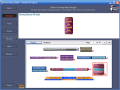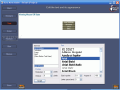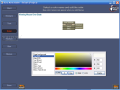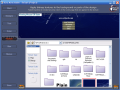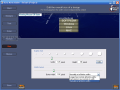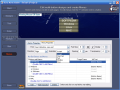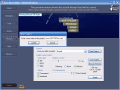What are you looking for when opening a new page in your web browser? Something to begin with. A menu of some sort that will display the options you have for that page. Something that will send you directly to the information you need.
In the not so far-away past web-menu creating required special skills from the builder. Nowadays everything is made simpler and quicker. A novice can create really nice menus for websites and s/he does not need any artistic or technical skills.
There are softwares on the market that provide the required templates that the creator needs in order to quickly build web-menus. And some of them even allow the user to modify those templates so that the user can use his/her imagination and creative power to the maximum.
Xara Menu Maker is one of the fastest and easiest ways to creating bitchin' web-menus with no sweat at all. The software comes at the price of $24.99 and is developed by Xara Ltd. The 15 days trial period allows you to test the software, but with some restrictions (only one design page out of 41 is available).
Installing the software is an easy task and it also gives you the chance to install some additional tools and an application. These are Xara FrontPage add-in, Xara Dreamweaver extension and Xara ScreenMaker 3D. The Dreamweaver extension and the FrontPage add-in will enable the user to create navigation bars and menus inside those applications.
The intense design of the interface will make you feel like an expert at work. There is no menu bar, just the tabs you need in order to create your menu. They are all aligned vertically in the left side of the window.
When you first run the application you have four options: Start (for choosing a design), New (it will display the software's templates), Load (for loading an already existing project) and Tutorial (a total number of five) which will teach you the basics of the application.
Entering the application, the buttons preserve their location (left side of the window). In the Designs button the user can elect a template to edit. There are 41 pages of templates, each page containing at least six templates.
The Text tab "hides" the properties of the text you use for the buttons. There are two modes of the Text editing window: Simple and Advanced. I will describe only the Advanced mode because I want you to have a more comprehensive picture of the options.
Here the user can name the buttons, choose a font, size (in points), the space between the letters, aspect and position of the text inside the button. All these changes can be viewed in the preview window of the template (upper part of the application window).
The Color tab will help you choose the color of the page background, text and buttons. Here you can also modify the aspect when the mouse is over the text and buttons. If your main menu has submenus, then here is your chance to customize their colors too. If you are not content with a plain color as page background you can change it to textured background in the texture tab. There are 16 different textures available to choose from. If these too are not appealing to your artistic taste and you have something better on your computer that will provide the necessary satisfaction, do not hesitate to load it.
Some women say that "Size does matter". If this is true than I am sure that every man on earth would want what the software has in the Size tab. That is a size bar with sliders that can be dragged (graphic size and width control) from right to left and vice-versa in order to make the menu bigger or smaller.
You can manually set all buttons widths or choose that the longest word sets the width of all the buttons. A third option is to leave each button's text to control its width.
The menus tab holds the most important options for the menu. The user can add some more navigation bars, submenus, reorder the buttons, bold the text, add links to the buttons, target frame, etc. This button is designed into two sections: the button properties and the menu properties.
In the buttons properties the user can enable mouse over and add separators between the buttons. In the menu properties your options are for the font, direction, transparency and border.
The Good
The software can be handled very easy as it does not require advanced skills and everybody can use it. The application is wizard like and all the work can be done in steps.
The "preview in browser" feature is great as you can see what you have done in a real web page. The buttons are rendered using vector based designs, so in this respect, size does not matter at all.
The Bad
In "browser preview" the submenus refused to open, although the preview inside the application showed them just fine.
The trial version I tested is not too great as it offers just a glimpse of what you can do with the application.
The Truth
I do not think that it'll unleash your imagination until you buy the full package. By taking a peek in the locked options the software has, I realized that the professional look of the web menus can be achieved only by unlocking them. As an uncle of mine said once, it is not fun looking through the window at the other children playing.
Xara Menu Maker is a tool that novices can use without worrying about mistakes. The tutorials are kind enough to explain the details of the application. The full version will bring on the full potential of the software.
Here are some snapshots of the application in action:
 14 DAY TRIAL //
14 DAY TRIAL //