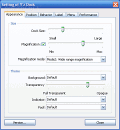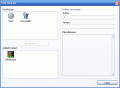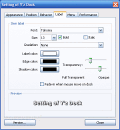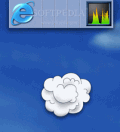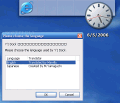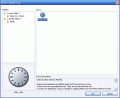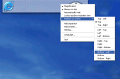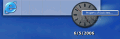We've talked about giving your computer a new, improved look, having the possibility to make any Windows installation look even like a MAC computer.
Well, how about we try out a program that will not only make this resemblance the same, but also give your computer the MAC feel.
One of the key elements in Apple's master product is the famous toolbar that hands you the control of the most important features in your PC.
Working with the program
Y'z Dock is a program that will place a toolbar on your desktop, just like the one that the company based in Cupertino implemented in Macintosh systems.
Installing is done in an instant, as you only have to extract it from the archive it comes in. When running the program for the first time, you will se the Clock docklet placed in the toolbar, with a nice animated time indicator that brings life to your desktop. The program allows you to add two more predefined docklets, namely the CPU monitor indicator, which informs you about the processor usage percentage (with a recent history activity) and the status of the System Page File, and the recycle bin docklet (this is a shortcut for the traditional Recycle bin, but it also offers information regarding the number of files, and the total file size, which can be relevant information since items in the Recycle Bin are not actually deleted from your hard drive, and can take up quite an amount of disk space).
If you want to add your own shortcuts and items to the dock, Y'z makes it possible, by using the drag and drop action. You can drag either an EXE file or a shortcut. You do, however, have to pay attention to the icon that you choose, since the program features a magnification effect when you hover over the docklets (just like all MAC systems provide), which will be noticeable for an average magnification rate. It's recommended that you use higher resolution icons (48*48 or 64*64), or create your own PNG icons, and place them in the icon folder that the program uses, for better visual results.
You're able to organize the programs that you create shortcuts in the dock for, by creating separators. Doing this needs a little bit of effort: you're not able to place the separators where you want, and I would recommend that you plan the design of your dock before adding any items to it; moving docklets is easy, but separators are there to stay.
The only way that I've managed to work around this drawback is by changing the itemlist.ini configuration file: the separators are easy to spot, since they're marked as "-----", and you can add, move or delete any of them as you wish. (The program saves the .ini settings when exiting, and loads them when it's started, so if you want to perform any modification to the itemlist, you must do it between the two mentioned moments.)
When removing a docklet from the toolbar, all you have to do is drag it outside the dock's area, and "POOF!" it vanishes in thin air; the transition effect for rearranging the docklets is just as nice, and gives you a feeling of stability.
The settings menu for Y'z Dock is easily navigable and the changes that you can make are updated as you work on them. There are 12 positions that you can set for the toolbar, each one with a customizable margin, allowing you to virtually place it anywhere on the side of the screen. You can adjust the dock's general size, but keep in mind that the more items it holds, the widest it gets.
The transparency and background of the dock are fully customizable as well, allowing you to give it a look ranging from a solid metal to a 100% transparent one, which makes the docklets seem like they're floating on your screen. You can also have the docklet autohide, or stay on top of all the applications, so that it's either visible all the time, or just when you need it to be.
If you're using a computer with fewer resources, there's the chance of improving the program's performance, by reducing the "expand" and "reduce" magnification quality, and the mouse over effect to a low quality setting.
The Good
Working with Y'z is fun, and it's nice to see your computer get a MAC feel. It's definitely not as stable as a Macintosh system, but it's now possible to launch your applications just as comfortable.
The Bad
Removing separators can only be done with a "brute force" by changing the itemlist.ini configuration file. Nevertheless, it's easy to spot each separator, and cut/copy> paste it around as you wish.
The Truth
Y'z dock has a high level of customization, and it's fun and useful to have around; it's light on your computer, and the visual effects match the functionality. Keeping in mind that the program is free and takes up less than 1 MB, go ahead and give it a try.
Check out the screenshots below to get a glance at the program in action:
 14 DAY TRIAL //
14 DAY TRIAL //