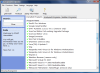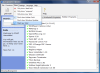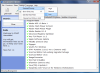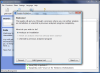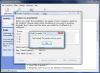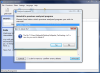Uninstalling an application is easy, isn't it? Wrong. It is a very difficult job if you do it right. It involves lots of searches in God forsaken areas of your computer and after removing everything YOU think belonged to that software, there is absolutely no guarantee that there aren't any leftovers.
Of course, you can employ an uninstaller for the job, but you still get no guarantee that value and key is deleted from the registry. Even if a registry cleaner is put to work, there is a good chance for files to be left behind. The registry becomes more bloated and it will eventually pop. So, what do you do?
There are plenty of solutions for the matter, most of them relying on creating an image of the drive the software has been installed on. Or you could run a Windows image from time to time instead of going through the chore of installing it whenever the computer slows down.
Or, the best of solutions is to run ZSoft Uninstaller, an application especially designed for making a clean uninstall of a software. The program is absolutely free and works like a charm if you pay a little attention to its processes.
I have to admit from the start that this application is one of the best uninstallers on the market, both freeware and commercial. The reason is that ZSoft Uninstaller will create a system image before installation of the software and one after the install is complete. Then it'll compare the two images and record only the changes that have occurred.
The interface is as simple as can be, meaning that there are few settings to configure, and finding the desired application is done swiftly and effortlessly. All the tools you need for cleanly getting rid of the undesired applications are exposed in the upper part of the screen. The search bar in the top left hand of the application window allows you fast searching of the installed program. The results are displayed as you type so inputting the entire name of the software isn't always necessary. ZSoft Uninstaller will give a response to a query almost instantly.
To get the best results with ZSoft Uninstaller it would be better to use it from the first moment you install Windows. The reasoning is simple as the application's "modus operandi" consists in taking a snapshot of the drive you install the software on right before the installation and then another snapshot after the installation is complete. This way, ZSoft Uninstaller can compare the two images and record only the changes.
The procedure is particularly effective because it will remove all the traces of the installed software. However, this requires a bit more attention from you as if you fail to create an image immediately after the installation of the respective application all the changes made to that particular disk will also be removed at uninstall.
During our testing, we created an empty TXT file after installing an application and then created the image of the disk. Upon uninstalling that application, all its traces were erased, including the empty TXT file.
To create an image all you need to do is access Analyze button in the toolbar and follow the wizard. ZSoft will detect all the drives available on your computer and you can choose one depending on which one you use for keeping your installed programs. The application does not estimate the time it takes for creating the image, but will show how much time it spent with the operation. Additional information includes the total amount of files and registry entries processed. Just to clarify things, the upper part of the screen will display an explanatory note of the process.
Testing the application showed that the time for creating the image is not extensive and for an 18GB partition it took about 40 seconds to finish. The duration for completing the after installation drive image took way less as the task was completed in about 13 seconds. The finishing touch is comparing the two images and giving the analyzed program a name at user's choice.
All this being done, ZSoft Uninstaller will safekeep the differences between the images. You can see that the Analyzed Programs tab now contains an item with the user given name. From this point on that application can be cleanly uninstalled without any worry of leaving a trace behind.
Additional accessories are available in ZSoft Uninstaller under the form of a temporary files remover. This tool is designed to remove any temporary and old data on your disk, thus freeing up some space. To tell you the truth, the instrument works like a charm and on an XP machine it eliminated approximately 300MB of junk. If unsure of eliminating those files, you can make a backup before deletion and restore them later.
All in all, the software does a hell of a job. It is absolutely free and working with images instead of searching through the registry for left-over files guarantees 100% clean uninstalls of other programs. However, it is a bit uncomfortable as this way of installing an application can take quite a while. A program that regularly installs in 15 seconds will be on your computer in at least twice as much time, depending on how long it takes ZSoft Uninstaller to take a snapshot of the partition.
The Good
Due to its methods, ZSoft Uninstaller is the best on the market. It acts just like Total Uninstall, only it is absolutely free. It even comes with a temporary files cleaner that does a pretty good job.
Loading up the list of installed software is definitely swift and the fact that you can save it in a TXT file only adds to its value.
In XP, you can filter the display of Windows Updates to get a clean look only at the software installed by the user.
The Bad
ZSoft Uninstaller will make a clean uninstall only for those items analyzed via drive image creation. Those that are already residing on your PC are doomed to an unhealthy uninstallation.
With image creation before and after the installation of a program the process is at least doubled. Imagine performing a clean uninstall of Photoshop or other giant application.
Temp File Finder tool is efficient, but will still leave some files behind. So I suggest you run it a couple of times for the best result.
The Truth
ZSoft Uninstaller does a great job. Each elimination of a program previously analyzed is clean and with not traces left behind. It is a great tool for maintaining your registry as slim as possible, but it will also extend the time necessary for installing each software.
Making the image creation automatic in some way would greatly improve ZSoft Uninstaller, but the applications will still take longer to install.
Here are some snapshots of the application in action:
 14 DAY TRIAL //
14 DAY TRIAL //