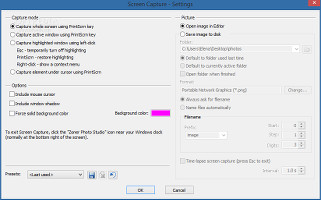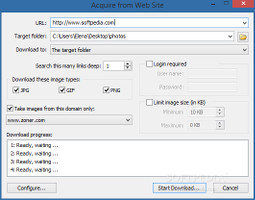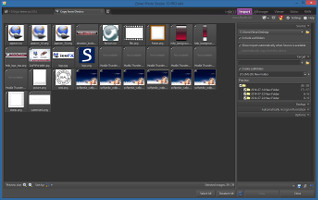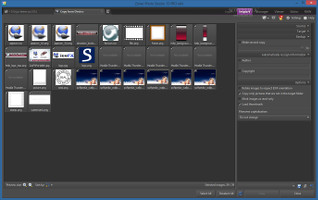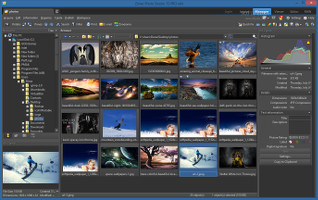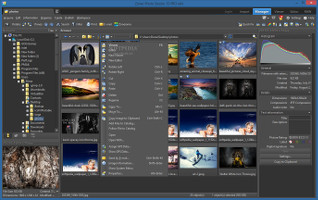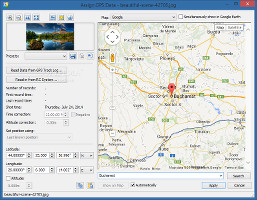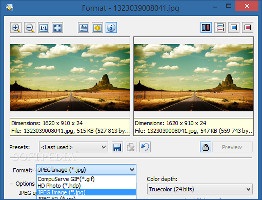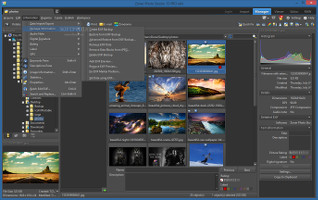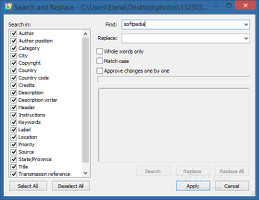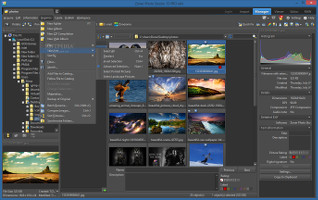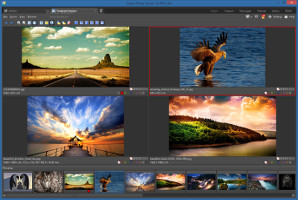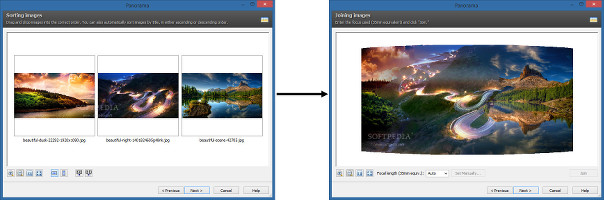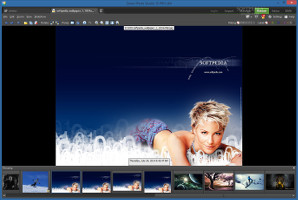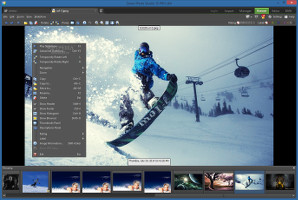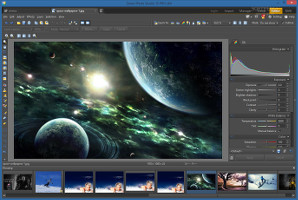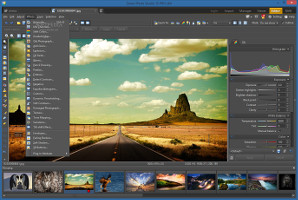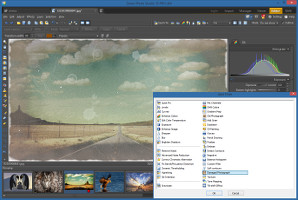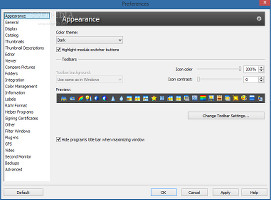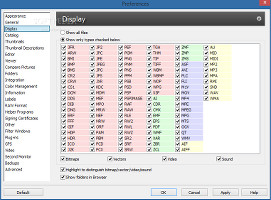The current software market for graphic processing tools is filled with numerous apps claiming they have everything it takes to suit our photo needs. Most of them are disappointing due to various reasons, such as a weak feature set, overly complicated options, or high resources usage. Luckily, balanced utilities come every once in a while to break this pattern and actually be good for something.
Zoner Photo Studio is an all-around photo manager that comes equipped with tools for importing, organizing, viewing and editing image files. It offers support for numerous popular file types (including RAW images) and sports an extensive set of customization options, both basic and advanced. While the application seems complicated to work with, less experienced uses may resort to it as well, provided that they take their time to explore all features.
NOTE: Zoner Photo Studio 15 was tested on 64-bit Windows 8.1 Pro.
License, installation, interface
The trial version runs for 30 days and there is no restriction to it, so there is plenty of time to find out everything about it. Once this period ends, users may purchase the full package for $89.00 / €66.39 (without VAT).
The installer unwraps quickly and Zoner Photo Studio can be set as the default image viewer for supported file types. In the interface department, the tool is pleasant and seems to have adopted the popular dark grey theme present in programs like Adobe Photoshop and Lightroom to look professional. All its main modules are organized into separate panes: import, manager, viewer, editor, and RAW. Multiple tabs are supported, making it possible to juggle multiple parts of a project at a time.
Import photos
The import section allows users to select the source for obtaining photos, whether it is a local, removable (e.g. USB disk, camera) or network drive or directory. The images can be acquired from a scanner, retrieved from the Clipboard, grabbed from the screen, fetched from websites, as well as extracted from PDFs and other types of files.
Capture the screen and download photos from websites All containing pics are shown in the main frame with their thumbnail, and it is possible to zoom in and out, as well as to sort them by name or date or creation (ascending or descending order). Explore the import area and its options In case of external devices, Zoner can be set to automatically copy all files as soon as the devices are connected to the PC and save them to a specific location while creating subfolders to keep the photos organized by date, author or extension. Backups can be made as a safety measure in case of data loss.Moreover, the software utility can automatically assign author and copyright information to the photos, rotate them to the right angle by taking into account EXIF orientation, copy only the pics which do not already exist in the target folder to avoid creating duplicates, mark the files as read-only to prevent other users from modifying them, as well as disable the thumbnail view from the main frame. File names can be converted to lowercase or uppercase.
Manage photos
The photo manager has numerous features ready to be experimented with. Images can be located for previewing using the Explorer-based folder structure. Just like in the import section, users may preview their thumbnails as well as sort the items by various criteria. A search function is available. The pictures can be rotated left or right, deleted, renamed, copied or moved to other locations, as well as added to a preferred catalog file for easy access.
Explore the Manager area and its rich options Advanced users may examine the histogram of a selected photo to study the brightness only, brightness and color channels, or just the red, green or blue channel. Several image properties are displayed are well, such as the file dimension, date of creation and last modification, aspect ratio, compression mode, and digital signature (if any).Users may give ratings, view and assign GPS data, and configure settings to immediately send the pics via email using the default desktop client. A few tools help users modify the hue, saturation, vibrance, lightness, brightness, contrast and other color aspects, resize the images, as well as convert them to other file formats (JPG, GIF, HDP, JXR, PNG, TIF, TGA, BMP, BMI, PCX).
Assign GPS data and convert images to other file formats An important aspect worth mentioning is that batch processing is supported for most of these functions, so it is possible to alter the properties of multiple photos at the same time.Image information can be managed in many ways. For example, it is possible to create, import and export descriptions, edit keywords and scan the entire library for them, as well as to generate lists with file names. Users may also assign audio notes to the pictures, add digital signatures and verify them to ensure ownership, and label the pics with colors to find them easier.
Manage photo information, such as searching and replacing EXIF data EXIF data can be backed up, removed from files to reduce their total size occupied on the disk, or edited; a batch mode is available, along with a search-and-replace function for EXIF fields.When it comes to organizing the photographs, Zoner gives users the possibility to create directories, web albums and CD compilations. They may select only portrait or only landscape pics, or resort to an advanced tool with filters for ratings and labels, in order to either select files, remove or add new ones to the selection, or to refine the selection.
Organize photos in various ways, and compare them Furthermore, the software program implements features for renaming files in batch mode by taking into account user-defined rules, comparing up to four photos at a time by placing them side by side, and for synchronizing two folders to keep the same pictures in both locations.Once the project is ready for export, users may create a panorama out of multiple pics or blend them all together, put together 3D images, convert them to HDR via exposure blending or tone mapping, design a postcard, or create a PDF slideshow. Noise or moving objects can be removed, while the photos can be aligned.
Create a panorama or blend photos It is also possible to set the pic as wallpaper, print it, create templates, contact sheets or calendars, build a web library, upload the files to a website via FTP, burn them to a CD or DVD (e.g. DVD slideshow), or just upload them to Zonerama (unlimited space for photo sharing), Facebook, Flickr or Picasa Web Album.The photo manager's workspace can be customized by hiding the navigator, preview pane, image information and toolbars, as well as saved for further projects and restored to default.
View photos
The third panel holds the area specifically dedicated to displaying pictures. The selected image is shown in the larger part of the screen, while the remaining ones from the current location can be explored in a thumbnail strip on the bottom. The viewer borrows some previously mentioned elements found in the import and manager sections.
Explore the photo viewer area and its options For instance, users can rate and label the photograph, open a new one from file, rotate it left or right (permanently or for display purposes only), hide the filmstrip and show the description pane, display the histogram and blowout, as well as play a slideshow.Edit photos
Zoner Photo Studio's image editor contains both standard and advanced settings to meet the requirements of users from both categories. It is possible to rotate, flip and resize the pictures, resize the canvas and add borders, crop any part of the image, apply a text or image overlay, as well as to change the color depth.
Explore the photo editing area and apply effects Some of the adjustment options found here were discussed earlier, such as the ones dedicated to the levels, curves and color enhancement. Additionally, users may enhance the exposure, brighten shadows, apply a blur or vignette effect, and correct chromatic aberration.There is a wide range of effects available as well, from the classical grayscale and old photograph filters, to adding grain, converting to oil paint, detecting contours, equalizing the histogram, and changing the texture. If a specific effect does not exist on the list, it can be added as a plugin from an external file.
Apply gradient and damaged photo filters Moreover, Zoner supports multiple layers, thus enabling users to place pictures on top of the current one, insert text, symbols and shapes, apply a gradient and damaged photo filter, as well as many other types of filters. The image's transparency is adjustable.As far as selection tools are concerned, it is possible to use rectangular, elliptical, Lasso, polygonal or magnetic Lasso, magic wand selection or a special brush, as well as to fill it with color or the surroundings.
Use various selection tools and edit exposure settings The right side of the editor holds some options for viewing the histogram and quickly modifying photos in terms of exposure (e.g. darken highlights, brighten shadows), white balance (temperature, tint), color (saturation, vibrance) and tone. The modifications can be applied either to the entire picture or a selection, and as expected from a professional graphics editor, users may preview results in real time.Program settings
The UI is customizable in appearance when it comes to the color theme (e.g. light, gray or black instead of dark), icon color and contrast for the toolbar, displayed buttons, keyboard shortcuts, and menu elements. It is possible to edit the type of information shown in the status bar, exclude supported file formats when taking into account images in directories, exclude specific folders from the image catalog, as well as choose the browser thumbnail width and thumbnail style.
Configure appearance and display settings, among others The minimum number of steps for undoing actions can be established, along with the mouse wheel action in the viewer (navigate pictures or zoom). Zoner can be set as the default viewer and editor for supported file types, as well as integrated into the Windows Explorer shell extension for these purposes. These are just a small part of the configuration settings available for the application. Plus, they can be reset to default.
Although RAM consumption was significant (to be expected from a complex photo processing tool), CPU usage was low. Keyboard shortcuts are supported for most commands and they can be reconfigured. The UI can be customized when it comes to appearance and structure to get the most out of the workspace. The app offers support for an extensive list of image file types, including RAW photos. They can be obtained from various sources, edited, optimized and turned into postcards, slideshows or calendars, as well as uploaded online. Speaking of sharing options, Zoner offers unlimited storage for pictures uploaded to Zonerama. A batch processing mode is available for most of its important features, such as file renaming, conversion and filters. There are plenty of image effects, adjustment methods and various customization settings to explore. Basically, Zoner Photo Studio comes close to giants in the graphics editing industry, such as Adobe Lightroom. NOTE: You can also read our previous review for Zoner Photo Studio 8.0.5. NOTE: In association with Zoner, we have an exclusive offer for Softpedia readers: we are giving away an unlimited number of free licenses for the full package of Zoner Photo Studio PRO 15 (personal use only, not for commercial purposes). Normally, a key costs $89.00 /€66.39 (without VAT). All you have to do is access this landing page to claim your reward (the Pro key is integrated within the downloaded file, so it will be automatically activated at installation). One downloaded file (one license) can be installed on any number of computers and installed (activated) anytime. The license is also available for free minor software updates (version 15.x yes, 16.x no), and it has a lifetime availability. You should also know that the DVD slideshow feature is not available for the giveaway license, and there is no support guaranteed (support for Windows reinstallation is included). BONUS: We are also giving away 10 free licenses for Zoner Photo Studio PRO 16 (the latest version). Compared to v.15, this edition supports touch control, a pane for quick editing, photo geo-tagging to maps, automatic Facebook sharing, and more. Check out the changelog to find out all new features. To enter the competition, leave us a comment in the section below and tell us your favorite feature about Zoner Photo Studio. We will select 10 lucky winners, post their names on this page and send them the keys via email (don't forget to leave a valid email address). Please note that only comments from this page are eligible for the competition. The deadline for this giveaway promo is Monday, July 28 at 15:00 UTC (8:00 a.m. PDT/PST). Follow us on Twitter @spgiveaways to find out the latest Softpedia giveaway offers. UPDATE: Giveaway over! Please be patient until we select 10 lucky winners. Come back to this page to see if you've won. And the winners are:
The Good
The Bad
The Truth
 14 DAY TRIAL //
14 DAY TRIAL //