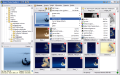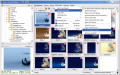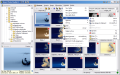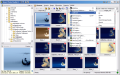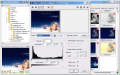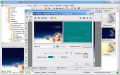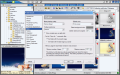When it comes to image editing software, the first thing that comes in the mind of an average computer user is the top notch application Adobe Photoshop. Other software try to keep up with the rhythm imposed by Adobe in this field, but their progress rate is slow and the features are often limited in comparison to what Photoshop has to offer.
However, here comes Zoner Photo Studio. The $79.99 image editor's features are definitely paling in comparison to Adobe Photoshop. And yet it can provide the typical user with all the needed options without even feeling an urge to experience layering, or a smudge, lighting or rubber stamp tool.
The interface is almost classical in what concerns the placement of the windows and of the menu. Navigator tool is located in the left hand top corner of the application window and the explorer tree navigation will make it easy for the users to browse for folders with pictures. In the largest area of the application window, there are displayed the thumbnails (the view can be changed to list, small/large icons or details) of the images contained by the selected folder. Right under the Navigator there is the Preview window. You will have access to information about the selected image, like size of the file, dimensions as well as creation and modification dates.
But the best part of the application is the image editor. The features are not hefty, but you will be able to modify the pictures and make them look better. The trivial red-eye reduction tool is present and it comes with and Advanced set of tools that includes Darken (sets the degree of darkening applied to the area that contains the selected color or nearby areas whose colors are similar) and Tolerance (tight connected to the similarity of the colors). The eyedropper comes in handy in changing the rich red typical for eye-color problems.
Align Horizon (H) is a pretty interesting tool as it will correct the angle of the pictures. This can usually be achieved by simply rotating the pictures. However, this tool allows you to adjust the tilted horizon even when there is no rotating option that fits.
Collinearity deals with removing unwanted perspective. It can correct tumbling lines. The two vertical lines can be handled by the two handles (the hollow squares) have to be dragged over the object edges that needs to be straightened. Perspective editing works similar to Collinearity, the only difference being that perspective uses four lines instead of two that constitute a rectangle.
The tools provided by Zoner Photo Studio also include Clone Stamp, the best tool for recreating parts of the image in different areas of the workspace. This tool is very easy to work with and the Ctrl+Left Click combination for selecting the area to be cloned applies for this software as well. The advantage here is that all you have to do is select any part of the image and follow the little cross to see what exactly are you cloning and stop in due time. So control is ensured in this case for you not to go too far.
Iron tool (interesting name) will simply blur user defined parts of the image according to the settings of the user. You can set the radius of the brush, the opacity, density, adjust the blur level as well as the smoothing level of the tool.
Rectangular selection allows users to select a certain area of the image and start modifying it without changing anything outside the selection even if you apply the brush outside.
As you can see, there are not too elaborate tools to work with and to be frank, there is no novelty in the toolbox to make it stand out when aligned with similar software. However, it'll get the job done and the large number of image formats supported will ensure that no matter the type of the image file, you can import it in Zoner Photo Studio.
Edit menu in Editor window contains a series of instruments designed to enhance the image, correct image defects, and apply all sorts of effects for giving an artistic touch to the image. Thus the user can adjust the color levels, enhance the colors and the color temperature, enhance exposure, sharpen or blurring the image or open up the shadows in order brighten the image a little. All these are part of the Enhance Image bunch of tools.
Correcting minor defects of the image allows de-noising the image and seeing the histogram of both the original and the corrected picture for a better view of the change. Chromatic aberration covers color tolerance and correction strength while antivignetting provides adjusting the gamma effect and stretching the contrast.
The actual effects that are fit out in the program can create grayscale, gradient map, old photograph, oil paint, waves, emboss, pixelize effects. Mixing the color channels can create gloomy storm effects or grayscale and make it look older.
A very nice effect is Detect Contours, a tool that will turn everything into a sketch, outlining the darker edges creating a kind of negative effect.
In the area of Other you will benefit from more effects that can apply fading borders of different widths and colors. And the fade area can be set to be different for each side. The Transparency setting will give the image borders transparency. Creating nice frames for your favorite pictures is easy as Envelopes feature provide the user with a set of frames to be applied. The user is not limited to using only the items in the application and new envelopes can easily be created as described in the extensive Help menu.
Also, among the features you can benefit from is the batch conversion and conversion to .pdf, image acquisition from cameras (RAW image format is supported) or scanners.
Publish menu shelters new options that allow the user to create calendars from the pictures on the hard disk, or a PDF slideshow. A very useful tool is the CD/DVD burning option. Unfortunately, for using this feature you will have to download the appropriate drivers from the developer's website.
The Good
Lots of interesting options in the Publish and Information menu. The Preferences menu will show all the file formats supported by Zoner Photo Studio (not only the image formats, but also video formats).
You can create slideshows in just a couple of clicks. Publish menu allows burning CD/DVDs with the slideshows you create.
The Bad
Preview function for seeing how the applied effects are working for you is a bit hard to use as the changes are not visible the instant you make them. Every time you adjust something, you will have to press the Preview button to see the modification of the applied effect.
The drivers for burning discs are not automatically installed with the software and the user has to download them from the developer's website.
The Truth
Very good when it comes to publishing options, but comes short on providing effects and editing tools.
Here are some snapshots of the application in action:
 14 DAY TRIAL //
14 DAY TRIAL //