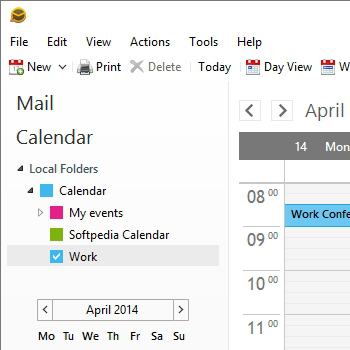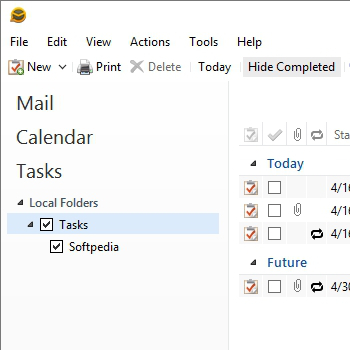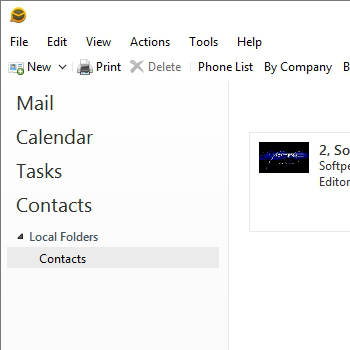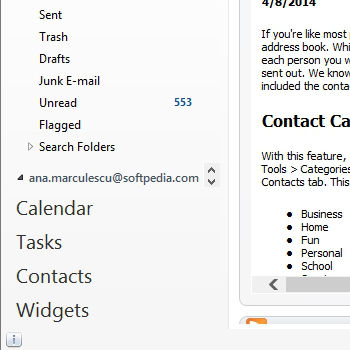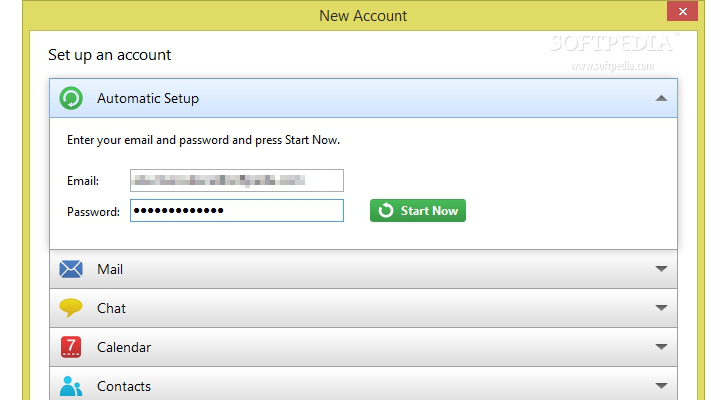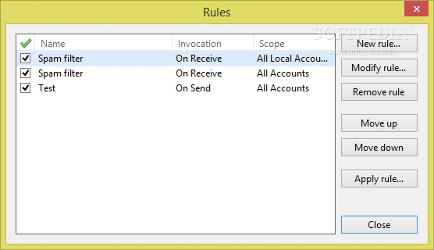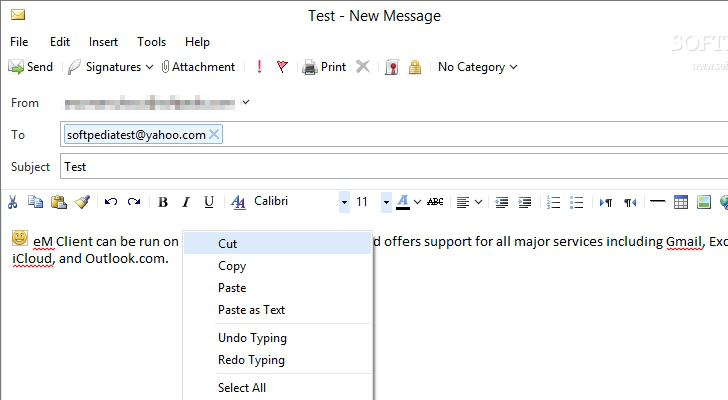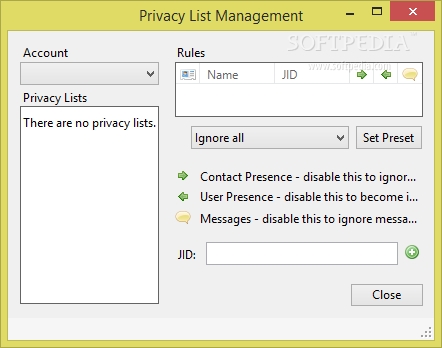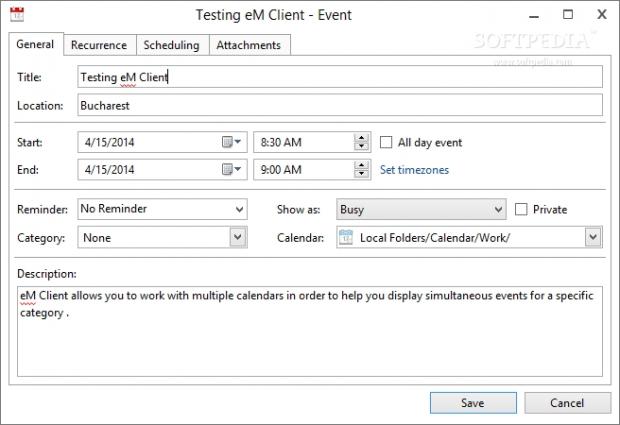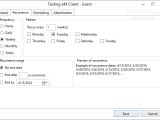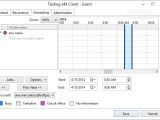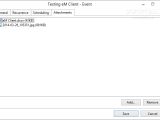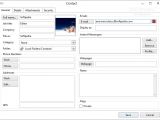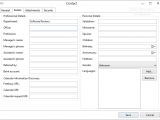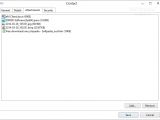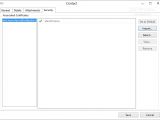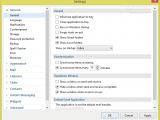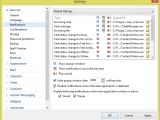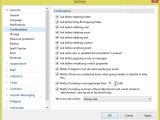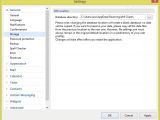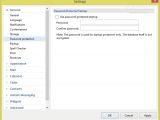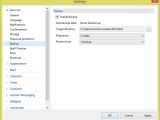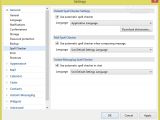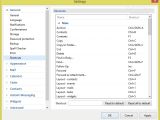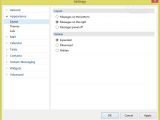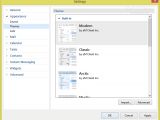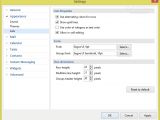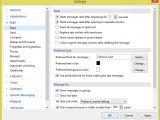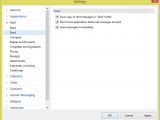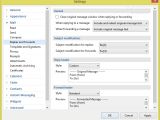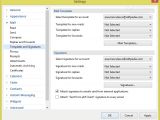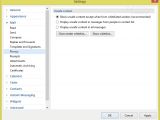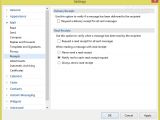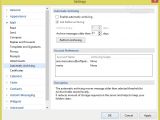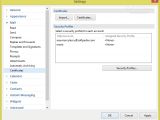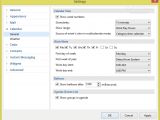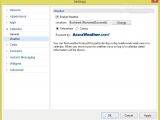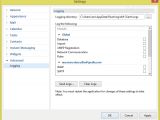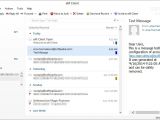Microsoft Outlook, Windows Live Mail, Mozilla Thunderbird, Incredimail, and DreamMail are just some well-known desktop email clients that strive to gain users’ attention. In order to differentiate between themselves, they continuously update their package with new and advanced features.
Among the aforementioned big names, eM Client gained its popularity for mixing up a user-friendly interface with a plethora of configuration settings.
This powerful software combines all communication channels, namely email client, instant messaging tool, and virtual personal assistants (calendar, tasks, contacts, and widgets) into a single layout.
eM Client can be run on Windows XP, Vista, 7, and 8, and offers support for all major services including Gmail, Exchange, iCloud, and Outlook.com. Plus, you can use this tool on touch-capable devices and import data from other email clients, such as Microsoft Outlook, Outlook Express, Windows Mail, Windows Live Mail, Thunderbird, The Bat, and others.
It supports all standard protocols (POP3, SMTP, IMAP, EWS, AirSync), secure communication (SSL/TLS), encrypted messages (S/MIME), and advanced rules for organizing your emails according to their subject, date, or origin, and assigning actions to each incoming email in order to block or move them to a different location.
You may create a virtual book with all your contacts and store comprehensive information about each one, keep track of events and plan meetings with the aid of a smart calendar, set up tasks and reminders, as well as chat with your contacts in IM networks from a single interface.
Sleek and clean design
The user interface ensures a smooth and pleasant working experience and really makes a good impression compared to other desktop email clients. There are no hidden ads and cluttered options.
You can rely on the toolbar for accessing the most important functions of the program (e.g. Reply, Forward, Print, Move to Junk, Delete, Send and Receive), and check the vertical control panel on the left, which includes five bookmarks with their own sub-panels (Mail, Calendar, Tasks, Contacts, Widgets).There’s also support for context menu operations and depending on the selected item you may choose the most appropriate action. For example, right-clicking on an email allows you to save, print, mark as read or unread, or delete the current entry, create a meeting or task from the message, view mail header and source, and categorize the items.
The search bar proves to be particularly useful, as it allows you to simply look throughout your emails while providing handy commands while you are typing the text, such as “larger” or “smaller” (used for filtering data by size), and “flag,” “read,” “attachment” (search for messages marked with the current tag). Advanced search parameters enable you to apply various filters (e.g. body, subject, content, attachment) and create a search folder with predefined rules for filtering out particular email from the smart folders.
You can also group your items (messages, contacts) according to the column that is currently being used for sorting data by priority, attachment, icon, subject, sent, category, or other criteria.
The Sidebar is a well-crafted panel that provides you quick access to Contact details, Agenda, Chat, and Invitations, and you may hide or reveal it. The Contact details section provides info about the email address, phone number, Skype contact details, and chat messages for the selected entry, while the Agenda shows a quick review of the tasks that you panned to do, upcoming events, and email messages marked as flagged.
Thanks to the built-in instant messaging support, you may communicate with other users of Jabber instant messaging network as well as many other Jabber compatible networks, such as Google Talk, ICQ, AIM, and Facebook. Several options can be configured from the Chat panel.Furthermore, the utility is able to merge your email contacts with your IM ones and recompile them into history logs for each contact. This smart feature allows you to read all your email, IM chats, Skype messages in a chronological order for each contact. Plus, there’s support for a real-time preview of the communication logs in the Sidebar.
Email message options
When you run the utility for the first time, you are required to set up your account by providing details about your email and password. You may import mail data from other email clients (e.g. Gmail, Outlook, Yahoo!, Exchange), chat (Facebook, Google Talk), calendar (Google Calendar, Yahoo! Calendar, iCloud Calendar, Fruux Calendar, CalDAV), and contacts (e.g. Google Contacts, Yahoo! Contacts).
eM Client allows you to work with smart folders (Inbox, Outbox, Sent, Drafts, Junk Email, Unread, Flagged) that contain messages from all your active accounts. Plus, you may apply rules, hide, or display only certain folders, and use flags that can be customized and assigned to any item.You can make use of advanced rules that may include various conditions to separate and categorize all your incoming emails. Although setting up rules may sound like rocket science for some users, the step-by-step approach allows you to configure them in no time.
You can choose between several templates (e.g. “Move message with defined words in subject to a folder,” “Move spam messages to Spam folder,” “Apply custom rule on message I receive”), apply additional conditions (e.g. “with words found in subject,” “with size in specified limits”), define actions (e.g. “move to folder,” “delete mail,” “mark message as read,” “forward to people”), and set up exceptions (“except with words found in subject,” “except when sent only to me”).Writing a new email messages can be done from a clean window that allows you to switch between the HTML and plain text file format, find and replace words, print data, perform basic editing operations (cut, copy, paste, delete), as well as insert date and time stamp, files, images, links, symbols, variables, tables, lines, and emoticons.
What’s more, you may include attachments, which can be dragged and dropped into the primary panel, embed signatures (based on custom text messages and images), and select the category for the current email (e.g. Red, Blue, Green).Additionally, you may request read and delivery receipts, activate the automatic spell checking function, and use the built-in email translator with the aid of Bing’s engine. If you intend to write a message and send it to multiple contacts, you can build up a distribution list, which contains any number of contacts.
Calendars and Tasks
eM Client allows you to work with multiple calendars in order to help you display simultaneous events for a specific category and assign colors for differentiating the calendars. You may switch between a Today, Day, Week, Work Week, Month, or Agenda viewing mode, and synchronize your calendar to shared ones on the server, so multiple users have access to the same calendar and schedule various tasks. In order to access a shared calendar, you need to set up a CalDAV account.
Additionally, you can view the weather forecast for a particular day in the calendar, pick the location, and choose the unit of measurement (Celsius or Fahrenheit).A new event can be added by providing general information (e.g. title, location, start and end time, reminder, description), setting up the recurrence parameters, scheduling the process, and inserting attachments. All events can be moved to a different time using the drag-and-drop support and rescheduled, while the reminders can be dismissed or snoozed.
Tasks can be added to the workspace in the same manner as you create events, and you may sort them, view information about each entry (subject of the task, scheduled deadline, and the status of the task), as well as mark tasks as solved.
Contacts
The tool lets you store information about contacts by entering general data (e.g. full name, job title, company, email address, phone number, webpages), providing details (e.g. department, profession, nickname, birthday, hobbies, gender), and embedding attachments.
Furthermore, you can pair contacts by adding a chat contact to your contact list from the Contact Card window, using the Contact Pairing Assistant, or dragging and dropping chat contacts on regular contacts or vice versa.
Instant messaging and other handy features
In order to set up a new IM account, you need to choose between three chat services (Facebook Chat, Google Talk, or XMPP/Jabber). You may set your IM status (e.g. Online, Free for chat, Away), show only online users, chat with your friends with the aid of a multi-tabbed window, insert emoticons, check out the personal info page of an IM contact, view your messages history and filter them by incoming, outgoing, IM Chat, Skype, or mail messages, and send files.
Plus, you may tweak your privacy preferences by making yourself visible to your contacts and getting notified of their online activities, and handle Skype instant messaging and calls.
eM Client lets you export email data to EML file format, contacts to VCF, events and tasks to ICS, and settings to XML, so you can upload them in the future.With the aid of widgets, you can personalize your account in order to check your favorite webpages or read the latest news using RSS feeds. There’s also support for a backup feature, so you can easily restore your data in case of various issues, and you can rely on the Deduplicator function in order to identify duplicate emails, contacts, tasks, or events. Rich set of configuration settings
There are plenty of tweaking parameters for helping you make this application as your default one, run it at Windows startup, empty the trash folder on exit, show or hide Smart folders, as well as show popup windows and notification icon in the tray area, and play sounds on incoming mail, chat message, changed status, touch input, holidays, and reminder.
You can activate the confirmation option for being notified before deleting folder, mail, event, task, or other items, choose the database directory, password-protect your info, select the frequency for the backup session (e.g. 2 weeks, 1 month), and assign hotkeys for a multitude of actions. When it comes to changing the looks of the application, you can alter the layout (messages and sidebar), choose between different themes, and customize the text.The mail settings allow you to show the email address in the email header, read all messages in plain text, mark messages as read after opening them in separate windows, save a copy of sent messages, pick a default reply and forward header, enable the automatic archiving mode, as well as select a security profile for each account.
Last but not least, you may show or hide the week numbers, specify the days included in the work week, change your IM status automatically to “Away” after a custom time of inactivity, auto-accept the incoming files and pick the default saving directory, add, remove, or modify widgets, as well as set up the logging process.
The Good
You can count on the comprehensive online help manual for getting additional information about each dedicated parameter.
The Bad
Taking into consideration the amount of dedicated parameters that are bundled in this tool, there’s not much to say about its weak points. There’s no support for a thread viewing mode for grouping and displaying messages by thread, message template scripts for programming languages (e.g. JavaScript, VBScript, PHP, Python), native document preview mode, and scheduled messages.
 14 DAY TRIAL //
14 DAY TRIAL //