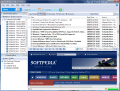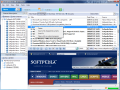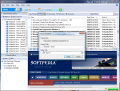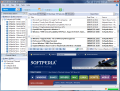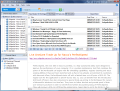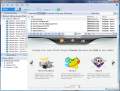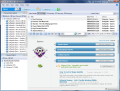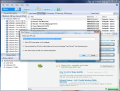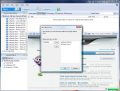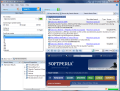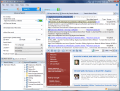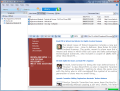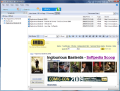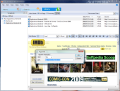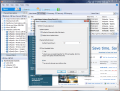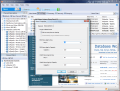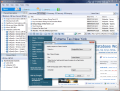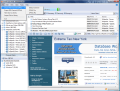News is no longer news these days. With all sorts of communication channels media is waging a battle for getting details on the most shocking events around the world in the shortest time possible. Software plays an important role in this as it allows you to get the latest piece of information almost as soon as it hits the web. Besides the personal contacts every newsperson should have, feed readers are one of the most important instruments in learning what gets published on the Internet and reaching the articles with a few clicks.
The list of standalone RSS readers available to the public is quite comprehensive and if you count other software that integrates such an option (it has become a standard feature in web browsers and even some email clients are prepared to display website feeds) and the online services then the only tough choice for you is to pick the one that best serves you.
Although most of the feed readers available are free of charge, eSobi comes at a price of $29.95 and a huge trial period of 90 days. There is no restriction in the evaluation version so you can properly test it with its features to the fullest.
Installing the application goes smoothly, all the way through, and at the first launch you'll get to configure it, choose where the contents of the app should be saved on disk, as well as pick from a global set of news channels which should be monitored (simply pick a language and add it to your preferences).
eSobi introduces you to a nice Explorer-like, uncomplicated interface that is easy to manage and navigate through. It features three main sections: News, Search and Library. The application supports clippings, offers to watch some user-set keywords for you and features a built-in web browser. Up until now eSobi seems like an overpriced RSS reader that brings nothing new to the table. But all its power is in the details, as you will later see.
News
“News,” the first menu on the list, is split into several sections that give you access to the feed channels, the watch list and the actual feed titles, and also provides a built-in web browser for you to view the feeds in. Subscription channels can be easily organized into folders and although a simple drag and drop of a feed from one folder to another may be seen as the easy way, this can also be the cause of accidental moving, thus in eSobi this can be achieved from the properties of the feed channel by selecting a different folder to host it.
Channel Watch is a fabulous option for anyone who wants to keep an eye on certain keywords popping up in the news feeds. As soon as you add a keyword, eSobi will look for all the feeds related to it and serve them to you in a jiffy. You can add as many keywords as you want, and modify them to your liking. A watched item does not necessarily need to be a single word, as expressions can be tracked as well. This can also contain multiple strings of text. On the downside, you cannot give a generic name to a watch list and it will display all the keywords/expressions that are going to be tracked down in feeds. The good thing is that you are given the total number of feeds linked to the keyword, as well as how many of them are unread.
The web browser window is one of the most feature-complete. It runs on the Internet Explorer engine and, besides the regular options such as browsing back and forward, address bar or access to IE favorites, there is also the option to use the browser in full screen, save the loaded page in the Library as clipped document or send it to the printer. A search bar will help you look for a particular wording in the page while the home button should take you to an eSobi webpage, but in our case this failed to happen on several occasions.
Furthermore, if you want to look for specific words in a page and make them really stand out, there is the text highlight option. As soon as you type in the string and click on the marker button the words will be highlighted in yellow (you can't miss them).
In case you skipped the channel appending in the first configuration of the application and yet want to take a look at it and maybe subscribe, eSobi provides a simple fix. The web browser will always start showing tips on how you can subscribe to new feeds and if you click on the home button in the webpage you'll be taken to the Resource Center, which offers the chance to reach the Subscriptions Center. Just navigate to the type of news you want to be informed of.
There are four side-scrolls covering the most diverse categories: News Headlines, Finance, Sports, Career, Healthy Living, Expert Tips, Entertainment, Travel, Pet, Money Saver, Green Life and Age Controlled (which is login-based). Each of them contains a plethora of channels and feeds.
Adding a new channel to the list is a bit cumbersome, especially for a power user who wants everything done fast and errorless. Once you've chose the news topic, you'll be presented the categories containing the news channels. Unfortunately there is no selection button for which categories/channels/feeds to be added to the subscription list and you'll have to add a category or channel at a time. Also, there is no possibility to rake all the channels in a category under a single folder at once.
Search
But the hardcore functions of eSobi are gathered under the Search menu. This is one element that is worth the money and all the trial period as it offers the possibility of personalizing all of your web searches in order to receive the best results possible, from the three leading search engines on the market: Google, Yahoo and MSN.
Apart from the fact that you benefit from both basic (choose the search engine and results per page) and advanced search (wide set of options), there is also intelligent keyword proposition that displays a list of the most relevant and most used words related to your query found among the returned results. Searching for Inglourious Basterds (since it's just premiered in London) on the web will return all the results you need and under Keyword Proposition there will be text strings pointing to links related to the film.
Some may not notice this at a first look, but the moment you choose to see the links related to a selected proposed keyword the application will open up a tab in the search results window. Thus you will have a tab for each keyword you click (with the number of links found) and be able to navigate the results only from the upper part of the interface.
For an even stricter selection of relevant information there is the search results filter to help you. If you look for the links related to a particular word that is not among the intelligently proposed ones (in our case “Brad Pitt” for instance was not among them), type it in the search box and hit enter. The effect will be a selection of related weblinks.
More than this, eSobi allows saving the search results for later use. And for the researcher in you, at a right click on a returned result the application lets you save the page to the Clipped Documents folder or forward it to an email address.
The Advanced Search section contains a set of options for the keywords that permit searching for all the items in the string, return results with at least one of the words or look for results that do not contain the typed-in text. Further fine tuning is related to the search result and you can select the language it is written in (multiple languages can be selected), originating country or the file type you want to read it in (PDF, XLS, PPT, DOC, TXT).
Library
This third section of eSobi is destined for gathering research material for easy access later on. All information can be amassed in a scrapbook and organized in folders for better management. The same Explorer-like, familiar interface is present, making available multiple view modes, just like in the “News” panel and the browser window, which comes with double functionality as page editing is also possible.
Editing is the star feature of this section as it allows annotations and highlighting of text, as well as inserting images and saving everything to disk. The possibilities are rather limited, but given this is an RSS reader, editing is a far advanced feature. Highlighting and working with the full-screen browser have been preserved, while other functions have been added. Thus you can modify the text in the page to your own liking, erase parts or add your own guideline notes and customize it in terms of color, formatting (bold, italic, underline), add bullets, numbering, change indentation, or align it. An extra possibility is image inserting.
Once all the modifications have been made eSobi lets you save the document by either overwriting the original page or under a new name. As the section includes clipped documents, editing them comes as an additional function that comes in handy when researching on a subject.
Settings
Like any other feed reader, eSobi brings its band of settings that permit customization of the entire application. The developer kept these as simple as the handling of the entire program. Under “Tools” menu you'll find the means to purge old news and watches as well as database reorganization (improves eSobi's operating efficiency). Access to “News” and “Search” properties is also comprised under this menu.
The app can automatically refresh all the channels at startup and allows you to set an automatic refresh period. Unfortunately the minimum time interval for checking on new feeds is not adequate for those looking to receive the news the moment it hits the web, as it cannot be set lower than 30 minutes.
If you want all the pages to open up offline, Off-Line Readable Mode has to be enabled. Once on, this will eat up more disk space and will take a bit more time to complete as all the data has to be saved. Sure, a permanent connection to the Internet or simply saving clippings will do the trick just fine.
You get to decide when a piece of news is eligible to be purged, either judged by its age in days or by quantity (in this case everything that is above the value you define will be purged).
Search Properties are even less complicated. You get to set the sequence the search results are displayed in (which of the three search engines has priority) as well as the preferred language of speech and the country of the search site.
Importing and exporting the feeds are two of the options you should benefit from without any questions. And the more flexible and easy to use they are, the better the chances for you to stay true to that application. eSobi offers support for both import and export of the feeds, but it fails to offer the possibility to save/load only certain folders in an OPML file.
On the upside, you can import different external files to the library, such as PPT, RDF, DOC, PDF, PPS, RTF, XLS, TXT, HTML, PPTX, DOCX or XLSX. These will not open up in the browser window but in the program associated with them, so the application will not load up the database with documents that are already stored on the disk.
eSobi makes for a great RSS reader, but it comes with its share of discomfort in some cases. However, the interface could not be made easier to work with and the “Search” main menu is absolutely fantastic with retrieving relevant and related results. Library also provides the special web page editing function and lets you store articles for later use, both being great options for research purposes. But the price and lack of more flexibility here and there work to its disadvantage.
The Good The developer did a wonderful job building a clean and easy-to-manage interface that doesn't entangle you in complicated options and menus.
When it comes to searching the web for information eSobi provides marvelous options and functions to concentrate the most relevant results, which can be filtered even more. Saving your results for later use as well as keyword proposition are simply great for keeping track of your work and finding information related to your query.
Saving clippings and editing web pages are not features to find in any RSS reader. They are of great help, especially for researching purposes, but not only. Watch list, news filtering and file import directly to the library complete the list of features sported by eSobi.
The Bad
Importing and exporting your feeds does not support choosing the folders to save in the OPML file and you either save all of them together or none.
The home button in the built-in web browser did not work in our case as we were expecting it to take us back to the Resource Center.
The Truth
It is a stable product that is definitely worth taking a peak into, especially with the full-featured version being freely available for a huge period of 90 days. eSobi is comfortable for an average user and a beginner but for a power user who needs constant feedback from the web over the goings-on, the application needs to be revised in terms of feed refresh and import and export.
 14 DAY TRIAL //
14 DAY TRIAL //