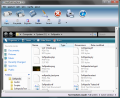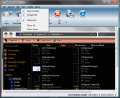They say sometimes a picture is worth a thousand words and it is a proven fact. Many a time this expression was proven to be accurate as nonverbal communication conveys more information than verbal interaction. In other words, with a single photo you'll be able to show more in less time than it would take you to explain the contents of the graphical capture. This is very useful especially when it comes to showcasing the operating capabilities of an equipment or creating a tutorial that helps users quickly learn how to work with a specific piece of software.
Recording the functioning process for desktop applications doesn't usually require special abilities or knowledge but a dedicated tool that is quick and easy to maneuver. There are quite a few such utilities that were built for accomplishing this task, namely that of taking screenshots of the PC's desktop, of the active window or any area selected by you. Enter HetiSoft's heShot, a free piece of software that can effortlessly do all of the above and which offers a few very handy extras that help with the editing of the snapshots.
Once you install and run the application you'll notice a well-thought and user-friendly interface, with nice buttons that give you a hint about the job each of them achieves. There is also a tray icon that allows you to immediately get to the main functions by right-clicking it. When starting the program, you'll notice a timed screen that sits about 5 seconds on top of the main window before letting you actually access the software. This will happen every time you run the utility.
The actual usage is very easy as heShot has all the menus you'll need for capturing and editing screen captures. Thus, you can opt for a snapshot of the entire desktop, of the active window, of any visible tab or control and you are also given the freedom to manually select the region that will be recorded. All these features can also be activated by using some preset hotkeys, consequently making the operation even more unstrained. What's more, the first two types of capture have their own buttons in the main window of the application.
Insofar as the image handling is concerned this utility can save the screenshots in three popular formats, namely BMP, JPG and GIF. However, you may want to personalize the pictures and heShot supplies you with a few basic tools to do just that. All of them can be accessed and used directly from the software's main window or the ''Edit'' menu. The customizations are diverse, allowing you to freely draw on the image using a brush or turn the colors from the entire capture in shades of gray. Also, you can darken or brighten the images and even invert the colors to obtain a special effect.
If you're unhappy about the positioning of the recorded items, with this tool you'll be able to easily rectify that. Among the available possibilities there is that of rotating the snapshots by 90 or 180 degrees. There is another interesting function here that will enable you to flip the photo horizontally or vertically in order to obtain the best orientation.
As soon as you're done capturing and customizing the screenshots, you can either save or print them with a simple click on the desired button. And speaking of buttons, if you need a larger area for the recorded snapshot in the heShot's main window you can go to the ''View'' menu and select which set of commands to be displayed. To maximize the available space there is the ''Show none'' function that you can opt for. Another feature of this software that you will find in the ''Config'' menu helps you clear the statistics displayed in the status bar, on the bottom of the main tab of the application.
The Good
Also on the good side are the interesting options of rotating and flipping the captures that can help create original photos of the computer desktop and running applications. Moreover, the existence of the hotkeys for making the snapshot is a very good thing that adds to the ease of use of this utility.
The Bad
There are a few more drawbacks in the “Features” department as the hotkeys are not customizable and this may interfere with the functions of other running apps. Also, the ''Language'' button placed in the ''Config'' menu appears to do nothing when pressed. It should also be mentioned that there is no available help file for those who want to learn more about the operational aspects.
The Truth
All in all, with a couple of editing capabilities, and being light on system resources and above all free, this piece of software does enough to please the average user by providing the needed tools and it is definitely worth a try so you can take it for a spin to see just how useful it can be for you!
Here are some snapshots of the application in action:
 14 DAY TRIAL //
14 DAY TRIAL //