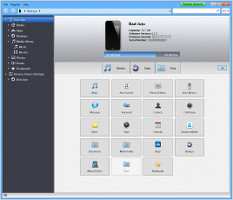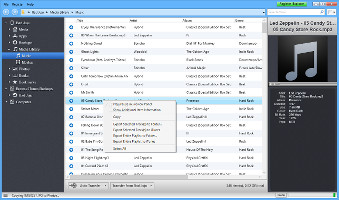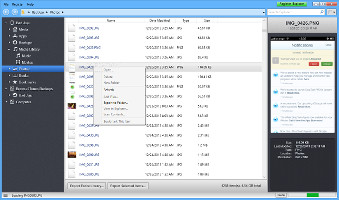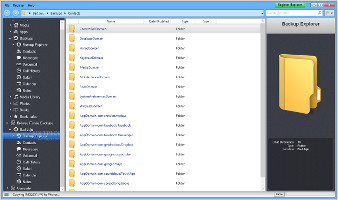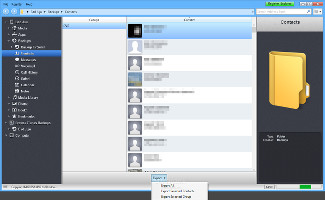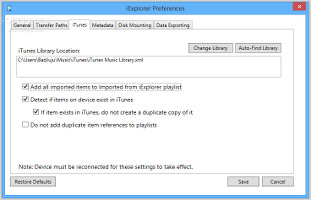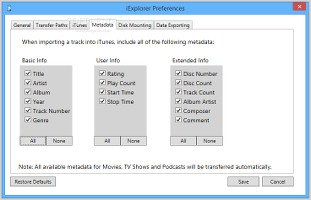We have recently reviewed iTools, a free, portable and simple-to-use program that facilitates fast file transfers between computers and iOS devices. This time we're turning our heads toward a paid application which has the same purpose, named iExplorer.
Coming in at the hefty price tag of $34.99 / €26.64, this app proposes the ultimate experience when it comes to seamless data transfers between PCs and iPhones, iPads or iPods. Whether it delivers or not remains to be seen. At a first glance, it features a user-friendly interface and many promising options, putting special emphasis on the drag-and-drop feature to add and extract files from external devices.
NOTE: iExplorer was tested on an Intel Core i5-3470 with CPU 3.20GHz @12GB RAM, running on Windows 8.1 Pro, as well as on an iPhone 4 with iOS 6.1.2.
Setup and interface
The installation procedure does not take a long time to finish. Before proceeding with it, however, users should make sure they have the latest versions of iTunes and NET Framework installed. During the app's setup, it is possible to install EldoS Callback File System, a function necessary for disk mounting to browse device contents, along with QuickTime to be able to preview audio and video.
So far, so good. A clean and intuitive interfaceSimilar to any other regular file manager for the operating system, iExplorer is well organized, with all media types broken down into separate categories accessible from the left side of the panel. Concerning looks, the tool is pleasant and comfortable, providing buttons to quickly access various parts of the iPhone contents, as well as to visit the previous or next location. The first screen shows device information regarding the capacity, software and firmware versions, along with used and free space.Transfer music, movies, photos, books and other data types
Music and movies can be found in the media library. iExplorer shows their metadata like title, artist, album, genre, rating and duration. After selecting an entry, users may inspect all this information in the third panel, together with the thumbnail preview.
Several options become available when opening the right-click menu. Apart from previewing tracks in a built-in player, it is possible to export them to any folder on the computer, network or removable drive, or directly to the iTunes library. The same options are applicable to entire playlists. In addition, the utility can perform an automatic transfer to recover all items to iTunes, or just their ratings and play counts.
Manage music and photos easily via the right-click menuWhen it comes to images, users can view all items or just contents from the camera roll, photo stream or recorded videos. Displayed data includes the name, date of modification, type and size for each item. It is possible to open their location in Windows Explorer, set bookmarks, as well as add new ones to the list (the same options are available for ebooks and apps too). The entire library or just selected items can be exported to the hard drive. What's more, apps can be mounted as disks.Backups and other operations
Bookmarks can be restored to default. iExplorer also integrates an option that allows users to refresh the existing backup if it's too old, as well as to view data compiled in the last taken one. Likewise, it is possible to explore iTunes backups and extract only specific items instead of unwrapping the whole package. Log details can be viewed in a separate panel (since the last iExplorer startup only).
Refresh the backup or use the last one to export contacts and other data typesIn order to export contacts, messages, voicemail, call history, browser bookmarks and history, calendar data and notes, iExplorer requires the device backup. All media files can be explored in a folder view, just like in Windows Explorer. A search function is available for all data.Program settings
The app can display local drives in the navigation bar and run at every Windows startup until further notice. Users may modify the media transfer directory and file path format, together with the iTunes library location. Duplicate items can be avoided when exporting files to iTunes. Moreover, the fields of metadata shown in the list can be customized by hiding any unwanted columns.
Customize app settings to suit your tastesIf the disk mounting feature is installed, the tool automatically mounts the folders when the device is plugged into the computer. In addition, it is possible to keep iExplorer running in the background and automatically mount any device with the folder. Settings can be restored to default.The Good
iExplorer features many handy options, such as browsing and extracting backups from Apple devices or iTunes. Files can be easily transferred between computers and devices via drag-and-drop in Explorer.
The Bad
We did not install QuickTime the first time, and when attempting to preview media in the main panel, iExplorer popped up an error and crashed instead of showing a message to explain why it doesn't work.
The Copy function available in the right-click menu of the media library did not work in our tests. Plus, the tool did not cancel tasks when triggering the option.
It is very expensive, considering that most part of the feature set is offered by other similar software products for free.
 14 DAY TRIAL //
14 DAY TRIAL //