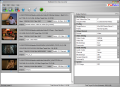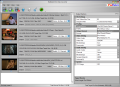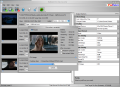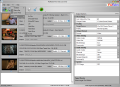Video conversion has been for a long time a trivial activity for most people. The entire process is no longer a problem of skills and fine tuning the codecs in order to obtain the best results possible and everything is nowadays straightforward and relying on preset profiles for satisfactory results. Undoubtedly the industry of portable video players gave a strong push to the operation and freebies are taking over this field.
We live in a time where practically any video format can be converted to another and working with current standards makes the entire deal a whole lot easier as there are plenty of tools for the process. iPods are by far the largest used portable devices for both listening to music and watching videos. Unfortunately they do not come with large support for video formats and thus impose conversions to MP4.
iPodRobot Video Converter is a simple, yet pretty rich in functions, tool designed specially for converting video from multiple formats (MOV, RM, RMVB, MKV, FLV, 3GP, MPEG, VOB, DVD, WMV, AVI, AVS, ASF and H264) into iPod's MP4 as long as you have all the codecs for the formats (it only brings the MPEG4/H264 codec). The application is absolutely free of charge and installs easily on the computer without giving you any hassle.
It does not have incredible looks and there is little you can change about this, but the emphasis is on the productivity and quality of the work it does. However, you are provided a set of skins (there are seven of them) for the interface, but the default iTunes one looks just great.
What iPodRobot Video Converter can do for your video-hungry self is not limited simply to converting from a bunch of formats to the iPod-playable one. The app can also help you trim down the movies and convert only what you deem most interesting as well as create collages from multiple videos. More than this, you have full access to the list of settings for the resulting videos.
Another feature of the software is the ability to batch convert added items. So you can start the conversion process once, but it will be applied for as many items as there are in the list. The downside is that all of them will have to share the same list of settings because you cannot customize them for each file individually.
All the options of the software are present in the main application window and there is no need to access the menu bar unless you go for a skin change. From the moment you start iPodRobot Video Converter it provides indications about the three steps to be taken towards completing the video conversion successfully: add the movies, make the desired adjustments in the Output Options panel in the right hand side of the interface and hit the Convert button for the process to start.
The moment a video is imported into the application you benefit from details about it such as complete path to its location, size of the original movie and of the resulting output, bitrate, resolution, number of FPSs and audio details. Besides all this there is also a thumbnail present displaying the first frame of the movie and a navigation slider that permits you to quickly peruse the frames.
In the right part of the interface there is the Output Options panel, which includes the settings for the resulting conversion. Here you can choose to merge multiple videos, select the destination folder, pick the target device rendering the video (iPod 5G/Classic/Nano 3/Touch, iPhone or iPod Video2), make the desired video settings (codec, video size, bitrate, framerate), audio settings (codec, channels, bitrate, sample rate, volume) or CPU usage.
The last of the options comes in really handy as it leaves it up to you to decide the amount of CPU to be dedicated to the process. Of course, the higher the CPU usage the faster the conversion goes but you won't be able to do other work on the computer properly.
Clipping out parts of the movies is a cinch. As soon as you access the option a new video window will pop up with a bunch of settings in the lower part. You get to navigate a minute or a second at a time through the file, or type in the values yourself. The downside is that there is no play button available.
Converting with iPodRobot Video Converter is nothing complicated and the process does not take too long, but it all depends on the resources on your computer. During the operation you are listed statistics on elapsed time since the start of the job, how much there is left to wait until completion (percentage bar is also available), frame currently processed, speed, current size of the result as well as the bitrate. There are also two after conversion options that can automatically turn off the computer once the job is done or open the output folder.
The interesting thing is that during the conversion process you can change CPU usage as you please with no impact whatsoever on the quality of the resulting file.
Leaving all the options and functions aside, converting with iPodRobot Video Converter was generally great, but we definitely found out some negative aspects. We found a few FLV files that were stripped of the sound. The video was okay, but what good is a movie with no sound at all? The inexplicable thing is that another file from the same lot was almost perfectly normal (save for some hissing we noticed in other FLV conversions as well).
The application can be handled with great ease and there is little left for you to configure as it pretty much takes care of everything. Its activity is centered on iPods and there is no need for additional profiles as long as you set the desired target device.
The Good
The interface is straightforward and everything is pretty much set up, leaving you little input and giving absolutely no tough times.
CPU usage is completely left in your hands allowing you full control over how much importance should the CPU allot to the video conversion operation.
The Bad
It would be nice if it came with a pause button during the conversion process.
The Truth
Audio seems to be the part of the video that suffers most from quality loss. However, I suggest verifying the results before transferring them to your iPod.
iPodRobot Video Converter is easy to handle and there is no hidden setting or option behind the main application window, giving you a complete view on its aptitudes in a glance. Video trimming and joining capabilities add more value to the software, but do not compensate the eventual quality loss of the resulting MP4.
Here are some snapshots of the application in action:
 14 DAY TRIAL //
14 DAY TRIAL //