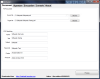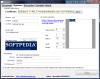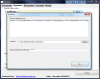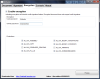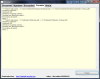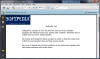Protecting PDF files is a lot more complicated than performing a regular encryption. Digital signatures, time stamping and password protection are the compulsory security measures that should be performed for full PDF ownership. iSafePDF is a lightweight, easy to use and portable application that covers all those requirements.
The Portable Document Format is a global standard that has gained its fans with its abilities to capture and preserve content in various forms, text and multimedia. From regular home users to large businesses and government agencies, they all rely on PDF files to store their ideas and concepts. Their content is at times so precious that it needs to be protected in every possible way to claim the righteous ownership.
iSafePDF is the suitable solution in situations like these, with its remarkable security capabilities that include digital and time stamped signatures and powerful PDF encryption. The application is free of charge and comes wrapped up in a 1.16 MB ZIP archive, no installation required.
The interface of the application is plain simple, good looks not being its primary focus. Besides, a shiny and colorful GUI would not be in agreement with its purpose anyway. The main and only window of the software is home to a set of five tabs, each of them carrying out a different job.
Learning to use the application will turn out complication-free, because the steps needed to successfully obtain a satisfying outcome are simple and well-organized. In order to explore the software’s benefits, you need to feed it the PDF document of interest and to set the target file, the one that will be a signed and secured version of the original one.
The first of the application’s functions is not security related, but is most welcomed in case you want to personalize the document properties, by editing the PDF Metadata. Information such as author, title, subject, keywords will be attached to the final PDF and will allow for faster document retrieval and archiving.
The Signature tab is the one that concentrates the most important security settings that the resulting PDF file can benefit from. In order to digitally sign a PDF document, you will need a digital ID that proves your ownership over the document. The digital ID is used to validate your identity and usually contains personal information, such as name, email address and the name of the company that issued that ID. You can create a digital ID with the aid of specialized software (Adobe Reader for instance) or you can obtain it from third-party providers (also known under the name of Certificate Authorities).
During the process of creating a digital ID, a certificate will be issued, carrying all the identifying elements of your signature. This is actually the piece you need in order to digitally sign your documents with iSafePDF. The application automatically detects the certificates that are already attached to the existing document and lists them, so you can choose the one you’d like to use.
On the other hand, if you own a pfx or p12 certificate, iSafePDF will gladly enable you to append it to the final PDF. Once you have loaded the digital ID, you can start personalizing the signature. The first three fields under the Signature tab, namely Reason, Contact and Location can be used to pass on your basic information to the identities that will access and use your document.
Possibilities for customizing the signature appearance will pop up once you check the ‘Visible Signature’ box. You can enter a text string to be placed on the signed PDF or you can make the signature visually appealing with an image of your own choice. You can place this stamp on only one page of the final document and you can customize its position by dragging it into the desired location on the preview field. Another way of placing the signature on the page is by manually typing in the values in the corresponding fields, not as efficiently as the first method though, as the stamp won’t move in live mode in the preview area.
Another great benefit of iSafePDF is that it provides you with the means to create a time stamped signature from a Time Stamping Authority (TSA). Digital time stamping authorities or services offer you the guarantee that your signature will be valid even if the certificate key expires, thus proving that the signature is actually genuine. In order to create a time stamped signature with iSafePDF, you need to check the corresponding box and fill in the fields required to authorize your TSA account.
You can also enable the multi-signature feature, which will allow you to sign the PDF multiple times, preserving the old signatures, without invalidating them in any way.
To further secure your PDF document, the application will get you acquainted with a few PDF encryption features, which are located in the Encryption tab. Activating this feature, however, will disable the multi-signature utility, because encrypted documents do not support multiple signed documents.
If you decide that encrypting the document will benefit you more, you can start by configuring the user and owner passwords that will be used to access the PDF. Another set of options is available for setting the file permissions. iSafePDF enables you to select the operations you are willing to allow over your document, such as: assembly, copy, printing (and degraded printing), modifying annotations or content, fill in or screen readers. You can uncheck all permissions if you aim for maximum document protection.
Once you’ve successfully completed the necessary steps, you’re just about ready to seal the deal. Hit the ‘Process’ button and track the progress of the operation in the ‘Console’ tab. The actual process takes only a few seconds, even for a couple hundred pages PDF file, so speed is not an issue for this little freebie.
The Good iSafePDF is very intuitive and well-organized, bringing a whole new fresh and easy approach to handling digital signatures. It’s light on the system resources (takes less 10% of the CPU and 22 MB from the system RAM) and operates with great speed even for large PDF files.
The time stamped signature feature is a well-appreciated quality of this application that you won’t find in most of the software specialized in PDF security.
The Bad The application has no support for drag and drop, nor does it support batch processing of documents.
The signature stamp can’t be placed on multiple pages. Also, a help file would come in handy for users that are not acquainted with some of the concepts that the application is built upon.
The Truth iSafePDF does a great job at securing your PDF files in very few steps. It manages to make it difficult to forge or access your documents and claims the ownership of your precious content.
It’s true that some previous knowledge regarding document security is somewhat required in order to use it, but if you’re willing to make an effort and understand its ins and outs, it will definitely meet your expectations.
Here are some snapshots of the application in action:
 14 DAY TRIAL //
14 DAY TRIAL //