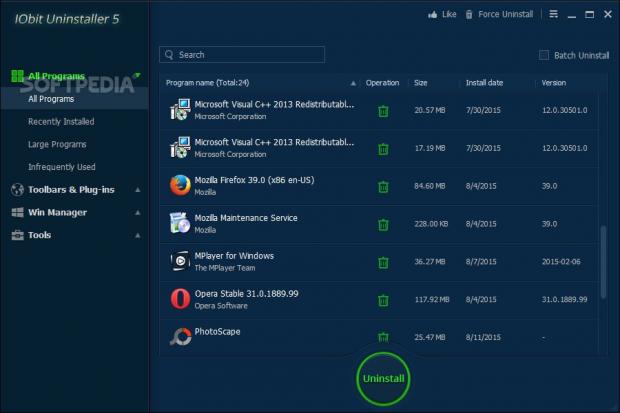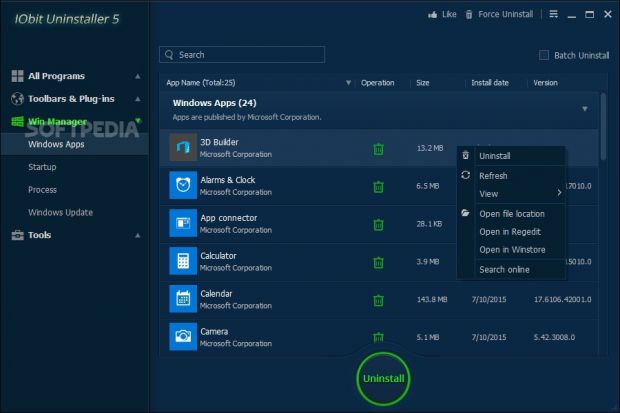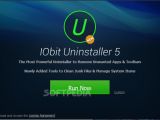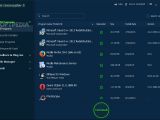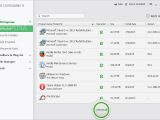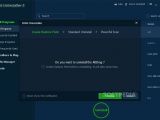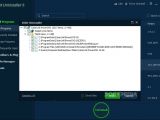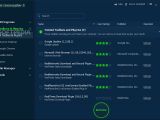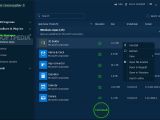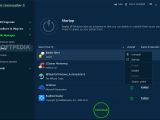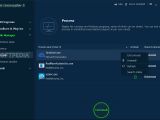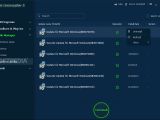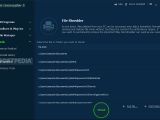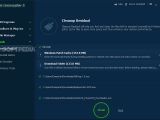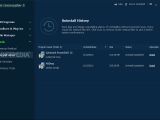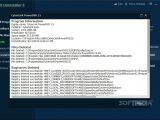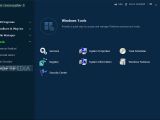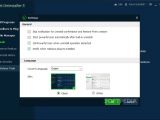The latest IObit Uninstaller was rolled out yesterday, marking the fifth stable version of the free application dedicated to thoroughly removing installed programs. Developer IObit brings to the table new features and general improvements, hoping to impress its already established fanbase.
Those of you who are running a previous edition of IObit Uninstaller should receive an invitation to upgrade to the fifth installment right at startup.
The setup phase is identical to the previous one: all you have to do is specify a custom installation location if you're not satisfied with the default one, read and accept IObit's license agreement, and let the tool handle the rest.
Redesigned interface with a familiar structure
According to the developer, the application gets a brand new UI in version 5. This isn't unusual for IObit, as it has always come up with a new appearance for each major version. However, if you take a closer look at the main window and compare it to the previous edition, you'll notice that, structurally speaking, IObit just moved around the menus and buttons while adding a couple of new categories. Otherwise, it slips on a navy blue-themed coat (which can be turned into silvery-white) and stays the same. This isn't a downgrade, however, since users are not usually fans of major changes when there's nothing wrong with the current model.
Familiar options for removing programs and leftovers
Just like in the previous version of IObit Uninstaller, you can consult a list with all identified programs or view only recently installed, large, or frequently unused ones. Besides uninstall, it's possible to toggle the view mode between icons and details, open a file's location in the file explorer or Registry Editor, look up additional information online, as well as repair apps whenever this option is applicable.
The uninstallation procedure is carried out in three steps: IObit offers to create a system restore point, runs the default uninstaller to remove the program in question, verifies and displays leftover files or registry entries, and lets you pick the objects to delete. If system reboot is required to finalize file removal, IObit automatically picks up where it left off after restarting Windows.
Familiar options for batch, quick and forced uninstall
A batch uninstall mode lets you select multiple programs to speed up the overall removal task. However, you must continue attending the PC during this time in order to confirm the wizard steps for each default uninstaller.
If apps have very basic wizard dialogs for uninstallation, IObit takes a different approach: through quick uninstall. This means that it removes the program without needing any confirmations on your behalf. A quick uninstall button was displayed next to its corresponding tool in the previous edition, but it doesn't seem to be the case anymore in version 5. However, IObit claims to have increased program support for quick uninstalls. Enhancements should also be noted for the leftovers removal step when it comes to speed and thoroughness.
The forced uninstall method is designed for installed components which are otherwise hard to remove. Plus, it can help you detect the source of unknown files, as well as remove a shortcut and its target file. No modifications have been reported by IObit in this regard.
Remove toolbars, plugins, Windows updates, and Win 8 / 8.1 / 10 apps
IObit Uninstaller is developed to remove not only programs but also unknown or suspicious toolbars and plugins from Internet Explorer, Google Chrome, Mozilla Firefox, and Opera. Based on the user community, it calculates the reputation of an installed object to give you an idea of its reliability. You can assign your own trust rating, distrust items, and remove them from the PC.
The developer noted enhancements for the monitor of injected programs and toolbars, including support for Chrome plugins that weren't installed via the Chrome store. Meanwhile, faulty Windows updates can be uninstalled after examining their install date and version in a separate list added to a new category called "Win Manager."
Support already existed for Windows 8 / 8.1 apps, as the utility enabled you to remove unnecessary or unused utilities bundled with Windows 8 / 8.1 at installation, or to get rid of third-party apps. This feature has been extended to Windows 10 too.
New features: autostart and task managers
The Win Manager group shows all applications that are integrated into the system's autostart sequence, which means that they contribute to a slower boot time. It gives you the possibility to disable unknown or unused modules, re-enable them, or remove their entries to exclude them from the list. New programs cannot be integrated into the autorun lineup, though.
Another new feature for IObit Uninstaller 5 is represented by a task manager. It displays currently running applications and lets you terminate their process, as well as uninstall them. However, it's not possible to change process priorities or run a new process, so it actually has a lighter set of skills compared to Windows Task Manager.
New features: clean residual items and access system utilities
The file and folder shredder has been included in IObit Uninstaller since version 3, while uninstall history exists since version 2 (as logs). These two features are not accessible from the new "Tools" category, where you can study detailed information about a program's removal, such as the full paths of all files and registry entries deleted.
A new feature implemented in version 5 deals with cleanup. It can find and remove invalid shortcuts in the Start menu, desktop and other parts of the computer, clear Windows cache generated during the installation of patches, as well as identify and remove useless downloads from default download folders of popular web browsers and the download manager. It doesn't perform this task automatically, enabling you to analyze scan results and choose the items to eliminate.
Lastly, it integrates a new feature that basically shows shortcuts to a few common Windows tools, namely Services, Registry, Security Center, System Properties, System Information, Task Scheduler, and Windows Features.
The Good
Just like in the case of Windows 8 last year, support for Windows 10 brings support for removing Windows 10 built-in and third-party apps.
It brings new features to the table, which enable you to remote autostart apps, terminate running processes, clean up residual files, and access a few system utilities.
The Bad
Plus, the addition of these new tools make IObit Uninstaller look like it's slowly turning into an all-purpose system cleanup and optimization tool. From a certain perspective, IObit seems to be subtly guiding users toward Advanced SystemCare, the developer's most comprehensive and advertised product. We hope this is not the case, though, since IObit Uninstaller is an excellent utility on its own.
The Truth
NOTE: You can also check out our previous reviews for IObit Uninstaller 4, IObit Uninstaller 3 and IObit Uninstaller 2.
 14 DAY TRIAL //
14 DAY TRIAL //