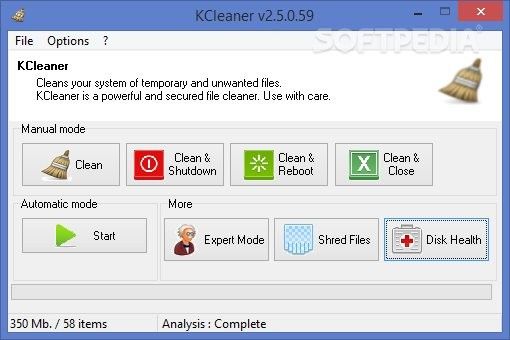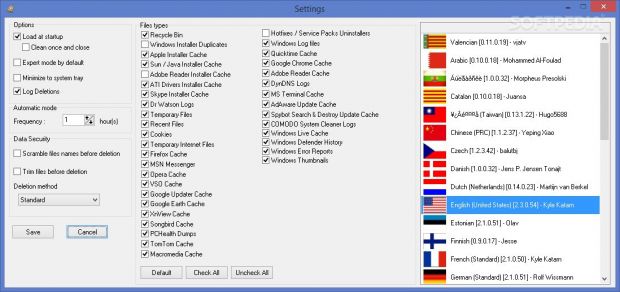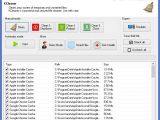KCleaner is a software app able to trace and clean all sorts of junk items left behind on your system. This dedicated cleaner eliminates temporary files, Recycle Bin items, cookies, Firefox/Opera/Chrome cache, Windows log files, Windows Error Reports, and lots of other useless items.
It is free and can be deployed on all Windows platforms out there. It comes with support for an automatic cleaning mode which operates in the background, secure file deletion tasks, as well as expert mode for customizing the cleaning process.
Basic vs. Expert interface
The graphical user interface is developed to please both rookies and professionals. By default, it opens with the Basic Mode which looks minimalist and very easy to work with. File deletion tasks can be activated with a single click.
The Expert mode gives you the possibility to scan your system for obsolete items and decide what to keep or delete. Regardless of what interface you activate, you still have the same configuration settings hidden under the hood for fine-tuning a scan task.
Cleaning capabilities
You can manually clean unwanted files from your system or turn on the automatic mode for making the program activate a deletion task at a custom time interval. The automatic mode is really useful because you can leave the tool running in the background and take care of the obsolete data without having to perform any other tweaks.
What’s more, you can view the total number of identified items and their size on the system, as well as include or exclude items in/from the deletion. A simulation mode can be activated for getting a list with the items that you are about to remove from your system.
KCleaner gives you the possibility to activate a post-processing action at the end of a file deletion, namely shut down or restart the computer, or close the app. You can open the log file via Notepad and view comprehensive details about the wiped out data and possible errors, as well as clean the log file.
We have tested the application on Windows 8.1 Pro and noticed that it cleans up data quickly. It eats up from a minimal up to moderate amount of CPU and memory resources.
Customize the scan process
You are given the freedom to select the items that are scanned and deleted. The utility lets you check or uncheck all items or those belonging to a certain process (e.g. Apple installer cache), open the folder where the selected file is stored via Windows Explorer, and view information about each item, like type, path, and size.
You can make KCleaner delete Recycle Bin items, MSN Messenger files, Windows Installer duplicates, Dr. Watson logs, temporary items, recent files, cookies, temporary Internet data, PCHealth dumps, hotfixes and service pack uninstallers, Windows log files, DynDNS logs, COMODO system cleaner logs, Windows Defender history, Windows error reports, and Windows thumbnails.
Plus, the application lets you delete the cache of Apple Installer, Sun/Java Installer, Adobe Acrobat Reader Installer, Skype Installer, Firefox, Opera and Chrome, VSO, Google Updater, Google Earth, XnView, Songbird, TomTom, Macromedia, QuickTime, Adobe Acrobat Reader, MS Terminal, AdAware Update, Spybot Search & Destroy Update, and Windows Live.
General tweaks
KCleaner gives you the possibility to activate the Expert mode by default when you start it and keep logs. Plus, you can run it at Windows startup and activate the cleaning task just once and then close the utility. The automatic deletion mode can be triggered at a certain time interval.
You can make use of secure deletion actions in order to remove sensitive data permanently from your computer so it cannot be recovered using dedicated utilities. You may scramble filenames and trim items before deletion, as well as choose between several deletion methods, namely Standard, 1 Pass Random, and DoD 5220.22-M (3 passes).
The Good
Secure deletion tasks are also a big plus because they help you permanently wipe out data from your system. Post-processing actions can be employed in case you do not want to spend your time in front of the computer waiting for the deletion process to end so you can turn off the PC.
 14 DAY TRIAL //
14 DAY TRIAL //