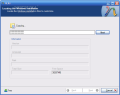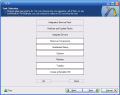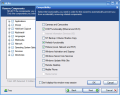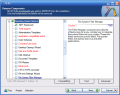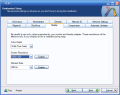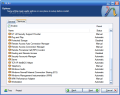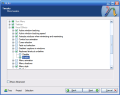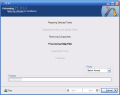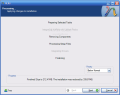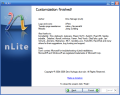Most Windows users are aware that their operating system has more features than they will ever use, especially when we talk about system services. Unfortunately, when performing a custom install from the original CD, the setup program will only allow you to remove some of the useless stuff, but never all of it.
This is the reason that led to the apparition of custom Windows install kits on the Internet, some of them stripped to the bone, other bundled with useful software like video and audio players, archivers, Office suites and more. There is one big problem with these: they're illegal.
What if you want to rebuild your Windows installation CD to use it for your own computer, without having to use system cleaners and optimizers to get the system you need each time you reinstall it?
There are a lot of things to remove, and also a lot to add in a default Windows install kit, and today's program, called nLite, can help everybody, even beginners, to achieve these goals.
The installation package of the program has only 1.5MB and the setup process allows you to select whether to install the language pack or not, but first you have to select the install location. If you use Full Installation mode then the language pack will be installed, while using the Compact mode it will only install the program files.
The interface of this program is wizard-driven, easy to use for everybody. Let's follow the steps required to create your own Windows installation CD...
The welcome screen has the purpose to inform us about the Windows versions supported (2000, XP and 2003 Server) and select the language to use (of course that if the language pack wasn't installed, the only option available will be English). When you are done, press the Next button and prepare your original Windows install disc...
In this second step of the process, you have to locate your Windows installation files. Once they are located, you will be displayed additional information about it, such as the version, language, path and total size of the setup files.
Be prepared with enough free space available in order to avoid errors, because the setup files will be saved into a folder on your hard drive for further processing. Once you have chosen that folder, the copy process will start and the free space on the partition where you place the files will be displayed in the last information field present on this second screen. There is also a nice Tray button available now that allows you to minimize this window until the process ends and go on with your work.
The third screen of the wizard allows you to import previous sessions or enable the loading of the last one at program startup. We won't use it at first run, but it may prove extremely handy in the future.
Just think about having to install Windows on a network with 200 computers where you have programmers, web designers, 3D artists and office workers, each category with its needs. With nLite, you can create custom installation discs and even bundle the software needed by each of the categories that I mentioned.
Next screen enables you to select the tasks that you want to perform. I will select only some of them and then jump to the components removal screen.
First of all, you have to select the system functionalities that you need, so you can be warned about components required for these to work. Next, you have to add the components that you need, and take care with those written in red.
Unattended Setup will create an install kit that doesn't require user input, and this is a great feature, in my opinion. All you have to do is to decide on the personal settings that you enter now, so you won't have to change them later. If you take it slow and proceed carefully, nothing can go wrong.
The Options area allows you to change a lot of useful settings, like the paths to system folders, disk space and memory requirements checks and more. In the second tab available in this area (the first one being called General) you can enable or disable the system services as needed. To change the status of a service, you just have to double click its name.
We had general options, services...now it's time for more system tweaks! The window I'm in is called Tweaks and this is all you can do here. I'll only mention some of the areas available here: Boot and Shutdown, Desktop, Network, Privacy, Speed and more.
If you think your favorite tweak is missing, then check the Advanced Settings radio button and you will get even more tweaks available! The idea is that if you set things right here, you could say "bye-bye!" to the system tweakers that you use, because you won't need them most of the time.
Hmm...seems that it's almost done now...next question regards the process and if you are happy with all your previous settings. The answer should be yes .Then, nLite will start processing the files, and this operation may take some time, depending on the speed of your computer. You can change the priority of the processing task in order to make it run faster, but if you set it too high, you won't be able to do anything else with your computer than just watch it and pray for a faster completion of the job...
Once the files have been processed, all you have to do is create a bootable ISO file of your custom kit and burn it to a CD/DVD. Set the desired label for your disc, add or remove additional attributes and then click the "Make ISO" button. Ta-taaa! It's done!
What I missed to tell you I am sure you'll discover while using the program. I am positive you will find it extremely useful, as I did. Have a pleasant enlightenment with nLite!
The Good
nLite is a great tool for creating the Windows setup CD of your dreams. Its small, fast, highly customizable, has multi language support and extremely easy to use. Whoops! I forgot the most important thing: it's completely free for personal use, but I guess you can get the author's permission for commercial use somehow...
The Bad
Some people may consider it as a bad thing support for older Windows versions, such as 98 SE or Millennium Edition, but these are considered obsolete by many people. Otherwise, maybe the lack of a well-written Help file could be considered a black ball, but it's like asking a manual for a hammer...
The Truth
After a long road and a lot of beta releases, nLite reached its maturity version, 1.0 Final. I can only advice you to get it as soon as possible, because while the best way to evaluate a food is eating it, when talking about computer programs, if you don't put your hands on them, even the most accurate review can be useless.
Here are some snapshots of the application in action:
 14 DAY TRIAL //
14 DAY TRIAL //