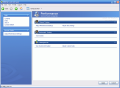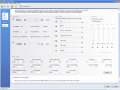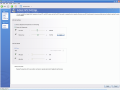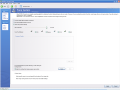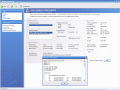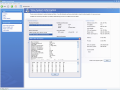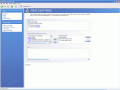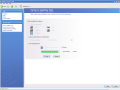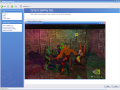Overclocking your hardware components has been a subject of discussion ever since the customers discovered that they can increase the clock rate of a computer component. By doing so, the performance of the computer will attain superior levels. Some of the fans buy low-end computer components just to overclock them and achieve the performance of a high-end system.
All the overclocking enthusiasts should be careful though, because once you have increased the clock rate of a component you also have to make sure you are providing sufficient cooling. The computer components producers warn us that the lifespan of a computer component is diminished once overclocking is performed (that is true and logical as you change the functioning parameters, but no one guarantees a longer lifespan in the case of underclocking). A well done overclocking should not pose any problem (also, it'll not last a lifetime and you cannot overclock it infinitely).
Anyway, I guess that the overclocking adepts generally follow the principle ?Live fast, die young? or ?Carpe Diem?; or, for those who overclock their high-end systems, they just want to be one step ahead technology.
nTune 5.00.06.06 is a free software from nVIDIA, designed to provide control of NVIDIA graphics driver settings and other NVIDIA utilities installed on your computer.
As minimum system requirements, NVIDIA Control Panel needs Microsoft?s Windows XP operating system, a 600 (MHz) processor such as Intel Pentium III, Advanced Micro Devices (AMD) Athlon, or equivalent processor, 128 MB of RAM and 2 GB of free hard disk space.
However, to optimize the performance of the NVIDIA Control Panel, the producer recommends the following: a 1.5 GHz processor, such as Intel Pentium 4, AMD Athlon XP 1500+, or equivalent, 256 MB of RAM and an Internet connection.
For NVIDIA SLI Technology the system requirements are different, as it addresses advanced users and needs an SLI motherboard that supports a PCI Express chipset and dual x16 connectors (for two PCI Express graphic cards). The two graphic cards must be NVIDIA-based and must have identical GPU and memory configuration. Just to be sure, the producer recommends that the two cards be from the same vendor. The last requirement for the ?cocktail? is, of course, one NVIDIA SLI Connector.
Enough with the chit-chat, let's see what the NVIDIA Control Panel can do. The user interface is divided into four sections: primary task section, secondary task section, menu bar and toolbar.
The primary task section is divided into two main sections: performance and system stability. All that can be said about system stability is that it performs a stability test on the components of your computer (CPU, memory, PCI-Express bus, disk and GPU). You can specify the duration of the test (minimum 10 minutes, up to 48 hours). If you do not want to do it on all the components, you can select only those that are of interest for you (the duration preserves its limits).
In the Performance section things are a little complicated, as you can choose between manual tuning - motherboard and the GPU (graphics processing unit) settings - and automatic tuning.
In Adjust Motherboard Settings the user can perform overclocking by changing the system clocks, voltages, memory timings and system fans. The changes you make here can be saved as a profile, which you can use later. There may be some settings that cannot be configured (system voltage in my case), depending on each system, or they can be changed in the BIOS (Dynamic BIOS Access page).
In Adjust GPU Settings, the user has the option of overclocking the GPU memory and clock frequencies and setting the fan speed. If you perform an increment of the clock speeds, you must take into consideration the fact that you also have to improve the cooling system in order to preserve the stability of the system. For the core bus the overriding goes up to 500 Mhz, and for the memory bus - up to 1000Mhz.
I advise testing the settings first, by pressing the test button. If the GPU clock test is O.K., then feel free to apply the settings.
The Automatic tuning panel determines the best stable performance for the analyzed system. You have three default options: Coarse tuning - performs a superficial 20-minutes' analysis of the computer components and stable performance of the system. By choosing Fine tuning that lasts for three hours, the nTune performs a more complex tuning of bus speeds, memory timings and voltages. The final option is tuning according to user defined settings. Here you can set the tuning time to the higher limit (12 hours) and check the boxes for the components you want (CPU, memory, PCI-E and GPU.)
The producer warns the users about the fact that the system will hang or crash and there is the option of checking if you want to resume the tuning after the machine reboots or restarts.
The Management section displays all the info on the computer (both hardware and system).
The Adjust Custom Rules panel is to be used only if the user has previously created a profile from the manual or automatic tuning session. The user creates rules to define when the system should use the loaded profiles. Thus, whenever you open a game, the system can load the user-defined profile for a better performance of the system.
The Good
The best part of the application is that it is free and doesn't require too much space on the disk (31.2 Mb). I really liked the fact that the user can load a profile and use it only when certain applications are opened (or even when the temperature exceeds a user defined limit).
The interface is easy to use and the Help menu gives the answers to your questions.
The Bad
Unfortunately, I couldn't run the NVIDIA monitor on my system (at trying to open the application my computer simply froze and I was forced to reset.)
The Truth
The software is worth running, but the user should pay maximum attention to the voltage settings. I enjoyed overclocking my CPU and my GPU and the computer still runs smoothly.
The product's best feature is that it allows the user to perform tuning tests before applying the changes and the user-defined profiles.
Here are some snapshots of the application in action:
 14 DAY TRIAL //
14 DAY TRIAL //