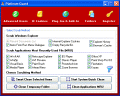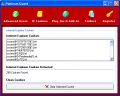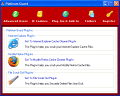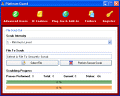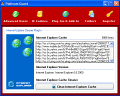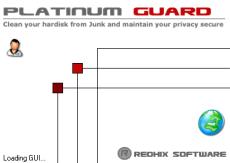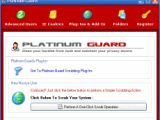We've talked in the past about applications able to protect your privacy by deleting from your computer the files that store personal information. This information is stored not only in the files that you are working with, but also in temporary ones, that your programs may or may not delete after they are closed.
A particular type of temporary files are the MRU (most recently used) lists. This is a major give away, since these lists are mainly your whole activity, but in a concentrated way. By combining the MRUs from all the applications one can get a good idea about what you are doing all day long: websites visited, movies watched, music that you've listened to, text documents that you've been working with, and so on.
If this is combined with a recovery tool that's able to search your hard drive and find deleted files that you thought are no longer available to be accessed, then your privacy is in danger.
Working with the program
I am now going to present to you Platinum Guard, a small and useful tool developed by Reohix.
I'll try to sum things up in a logical way so that you get an idea about what your steps are when working with this program.
First of all, the main screen has a friendly touch that will make you feel accommodated. It's divided into five sections: Advanced users, IE cookies, Plug-ins & Add-ins, Folders and Register.
When running the program for the first time, the Plug-ins and Add-ins window will be showing. This section allows even the most unaware users to secure their computer, by simply clicking the "Perform a one-click scrub operation". This will take a while to complete, but if you are a novice and have no clue about what's going on it's worth to just wait and have the job done.
If you'd like to do some thorough scrubbing, you can access the Platinum Guard Plug-ins section. Here you will find three predefined plug-ins: Internet Explorer cache cleaner, Mozilla Firefox cache cleaner, and File scrub-out. The program goes to the default installation directory for the two aforementioned browsers, and if you've chosen a different install location, then you're not going to be able to use these components. You can, however, use the File scrubber tool, that allows you to permanently delete any individual file. You cannot select multiple files for this action, and given the fact that your browser's cache can hold thousands of files, this can turn out to be an unpleasant situation.
The file scrubber is created so that you can delete those important documents that you don't want anyone to know about. You can select from eight levels of scrub intensity: minimum, intermediate, standard, maximum, extreme, severe, intense and hyper level. It's obvious that the higher the level, the more time it takes for the program to complete the operation, but giving the fact that you're only working with a single file, it's not that much of an idle time.
I would have appreciated it if the Platinum Guard would indicate what standards of deleting it's using. There are programs able to recover files overwritten several times with specialized secure deleting software. I can only assume that the minimum level of scrubbing does a one-time overwrite operation, but nothing more.
I've tried finding a help menu, but it's not to be traced. For a rookie working with Platinum Guard it can turn out to be a little confusing, and when there's nothing to turn to, it's quite frustrating.
Moving on to the IE Cookies section, you will find a list with all the cookies that Internet Explorer has stored on your computer. Here you can select individual ones that you want to remove from your system, so that no trace of a special website that you've visited will ever be found. This is useful because you don't have to affect the settings of all the websites that you've visited in order to fix the ones that bothered you.
If you would like to perform a more advanced scrubbing operation, there's the Advanced Users section that will help you. Here you can clean out your Windows Explorer by scrubbing: Recent documents list, Items from the Run menu dialog, Internet explorer cookies (this time you won't have the chance to be selective in your operation, and all cookies will be permanently deleted), empty the Recycle bin, Explorer history and Browser's cache.
Also, the program gives you a selection of applications for which you can delete the MRU file. The list includes Ahead Nero, WinRAR, WinZip, Visual basic, Media Player, BS Player, Office XP, Paint Shop Pro 8.0, Flashation, Kazaa and others. If you have other applications installed on your computer (and surely you do), you won't be able to add it to the list,and you'll be in a difficult position.
Here, you can choose the scrubbing method, and you can select from four buttons: Smart clean selected items, clean temporary folder, start system quick clean and clean applications MRU.
The Folders section is designed for informational purposes only, and tells you where the Cookies folder, Internet files, History files and System Temp folder are placed.
The good
The interface that Platinum Guard offers is simple and well designed. You can select to permanently delete all the Internet Explorer cookies and cache, or you can have individual items removed, keeping your stored settings for the websites that you regularly visit.
The bad
There's no indication on what the cleaning standard is, not even a help file that will make working with the program easier when you're confused. Also, the shareware version is available for 30 uses only. After that you have to pay $12.95 to be able to use it. The truth
This is a great program if you want to get rid of all the files that hold private information, really fast. It's not the best program for what permanently deleting standards are concerned, but it's still a good download.
Check out the screenshots below to get a glance at the program in action:
 14 DAY TRIAL //
14 DAY TRIAL //