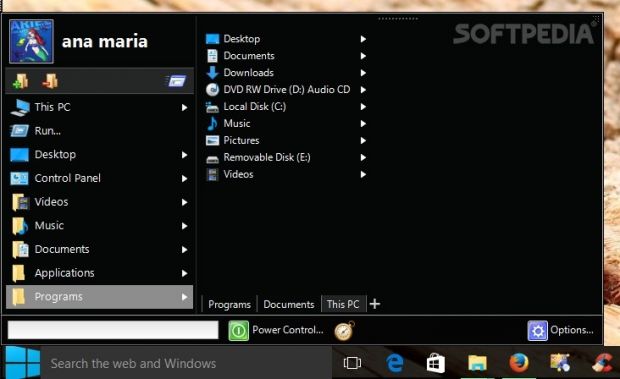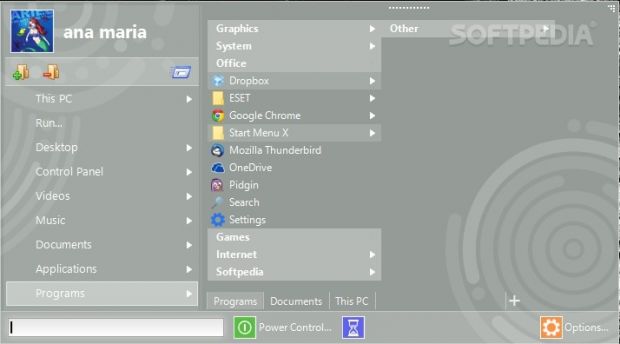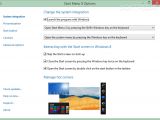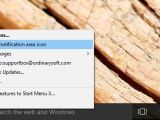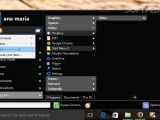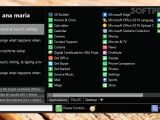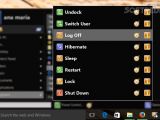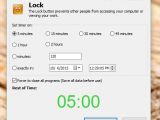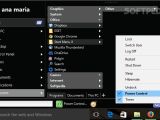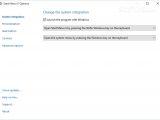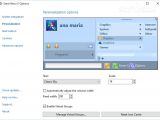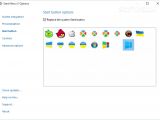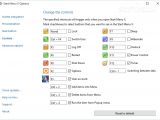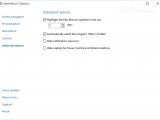Start Menu X is a system tweaking app that helps with personalizing the looks of your Start menu or creating a new one for Windows 8 users. The utility completely replaces the old menu with a professional-looking one and provides quick methods for finding and launching programs.
Some of the notable features that you get to play with if you install Start Menu X allow you to replace the Start button with new icons, work with shutdown timers for setting up automatic actions, change the size of the Start menu (any scaling factor for any DPI), carry out internal document searches, and organize favorite programs into virtual groups.
Start Menu X is available for download on Windows XP, Vista, 7, and 8. The installer contains both 32- and 64- bit versions of the tool.
Free versus Professional version
You can test the program for 30 days. At the end of the trial period, you can either revert to the free edition or purchase a license for $19.99/€17.86. You should know that the free version of the utility offers support for a limited number of virtual groups (only 5). Also, you cannot assign a custom tool to any folder in order to be able to start it by simply clicking the directory, alter the structure of the menu, and add multiple tabs.
User interface
Start Menu X automatically replaces the Start menu at the end of the installation process. The Start menu is shown only when Start Menu X is opened. By default, the utility runs at Windows startup, but you can change this option from the Options panel.
The configuration window can be accessed by right-clicking the app’s icon from the system tray or via the Start menu pane. An online help manual is available in case you do not manage to decode the dedicated parameters on your own.
What’s more, you can drag and drop the Start menu to the preferred position on the desktop (its panel is not fixed) and resize its dimension according to your preferences. The program is able to automatically rescale the main panel according to the new dimensions.
Start menu actions
Start Menu X reveals the menu items in an alphabetical order so you can easily identify applications by name, lets you open any location on your PC with a single click, and offers you the freedom to create, modify, and reorder items in the Start menu. This way, you can define a list with favorite locations, directories, as well as virtual folders that you can access with a single click. Lines can be placed between items so you can easily identify them in the menu.
A ‘Run’ button is integrated in the Start menu for helping you open the Windows ‘Run’ panel, run the command-line console as administrator, and gain quick access to used locations, like Recycle Bin, Documents, Pictures, Music, Videos, This PC, Network, and Printers, without having to add them into the menu.
Multiple tabs can be created in the Start menu for helping you open a certain location with ease. If you click on the logon image or user account name, the tool opens Windows User Accounts panel where you can personalize your account.
You can open Start Menu X by pressing the 'Windows' key on the keyboard or 'Shit + Windows' key on the keyboard, or disable keyboard actions and run the utility only by mouse. In addition, you can open the system menu by activating the 'Windows' or 'Shit + Windows' key. Plus, you can assign a primary tool to any folder in order to open it by clicking on the target directory.
Interacting with the Start screen in Windows 8
There are several extra features which are available only for Windows 8 users. Start Menu X offers you the possibility to skip the Start screen at startup, close the Start screen by pressing the Windows key twice, open the Start screen by double-clicking on the Start button in the taskbar, as well as enable or disable hot corners.
Personalize the looks of the Start menu and button
Start Menu X lets you alter the appearance of the Start menu with the aid of several skins, such as Windows Metro, Classic Black, and Classic Sky, adjust the scaling factor, and automatically modify the columns width. The Start button can also be replaced, and you may choose between several preset icons.
General settings and advanced controls
You are allowed to reassign hotkeys for triggering several actions on the fly, such as lock, switch user, log off, restart, sleep, hibernate, delete items from the Start menu, add items to the menu, and switch between tabs.
Advanced parameters can be configured in order to make the application highlight the files that are updated in the last days (you may set the preferred number of days), automatically set the program as the main one in the current folder, hide notification area icon, and hide Power Control and Options buttons from the Start menu.
Set up multiple virtual groups
Start Menu X has to offer a smart feature that allows you to store different items in groups. There are several predefined groups already created by the app so you can get an idea about how they work, namely System, Graphics, Office, Games, and Internet.
Furthermore, you can define new groups, and remove or edit them. A brand-new group can be created by providing information about the name of the group and choosing between several preset icons or adding some from your personal collection (e.g. PNG, BMP, TIF, ICO, EMF). Adding items in a group is really easy because you just to need to select the locations that you want to include.
Virtual groups also give you the freedom to keep them folded and hover the mouse cursor over a specific group in order to view its contents. Plus, you can unfold groups.
Shutdown-related actions
Start Menu X lets you access several shutdown tasks, such as switch user, log off, hibernate, sleep, restart, lock, shut down, or undock a laptop or other portable workstations from a docking station. All of the aforementioned actions can be automated with the aid of a timer.
You can set the time by choosing between several preset values (e.g. 5 minutes, 15 minutes, 1 hour) or manually specifying the exact time. In addition, you can set the exact date and time (in hours, minutes and seconds) when a task is performed and force the closing of all programs.
The Good
You can work with a Search box (just like in Vista and Windows 7 Start menu) and perform searches within documents, resize and detach the menu from the taskbar, and design virtual groups. It remains light on system resources so you can keep it running in the background without worrying that it hampers your computer’s performance.
The Bad
The skin package used for customizing the looks of the Start menu is not quite rich in options. The menu configuration options cannot be described as highly intuitive so rookies may need extra time to decode the meaning of the functions.
 14 DAY TRIAL //
14 DAY TRIAL //