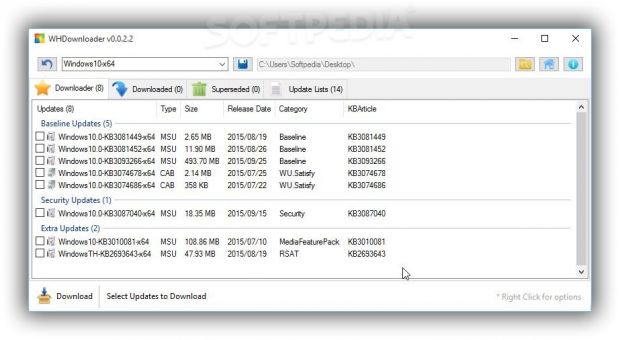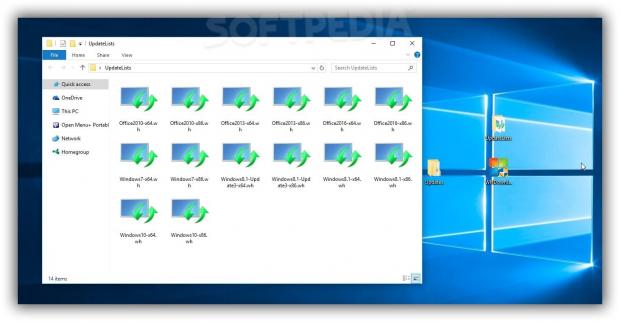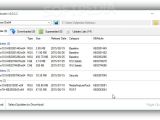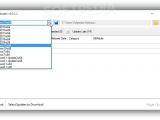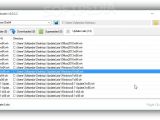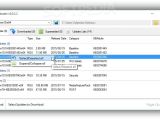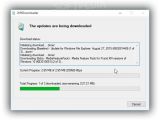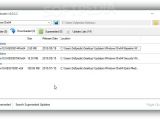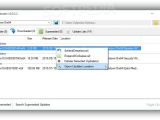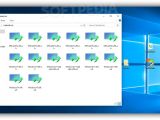Updating Windows with the latest hotfixes and security patches is (or should be) the first step when reinstalling the operating system. According to Microsoft, it's such an important part of the OS that it made it unavoidable in Windows 10.
However, not all updates are mandatory. Instead of running Windows Update, you can resort to WHDownloader to get a clearer idea of all downloads available online, as well as get only the ones you're interested in after thorough documentation.
Formerly known as Windows Hotfix Downloader, this tool is compatible with Windows 10, 8.1, and 7, both 32-bit and 64-bit architecture types. Apart from the fact that it lists general updates, hotfixes, baseline, security and optional updates, it also provides the online source for reading more details about specific updates on Microsoft's KB Articles.
Portable tool for creating update backups
The application's not wrapped in a setup package, so you can copy the downloaded files to a custom location on the hard drive to directly launch WHDownloader. If you're "that guy" people regularly call to fix software-related issues on their computers, you can keep this tool stored on a USB flash drive to be prepared at all times for such emergencies.
Furthermore, you can create backups with system updates to be able to deploy them on a PC without an active Internet connection. However, keep in mind that .NET Framework 4 must be installed on the target machine, and that extra files are automatically created in the same location as the .exe, such as the program's configuration file.
Approachable interface for Windows and Office updates
The interface is clean and intuitive, based on a standard window with a drop-down menu for selecting the Windows edition, four separate panes for the downloader, downloaded and superseded items, and update lists, in addition to a context menu and a couple of buttons.
Worth noting is that WHDownloader doesn't automatically identify your Windows version. Instead, it's necessary to update all lists and then select your OS type from a drop-down list and patiently wait for the program to reveal all available updates. Apart from the OS, it also supports 32-bit and 64-bit Microsoft Office, versions 2016, 2013 and 2010.
Examine update information
The updates are organized in different categories, depending on their importance, and you can check out the file name, extension, size, release date, category type, and KB Article ID. Clicking a KB Article ID launches its website in your default browser, where you can find out additional details on Microsoft Support, including the description, source update link, and instructions on how to uninstall the update.
Any items from the list can be selected for download, and you can select or deselect everything, as well as expand or collapse all categories through the right-click menu. The download saving directory can be customized.
Download and install updates
During a download job, WHDownloader shows progress bars for all updates and the current one, remaining size, downloading speed, and other details. It can be minimized to the systray if you want to carry on with your normal computer activity. A balloon message lets you know when the download finishes.
In the following steps, you can manually deploy the updates by opening the saving directory on the disk from the "Downloaded" pane, instruct WHDownloader to find and update superseded updates, as well as delete update lists or save them in raw format (XML).
The Good
It provides source links to the KB Articles on Microsoft Support to find out more information about specific updates.
It can find and update old updates, as well as download updates for OSes different than yours.
It can be used to create backups with updates to deploy on computers without Internet connections.
It doesn't need to be installed.
The Bad
It doesn't support other Windows versions than the ones mentioned.
It doesn't implement options for download and automatic installation.
The Truth
Feel free to download and test WHDownloader for yourself.
 14 DAY TRIAL //
14 DAY TRIAL //