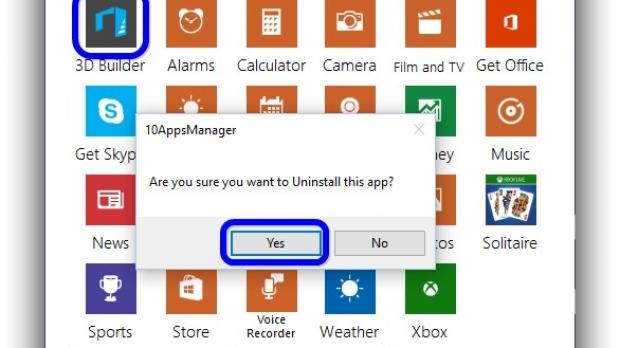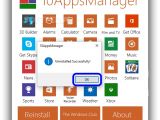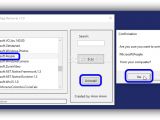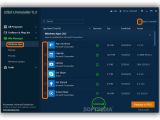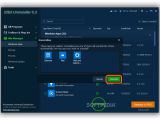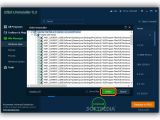Windows 10 comes pre-installed with Metro apps that you rarely or never use, and Microsoft has made it inexplicably difficult to get rid of them using built-in settings.
If you're one of those people who don't share Microsoft's enthusiasm for Windows 10 apps, you can turn to third-party applications dedicated to this task. We're taking a look at two tools made solely for this purpose, 10AppsManager and Metro App Remover, along with IObit Uninstaller, which specializes in uninstalling any type of programs and has a separate section made for Windows 10, 8.1 and 10 apps.
10AppsManager
Made for both 32- and 64-bit Windows 10, 10AppsManager doesn't require installation so you can extract the .exe file from the downloaded archive and run the application. Right-click the .exe file to Run as administrator.
If you think you might later change your mind about app removal, press the Win key, type system restore, click Create a system restore point, click Create, enter a description, and click Create to confirm the task.
The icons of Windows 10 built-in apps are displayed in the main window, and all you have to do is click an icon and Yes to confirm the uninstall. The task doesn't take long, after which you can click Ok in the Uninstalled Successfully! window and proceed to remove another app.
There is no feature integrated for uninstalling multiple applications at the same time. Clicking the Reinstall button opens a window that describes the steps you have to manually take for reinstalling all apps.
Metro App Remover
Just like 10AppsManager, Metro App Remover doesn't have to be installed, so you can copy the downloaded .exe anywhere on the disk and double-click it to launch the tool. The interface is not as flashy as the previous program, but it's easy to use.
Enter a partial or full Windows 10 app name in the Search box and click Scan to look it up, or click Scan without entering any information to obtain a list with all applications that can be removed with this tool, even non-Metro apps. Be careful not to accidentally remove a program you need, like .NET Framework.
Scroll the list with the mouse wheel, click to select an entry, and click Uninstall to get rid of it. Click Yes in the following popup windows for confirmation. Once the task is done, the status box says that X app has been removed.
There is no option implemented for removing multiple apps at once.
IObit Uninstaller
Find out how to use IObit Uninstaller by checking out our previous article. It comes in both an installer and portable version.
Once launched, go to the Win Manager -> Windows Apps section on the left column to view a list of all Windows 10 apps sorted into two distinct categories: Windows Apps and Third-party Apps (the ones you have installed yourself).
Click Windows Apps to expand this list and view details about the Metro applications, including the Size, Install Date, Version and icon.
Select an entry and press the Uninstall button on the bottom center of the panel. To remove multiple Metro apps at the same time, tick the Batch Uninstall option on the upper right corner, which triggers checkboxes to appear before each app name.
Check the boxes of multiple apps and press Uninstall to instruct IObit Uninstaller to eliminate all of them. If any chosen apps depend on each other, the tool shows their names and icon in a list, tells you that removing one means eliminating all, and asks for permission to do this. Click Uninstall to continue. All selected apps will be eliminated sequentially. If any leftover files or registry entries are detected, IObit Uninstall auto-selects all for removal so you can click Delete to continue and Ok for confirmation.
To find out how to seamlessly remove Windows 10 apps using these three tools, make sure to play our video guide below. You can also download 10AppsManager, Metro App Remover and IObit Uninstaller.
Debloat Windows 10: Free Tools to Remove "Metro" Apps
If you're a Windows 10 user who doesn't share Microsoft's enthusiasm for built-in "Metro" apps, use 10AppsManager , Metro App Remover and IObit Uninstaller to remove them. Check out our video and article: http://www.softpedia.com/blog/debloat-windows-10-free-tools-to-remove-metro-apps-503952.shtml
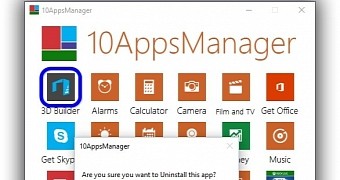
 14 DAY TRIAL //
14 DAY TRIAL //