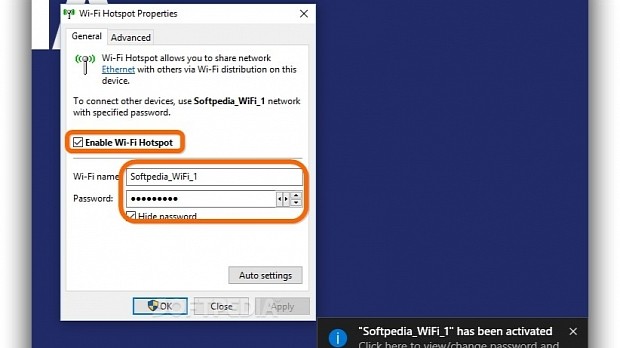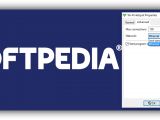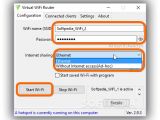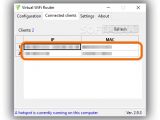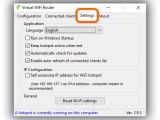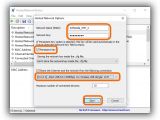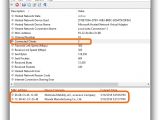If your computer is connected to the Internet through an Ethernet cable, wireless connection or 3G/4G USB modem and you want to share it with your smartphone, Kindle or tablet with poor Wi-Fi signal due to weak hardware or just give Internet access to your friends, don't worry, there's an app for that.
We're breaking down three utilities that are free to use and can be easily configured to share your network with other devices by creating a virtual hotspot: Wi-Fi Hotspot, Virtual WiFi and HostedNetworkStarter. You just have to set the connection name and password. Make sure you have a wireless adapter and an active Internet connection before using these programs.
Wi-Fi Hotspot
After setup, Wi-Fi Hotspot gets automatically launched, creates an icon in the systray, shares the first network it identifies on your computer, and automatically assigns a name and password for others to detect and log on. It uses WPA2 security and immediately makes the Wi-Fi connection active again after the PC is restored from hibernation.
Click the tray icon to bring up the Wi-Fi Hotspot Properties window, split into two tabs: General and Advanced.
In General, the tool shows the name of the shared network, in addition to the Wi-Fi name and Password. Click inside these two boxes to edit, and tick the Hide password box to mask the key if you fear that someone is looking over your shoulder.
If you prefer a random and secure password that's difficult to crack (upper and lower case letters and numbers), click the small up or down arrow button next to the Password box to generate a new one. You can also decrease or increase the number of characters (minimum 8) by clicking on the left and right arrow buttons.
In Advanced, you can limit the number of Max connections that can be established by the other devices (default is 100), change the Network interface to share by selecting one from a drop-down menu, and prevent the app from auto-running every time you turn on your PC (clear the Start program on system startup box).
Click Apply to commit all changes and Yes if prompted by User Account Control (UAC). If you change your mind, you can reset everything to default by clicking Auto settings in the General tab.
Virtual WiFi
Virtual WiFi uses WPA2 security. Once fired up, it shows the main window divided into multiple tabs: Configuration, Connected clients and Settings.
In Configuration, the default Wi-Fi name and Password (masked) are displayed but you can click their boxes to make modifications (minimum 8 characters for the key) as well as click the eye button next to Password to unmask it.
Set Internet sharing to Wi-Fi if you want to make your Internet connection available to other devices, or to Without Internet access (Ad-hoc) if you're interested in sharing a network without a working online connection (useful for LAN parties or local file transfers).
Tick the Remember filled information and Start saved Wi-Fi with program boxes to run the same configuration every time you launch Virtual WiFi, without having to give the connection details to your friends every time.
Click Details to view information about other active wireless network connections, including SSID name, Max. number of clients, Authentication type, IP addresses, User security key, and Shared connection.
Click Start Wi-Fi to enable the connection.
In the Connected clients tab, you can keep track of all devices currently connected to your virtual hotspot (their IP and MAC addresses are displayed).
HostedNetworkStarter
HostedNetworkStarter uses WPA2 security. At startup, you're welcomed by the Hosted Network Options window, where you can enter the preferred Network Name to display to the other devices, as well as specify the Network Key necessary for login (masked). Tick the Persistent Key box if you want the tool to remember and apply this password every time.
Click the Share the Internet and the network from the following connection menu to select a different adapter if the one selected by HostedNetworkStarter by default is not right. You can also set the Maximum number of connected devices allowed at the same time (default is 10).
Click Start to apply settings and create the Virtual Router.
The main app window shows some relevant details, including the connection status (Hosted Network State), name as it appears to others (Hosted Network Device Name), your MAC Address, number of Connected Clients at the moment, Sent and Received Bytes and Packets, along with the Transmit and Receive Link Speed (Mbps). The bottom part of the window displays information about connected clients, namely the MAC Address, Device Company and Connect Time.
Check out our video guide below to find out how to effortlessly set up a Wi-Fi hostpot using these three tools. You can also download Wi-Fi Hotspot, Virtual WiFi and HostedNetworkStarter to test them for yourself.
Share Your Internet via Wi-Fi by Turning Your PC into a Hotspot
Whether you want to share your computer's wireless, Ethernet or 3G/4G USB modem connection with your friends, smartphone, tablet or notebook, you can easily configure these three Windows tool that use WPA2 security to create a virtual router: http://www.softpedia.com/blog/share-your-internet-via-wi-fi-by-turning-your-pc-into-a-hotspot-504215.shtml
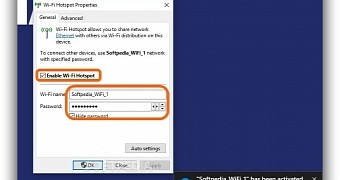
 14 DAY TRIAL //
14 DAY TRIAL //