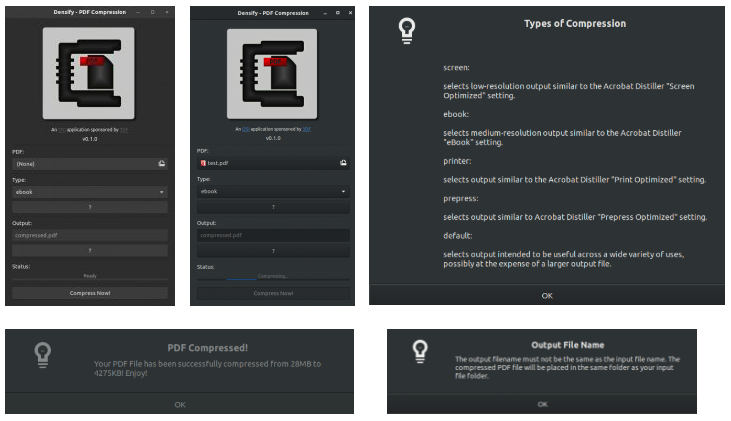maintained by: hkdb <hkdb@3df.io>
A GTK+ GUI Application written in Python that simplifies compressing PDF files with Ghostscript
Hotfix:
- Increased "do not show logo" condition to "any display under 800 (h)"
Features:
- Added Error Handling Unsafe Character `
- Switched to Python3 - also fixes #4
- Allow User Resize of Window
- Desktop Notification
- Handling Lower Screen Resolutions - #5
- Refined installation script (v0.2)
Bug Fixes:
- Display Icon - #3
Notes:
- Changed installation Procedure in README
Features:
- Improved error handling of filenames - issue #2
- Support for Chinese & other unicode file names
Bug Fixes:
- Support whitespaces in filenames - issue #1
- Birth of Densify
Notice that compressed.pdf is 4M; the results from compressing a 28M pdf? I then opened up compressed.pdf and it still looked great!
It essentially takes your GUI input and turns it into the following Ghostscript command:
gs -sDEVICE=pdfwrite -dCompatibilityLevel=1.6 -dPDFSETTINGS=/ebook
-dNOPAUSE -dQUIET -dBATCH -sOutputFile=[compressed.pdf]
"[input.pdf]"
Currently, if any of the below conditions are met, the application will either automatically handle or show an error/warning dialog message that returns to the main window without doing anything upon the user clicking "OK". This is designed to prevent any dangerous execution of Ghostscript. For the ones that are questionable, it will warn the user and provide a chance to cancel or confirm.
Automatically Handles:
- Output file name was not specified, use "compressed.pdf" by default
Shows an Error Dialog Message and Returns to Main Window Upon the User Clicking "OK":
- Input file is not specified
- Input file does not end with .pdf
- Input File and Output File are the same
- Input File Name Contains Unsupported Characters(/\:;`)
- Output File Name Contains Unsupported Characters(/\:;`)
Questionable Conditions that the application will verify with User via A Dialog Message:
- Output File does not end with .pdf, verify with user that's really what they want
- Output File Name Matches a File in the Output Directory
Step 1:
Download or Clone Densify
Step 2:
Execute the install.sh script from within the downloaded Densify directory to install this application:
sudo chmod a+x install.sh
sudo ./install.sh
Enter your sudo password when the dialog pops up.
You should then see this:
hkdb@machine:/opt/Densify$ sudo ./install.sh
Installation Complete. If you don't see any errors above, you are good to go! :)
hkdb@machine:/opt/Densify$
Now, you can search for "densify" in Gnome Shell Search and you will see that Densify is available to launch. Enjoy!
- Compile to binaries to support Linux with Nuitka
- Build Debian Packages
- Build RPM Packages
- Compile to binaries to support OS X and Windows 10
This application is maintained by volunteers and in no way do the maintainers make any guarantees. Please use at your own risk!
Many thanks to Anthony Wong and Koala Yeung for talking me through this and Dr. Haggen So for sharing the following link that inspired me to write this application:
https://www.tjansson.dk/2012/04/compressing-pdfs-using-ghostscript-under-linux/
This is an application utility sponsored by 3DF Limited's Open Source Initiative.
To Learn more please visit:
Check out cPDF, a Python script to simplify compress PDF file size with GhostScript