
All browsers have zoom feature and it lets you enlarge or reduce the view of a webpage. Unlike changing font size, zoom enlarges or reduces everything on the page, including text and images. To use the zoom feature, hold down the CTRL key, and then scroll the Mouse wheel to zoom in or out. This is a very usefull function but sometimes can Annoy people if they accidentally triggering ctrl-wheel or touchpad-two-finger far more often than do intentionally. This behavior can be extremely irritating if it’s happening constantly. All modern Browsers like Microsoft EDGE , Firefox, Google Chrome, Opera , safari … have Zoom funciton.
Even if there are several add-ons to overcome this problem, it will not work for those who use multiple browsers or those who want to turn off the zoom feature in Microsoft Ofis (exel, word …) or Notepad ++ etc. For this reason we have coded a small portable freeware utility “No Mouse wheel Zoom”
What is new: (Wednesday, 19 October 2022)
[FIXED] – Block in All Windows setting was not saved in MWNoZoom.ini file.
[ADDED] – Block Mouse Wheel option (If this feature is not selected, Left ctrl + mouse wheel will scroll the page without zooming)
[ADDED] – Open The properties with Left Mouse click.
Avoid triggering undesired zooming with “No Mose Wheel Zoom”
1. Download and unzip “No Mose Wheel Zoom” , it is a portable freeware utility, then use Appropriate version (x64 or x86). It has no GUI.
2. It will quietly start running in the background. To access its settings right click on the icon next to the operating system clock.
![]()
No Mose Wheel Zoom has a few simple features ;
1. Pause No Mouse Wheel Zoom (MWNoZoom)
2. Block in all windows
3. Autostart on windows startup
If you add the class name to the “MWNoZoom.ini” file, the Ctrl + Mouse wheel zoom feature will be blocked for the related software. Block in all Windows feature will help you in cases where the software blocking methode seems not working.
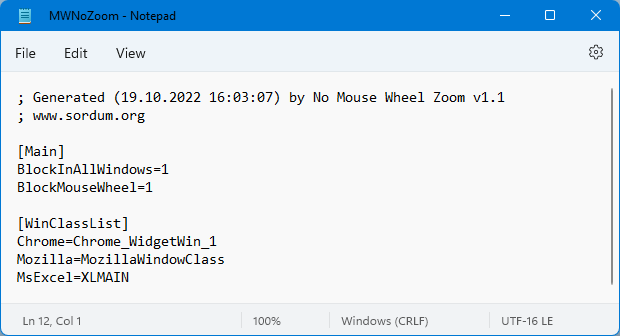
From the keyboard you can increase or decrease the zoom value with pressing CTRL+PLUS SIGN (+) or CTRL+MINUS SIGN (-). If you want to reset the zoom level to 100%, press CTRL+0.
Note: “No Mouse Wheel Zoom” may not work properly in programs running with administrator privileges. If the program is not working properly, please run it with administrator privilege.
Supported languages: English
Supported Operating Systems: Windows 11 , Windows 10 , Windows 8.1 , Windows 8 , Windows 7 , Windows Vista , Windows Xp (32 and 64-bit).
File: MWNoZoom_x64.exe │ Virustotal
MD5: 14f1a62e7b244223a73eee5835dc2ecc
SHA1: 6cae5606a7b2916691783284652ff24fd4e4e0bc
File: MWNoZoom.exe │ Virustotal
MD5: a5a0c79d235c15a337bb270ed820b213
SHA1: e9a77177c382a6dbda81dc7ca10f9a95be8123b3






We have noted it down , thanks
Great little piece of software!
A suggestion for an enhancement: While it’s great to have Ctrl+scroll disabled, I do occasionally want to scroll in or out, so it would be nice to have the option to use CTRL+ALT+scroll wheel zoom the wan CTRL+SCROLL does normally.
Greate app. I love it.
Hi, Open the MWNoZoom.ini file and change the BlockInAllWindows=0 line to BlockInAllWindows=1. then save it and try again, thank you
Re: No Mouse Wheel Zoom v1.0 – ignore me, I have now RTFM!
The "Block in all windows" checkbox in No Mouse Wheel Zoom v1.0 is cleared by restarting Windows. Other than that it works well, thank you 🙂
Like Thomas Motley’s comment, Holding CTRL blocks the scroll wheel completely, I still want to be able to scroll when CTRL is pressed! please assist.
We can add this feature thanks.
Like other scripts I’ve tried, this disables the scroll wheel altogether when the Ctrl button is pressed. I want the scroll button to scroll when I press Ctrl! If that’s how your program should do, or if you know how to do what I want, please let me know.
You can use Simple Run Blocker to hide drives or to restrict access
Web Link …
But this protection may be circumvented by some software you can also use this one ; You can grant ntfs access For your own user account and remove others ntfs access privileges. Right click on the driver, driver properties – switch to security tab and access ntfs settings. NOT chage ntfs access settings for the system drive.
Hello Admin, I have to prevent the access of drives D E F, coz i use a lot of applications, So may it can affect my drives data, also i am attacked by ransomeware once, I have lost too much important data, so i want app like , No body can add any file or process to my drives, but also i shoud have permission to read files in drives. waiting for your reply, I wanna say too, YOur tools are Amazing.