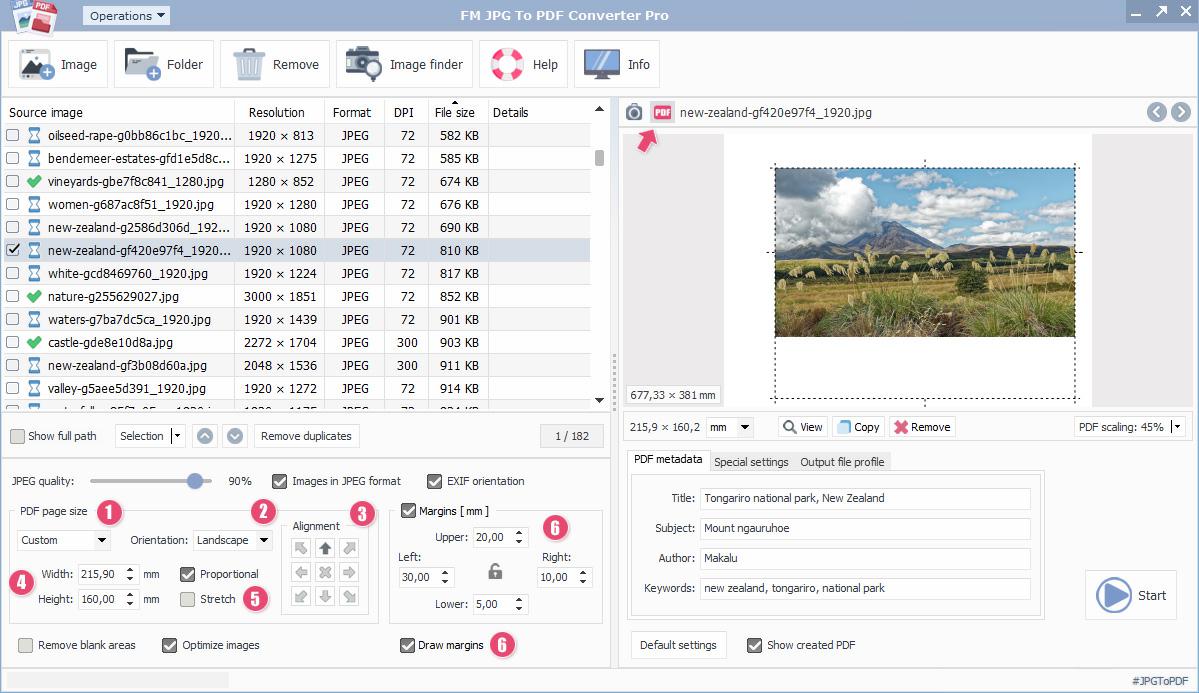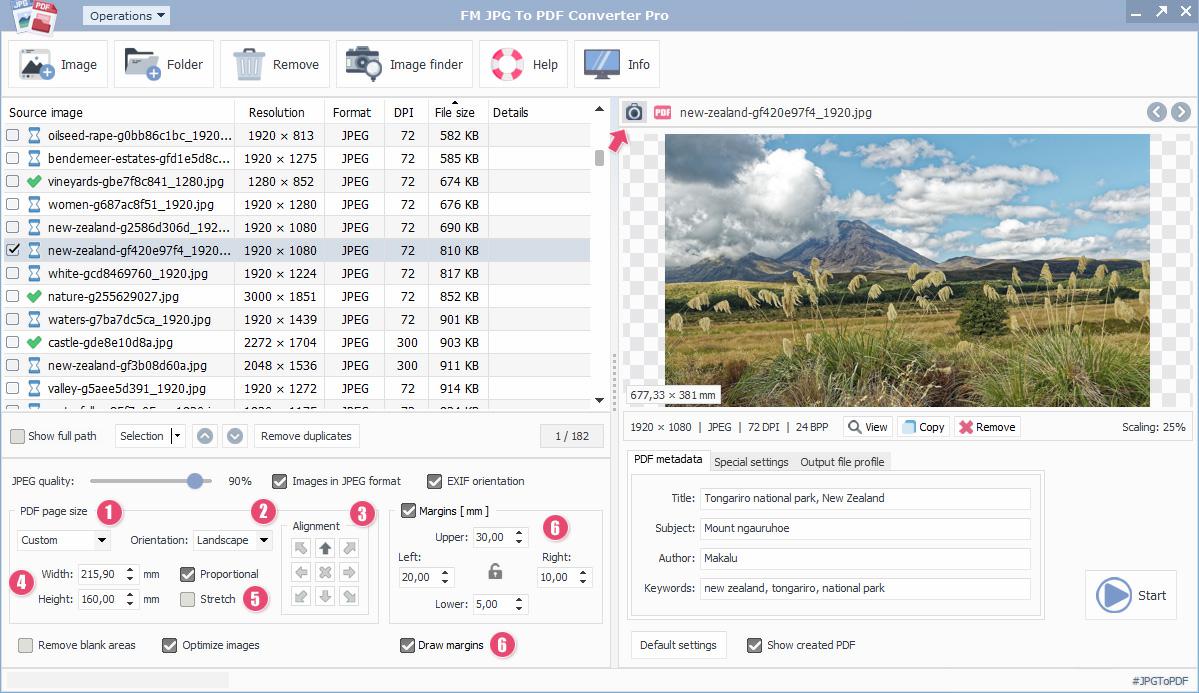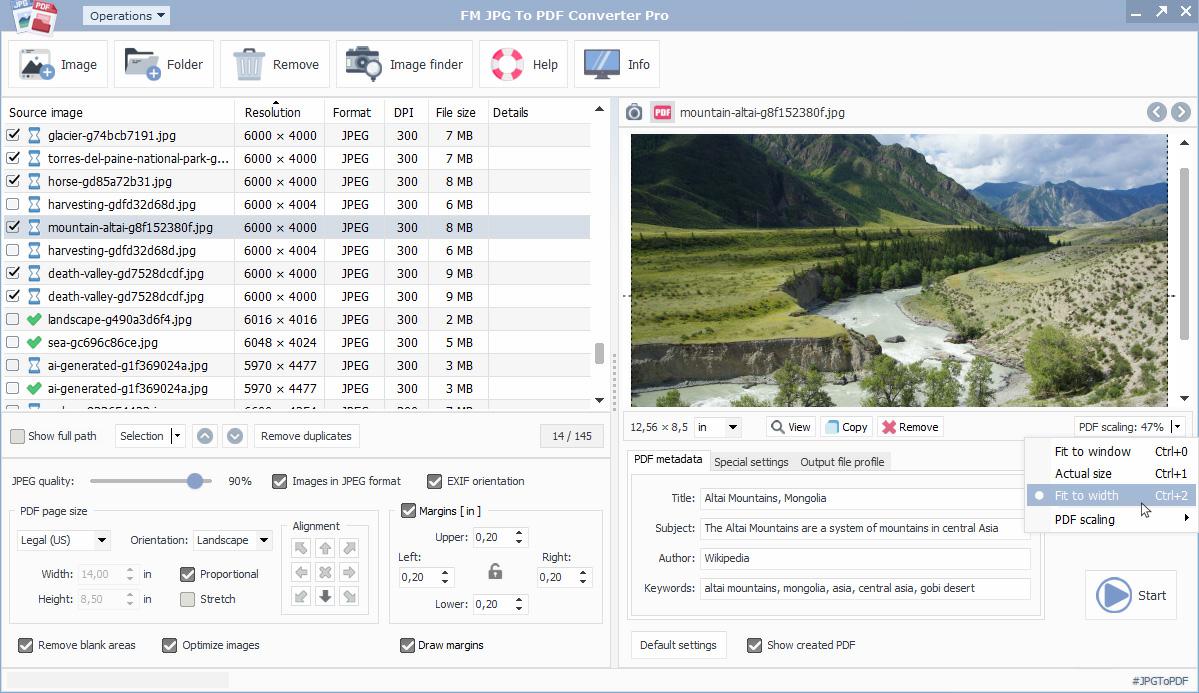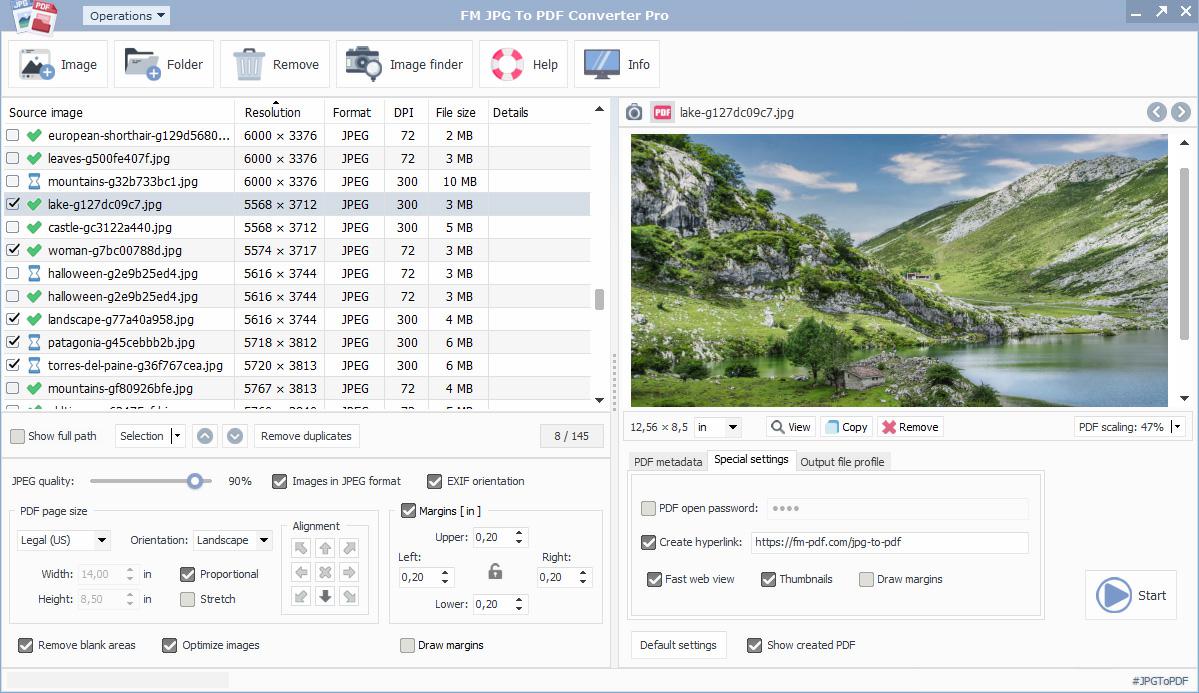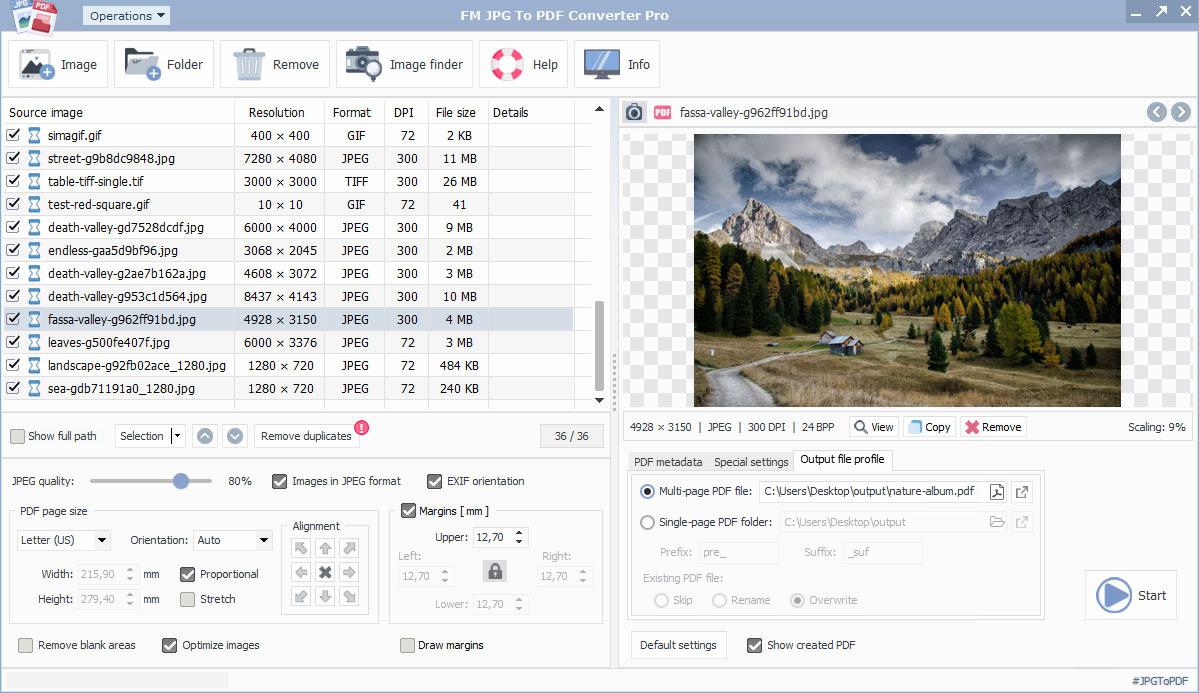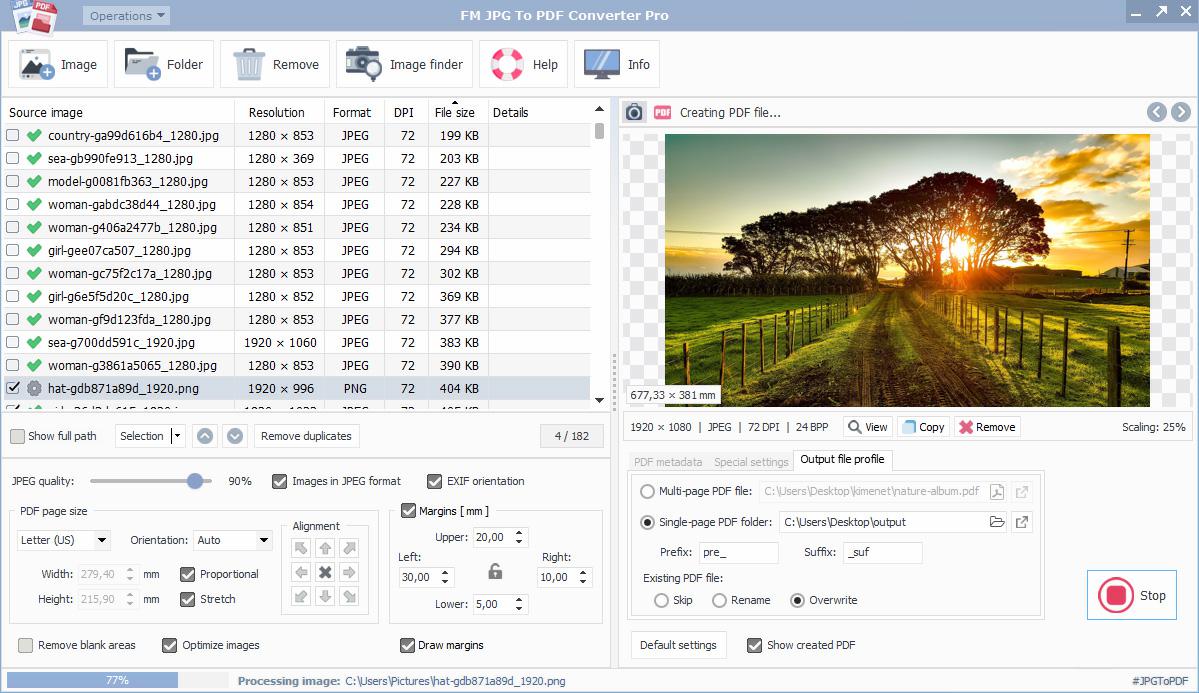The software enables users to convert JPEG/JPG and other bitmap image format files into PDF documents simultaneously, using batch processing mode. The properties of the PDF file to be created from the images can be customized, allowing precise adjustments of sizes and the placement of images on pages. The use of the software does not require specialized expertise and the output file will be a sequentially arranged PDF image archive, presenting the specified images in order and offering additional special PDF output properties.
FM JPG To PDF Converter Pro operates by configuring the output PDF page size and determining the exact placement of included image files within the page. Intuitively designed graphical controls assist in executing these settings and their execution progress is continuously monitored on a visual control panel. Developed for Windows systems, the software, in addition to its fast conversion speed, optionally provides full access to a built-in image search module, facilitating the instant integration of high-resolution images, photos and graphic files for users.
Batch conversion of bitmap images to PDF
The use of this conversion software can help in seamlessly converting images grouped by some criteria, typically in the JPEG and other supported image formats, into PDF files. It efficiently creates photo albums consisting only of images, presentations for product showcases made from infographics and produces output PDF files from graphic image formats using simple settings. The batch operation mode allows for efficient and rapid conversion between JPG images and PDF formats, providing display modes that adapt to the desired quality and output settings. Alongside major PDF parameter options, special file characteristics can be set, such as PDF metadata, opening password protection, hyperlinks creation, fast web view and adding stamps or drawing bounding margins to the output PDF document. The application's image search module seamlessly provides free access to a high-resolution, high-quality, royalty-free image database with millions of entries.
Configuring PDF settings parameters
The crucial element of the JPEG-PDF file format conversion process is the proper preparation of input JPEG-encoded (JPG) and other bitmap-based image formats, along with accurately specifying the available options for the PDF, typically determining the final output. Besides selecting and arranging the source image files in the desired order, various image-related options are available and applying them appropriately results in the desired output. The functions of the software's controlling and setting-assisting elements are not entirely separable changing parameters influences the output. The primary consideration is the PDF file's page size, which determines the final page size, but this can change when directly specifying the image orientation. The input is facilitated by pre-set ISO standard page sizes and there is also an option to enter custom values.
The resizing and layout of images on the output page within margins are assisted by a visual layout panel. The preview panel has both image and PDF modes and switching between them can be done through clicks, a menu or quick buttons. The switching between them is arbitrary and the most suitable view should be chosen for the goal. In image view, the image always appears stretched to fit the frame, proportionally to the dimensions of the enclosing panel. However, when switching to PDF view, alignment to the window, width alignment or original size calculated from the DPI value for printing can be selected.
JPG-PDF conversion process
The software operates by sequentially placing selected and supported image format files (BMP, GIF, JPEG/JPG, JPEG-2000, ICO, PNG, PCX, PSD, TGA, TIFF, WebP) into the output PDF in the specified order, one embedded image at a time. The application begins by adding image files to the waiting list. The FM JPG To PDF Converter Pro assists in this phase as well, allowing various methods for adding source images to the process system. The order of images is crucial and the embedding of images into the PDF document will visibly occur from top to bottom on the waiting list.
Preparing image files
When selecting images placed on the list, they appear on a view panel in selectable image or PDF preview modes. Below the preview, important information about the image or PDF is directly visible, such as size, resolution, type, color depth and the size data calculated from the DPI value.
The final sequence of images must be precisely determined. To efficiently perform the subtasks related to the input images placed on the list, some editing and modification operations are necessary, including:
- adding images to the list from various sources
- previewing images – in simple image or PDF viewing mode
- viewing the image with an external display application
- copying to the clipboard
- changing the order
- determining conversion for selected items
- sorting based on various file and metadata criteria by clicking on the table header (resolution, type, DPI, file size)
- removing duplicate images
- rotation
During the JPG-PDF conversion process, only the selected images will be transformed and embedded into the resulting PDF file. With the proper settings of the FM JPG To PDF Converter Pro application, you can create any number of PDF-format photo albums or unified appearance PDF documents from images grouped in some way, including password-protected PDF documents.
PDF document created from images

Download JPG to PDF conversion software
The application is capable of creating PDF files from JPEG or other image formats with just a few simple settings. The FM JPG To PDF Converter Pro software allows you to easily convert a large number of JPG images, photos, graphics, multi-page TIFFs or GIF animations into PDF format in batch processing mode. You can place images, photos and graphic files in a unified layout, providing a consistent display in a PDF format that may include hyperlinks and thumbnails. Images in password-protected PDF files, after automatic optimization, will be available in excellent quality. The integrated image search module, with native support for high-resolution, royalty-free images, can complement the created PDF documents.
Batch mode JPG to PDF conversion
Source JPEG images
Using the software allows you to convert images, photos, graphic files to PDF format. After downloading FM JPG To PDF Converter Pro you can start the conversion process with a few settings.
Output PDF files
High-quality images can be placed in the PDF file specified as output, which can even be password protected. Hyperlinks can be attached to photos while maintaining optimised resolution.
The application is not just a simple JPG-PDF converter capable of converting hundreds of images into PDF files simultaneously. It also offers various convenience and optimization solutions. In addition to its default settings, it allows you to specify custom values tailored to the specific task at hand. The FM JPG To PDF Converter Pro provides real-time image preview in the layout-assisting preview area, as well as real-time PDF generation. Changes take effect immediately during use and are visually traceable. When creating photo albums, the built-in image search module provides access to a database of millions of royalty-free images. The integrated image search module easily complements the PDF document being created with downloaded and inserted high-quality photos and illustrations.
PDF display and page settings
During the conversion process of JPG images to PDF files, after selecting the source images, you need to determine the dimensions (width, height) of the PDF serving as the output and the orientation of the pages (automatic, portrait, landscape). The software supports ISO standard PDF sizes – A5, A4, A3, A2, A1, Letter (US), Legal (US). Additionally, you can optionally choose the custom size and the size calculated from the input image's DPI value, in which case the dimensions of the output PDF pages may vary depending on the image size.
When editing PDFs consisting of images, graphics and photos, the primary consideration is that the software accurately displays the modified appearance resulting from changes in settings. The software has real-time PDF rendering that immediately responds to changes such as page size, margin settings, alignment points, image rotation orientation, etc. During editing in the preview panel, the image or PDF preview mode always displays the image corresponding to the current layout. The preview area also provides additional information in the bottom-left corner, showing the print size calculated from the DPI value of the input and selected image. It is generally advisable to use the PDF preview mode for more efficient clarity during image alignment. Right-clicking on the image in the preview area brings up a menu with various viewing and editing options, such as PDF zoom settings and image rotation.
PDF editing settings
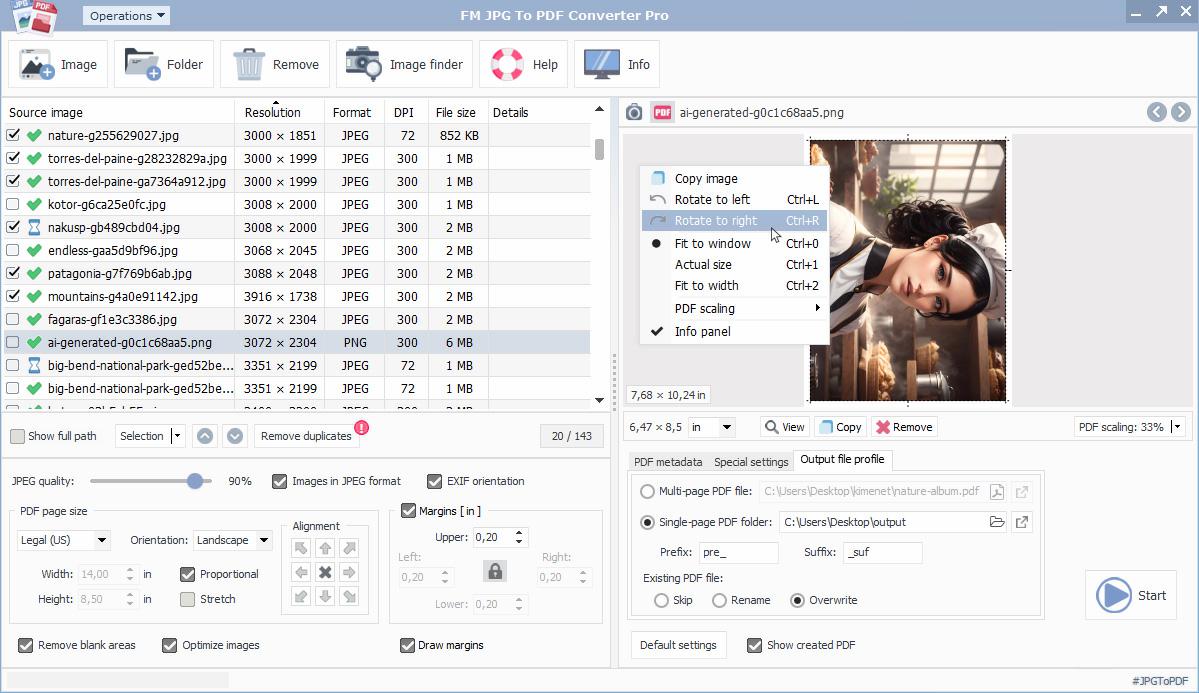
Adding images to the conversion process
To generate the output PDF, it is necessary to add the selected images to the conversion process. The image files listed will be embedded in the PDF in the correct order and during image encoding, there is an option to perform this with JPEG or bitmap encoding by the software. It is advisable to choose bitmap encoding only in exceptional cases because it may result in large file sizes. An exception is made if the image is originally in JPEG/JPG format in that case, the source image format is taken into account. If the embedded image is JPEG-encoded, you can also adjust its compression value based on a percentage parameter. For photos taken with a camera, the consideration of the image orientation field derived from the EXIF data of the JPEG file header can be set. In addition to images available at the file level on the computer, a special image source can be high-resolution, royalty-free images downloaded from the internet. Supported image types by the software: BMP, GIF, JPEG/JPG, JPEG-2000, ICO, PNG, PCX, PSD, TGA, TIFF, WebP.
Support for special image file formats
The application is prepared to handle special image file types such as multi-page TIFF or animated GIF (aGIF87, aGIF89) files. When converting these images to PDF, all frames of the image will be embedded in the output file. When selected in the list, a slider control appears below the preview panel, allowing you to view individual frames (TIFF) page by page. For animated GIF content, the software automatically plays the animation at the appropriate rendering speed (FPS).
Optimizing images in PDF files
The software inherently supports optimizing high-resolution images before embedding them into PDF files. In this case, the optimal pixel density of the image can be calculated from its final position and dimensions, achieving a significant reduction in file size without compromising image quality. The application's special settings include the option for fast web view, which can be combined with image optimization, ensuring PDFs created from web-ready images have the smallest size and the best quality.
Image list editing operations
FM JPG To PDF Converter Pro assists in the efficient arrangement of elements in the image list, as the images are placed in the PDF in the order corresponding to the list. Moving operations within the list always apply to the selected images and are executed in groups. In addition to the up-and-down movement below the list, the sorting order can be changed by clicking on the headers of the table containing the image list (name, resolution, format, DPI, file size). Selection may also apply to image or file properties (status, image type, orientation). When a new image file is added to the list, it defaults to the end of the row, unless the table is already sorted by one of its fields. The list offers selectable modes for marking adding and removing operations.
Main features of FM JPG To PDF Converter Pro
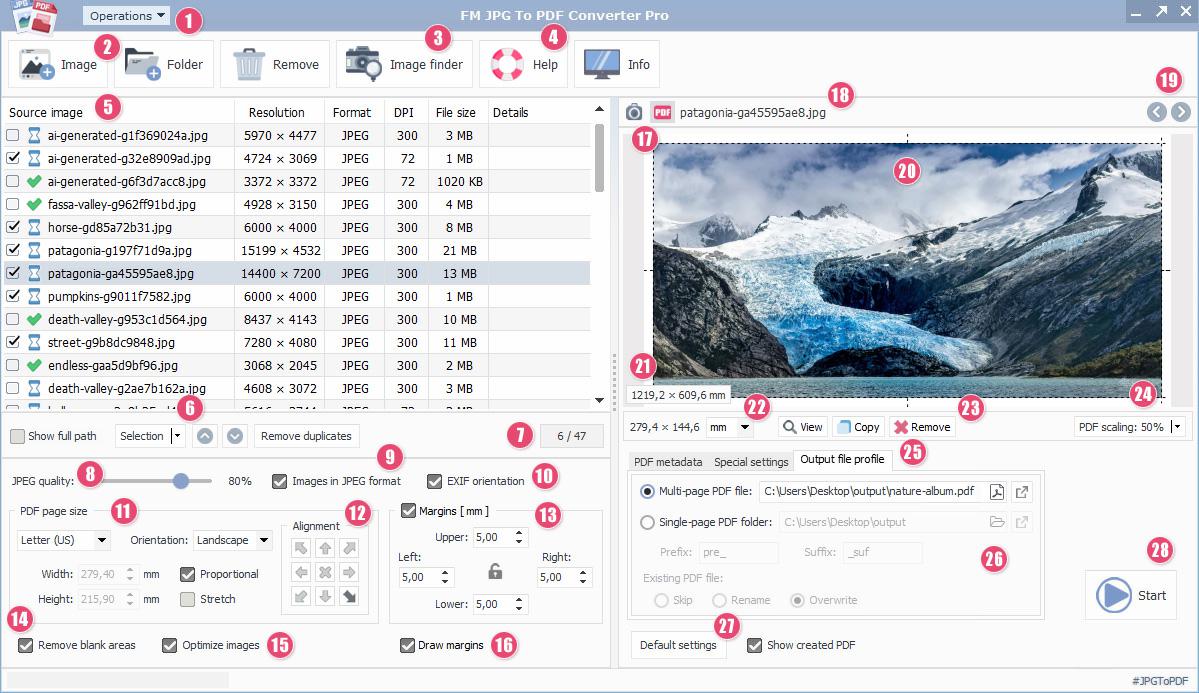
- System main menu
- Add images to the list
- Integrated image search and downloader module
- Software online information website
- Image conversion list elements table
- List element selector submenu
- Selected/all list elements
- JPEG image quality adjustment
- Embedded image encoding mode
- JPEG photo EXIF orientation option
- PDF page size setting
- Image alignment and layout
- Margin-related settings
- Remove blank page area
- Embedded image optimization
- Drawing margins and guidelines
- Preview mode selector elements
- Current image file path
- List item navigation buttons
- Preview panel image area
- Source image information panel
- Measurement unit selector
- Preview function shortcut buttons
- PDF zoom settings
- PDF metadata and special options
- Output file profile settings
- Default application values
- Action Start/Stop button
Process of converting JPG images to PDF
- Addition of images from supported image file formats (BMP, GIF, JPEG/JPG, JPEG-2000, ICO, PNG, PCX, PSD, TGA, TIFF, WebP) from the local machine or network drive 2
- Free, high-resolution, royalty-free – Downloading JPG, PNG images, illustrations and graphics from an online image database and adding them to the list using the image search and download module 3
- Arrangement of image elements using controls – selections, determining order 5, 6
- Attention must be paid to the order of images for a multi-page PDF output mode specified in the file profile settings
- Settings for JPEG-encoded images, photos quality 8 and image orientation
- JPEG quality (compression rate) applies when the embedded images are JPEG-encoded 9
- Generally recommended to enable JPEG encoding as it significantly reduces the PDF file size 9
- For photos taken with a camera, it is advisable to use the EXIF switch to preserve the correct image orientation 10
- Determination of PDF page size from standard page sizes 11
- Standard page sizes: A5, A4, A3, A2, A1, Letter (US), Legal (US) – sizes calculated from the source image size and individually specified dimensions
- Alignment of images within the margins on the page – alignment to anchor points, stretching, maintaining aspect ratio 12
- Nine alignment points within the area defined by the page size and margins
- The aspect ratio toggle maintains the original aspect ratio during image enlargement
- The stretch toggle stretches the image to the margins, regardless of image size
- Specification of margins within the page size 13, 16
- Margins values are in the specified unit of measure 22 (millimeters, inches, pixels)
- Using the lock button makes the margin values identical
- Ignoring empty areas outside the image 14
- Remaining empty areas defined by the page size and margins are removed during PDF creation
- Optimization of embedded images – setting the optimal size/quality from the calculated final image size 15
- Optimizing large images for the final page size without loss of quality (default recommended)
- Informational elements available during editing/setting process
- Editing preview mode selector (simple image, PDF) 17
- Preview panel with current image or PDF content 20
- Original image size calculated from DPI value 21
- Controls for sorting/selection during the preparation process 22-24
- Settings for meta, special and file profiles for the output PDF 25
- PDF metadata: title, content, author, keywords
- Special PDF settings: opening password protection, hyperlink (link to an external website), fast web view, stamps
- Settings for single or multi-page PDF file profiles 26
- The software allows placing any number of images within a PDF (multi-page file) or performing PDF conversion for each image individually
- Clicking the "Start" button initiates the JPG-PDF conversion process 28
- The progress of the JPG-PDF conversion operation can be tracked using a progress indicator, showing the processing progress in percentage values
- Depending on the settings, the application displays the output PDF file or files containing the finished images with the default PDF reader 26
Preview panel display modes
- Selecting standard and custom PDF page sizes – A5, A4, A3, A2, A1, Letter (US), Legal (US)
- Orientation of embedded images (automatic, portrait, landscape)
- Aligning the placement of the image within the margins of the PDF pages
- Specifying custom PDF page sizes
- Resizing the image to fit the margins, maintaining aspect ratio
- Defining margin values in the chosen unit of measurement, drawing margins
Alignment of embedded images within PDF pages
The controls located below the image list screen provide the opportunity to align the images within the set page size of the PDF according to the indentation values of the margins. By specifying switches between views (simple image, PDF mode), you can choose the most suitable preview mode. When editing the layout of the image, it is recommended to use the PDF view mode. Since FM JPG To PDF Converter Pro employs real-time PDF rendering, the specified changes appear in the preview area in real-time without delay.
After setting the output PDF size 1, 4, you can define the uniform orientation 2 and alignment 3 of embedded JPG and other types of images according to the applied margin values. In the case of automatic orientation, the orientation of the input image adapts to the PDF page sizes. Nine main alignment points can be selected 3, which can be set using the positioning buttons, with the default being the center-aligned value. By toggling the aspect ratio and stretching selectors for images 5, you can stretch the image to the margin (proportionally).
Using margins in PDF preparation
The use of margins is optional in this case, the final appearance of the source image provided as input is relative to the entire page area. When setting non-zero margin values 6, the size determined by the margins is subtracted from the PDF page size and the image will adjust to the dimensions enclosed by the margins. Optionally, the drawing of margins can be selected. In this case, according to the margin settings, before drawing the image on the PDF, the margins and guidelines are drawn, primarily serving preview and positioning purposes.
By applying the switch for removing empty areas (bottom left corner of the screen), empty areas outside the final image area will be removed from the PDF pages. This allows for custom page sizes and in PDF preview mode, this is also visible.
Acquiring images from external sources with the image finder module
When creating PDF files or photo albums from images, it may be necessary to obtain some high-quality, freely usable, relevant photos or images for a specific PDF composition. The application includes a built-in image finder and downloader module, allowing keyword or topic-based image search and download within the program. After obtaining search results, selected images can be downloaded directly to the current image list in the appropriate size and resolution. These images can be used for PDF conversion just like graphics files loaded from the local PC. Images downloaded with the integrated image finder cannot be saved as part of an image list, but with the presence of a suitable software licence, saving them locally as separate files is possible.
The search results list displayed after the search contains lower-resolution images with information about the image, such as a direct link to the accessible webpage on the internet, the type of the image (photo, illustration, vector graphics). Clicking on the download symbol icon allows selecting the desired resolution and the software downloads the chosen image. The image finder allows specifying the type of image, orientation (horizontal or vertical layout) and the language of the search. The progress of the search operation can be tracked through a progress indicator, which can display twenty results per page. Images available through the integrated image finder are royalty-free, without restrictions and can be freely used in the process of creating PDFs.
Integrated image search and download module
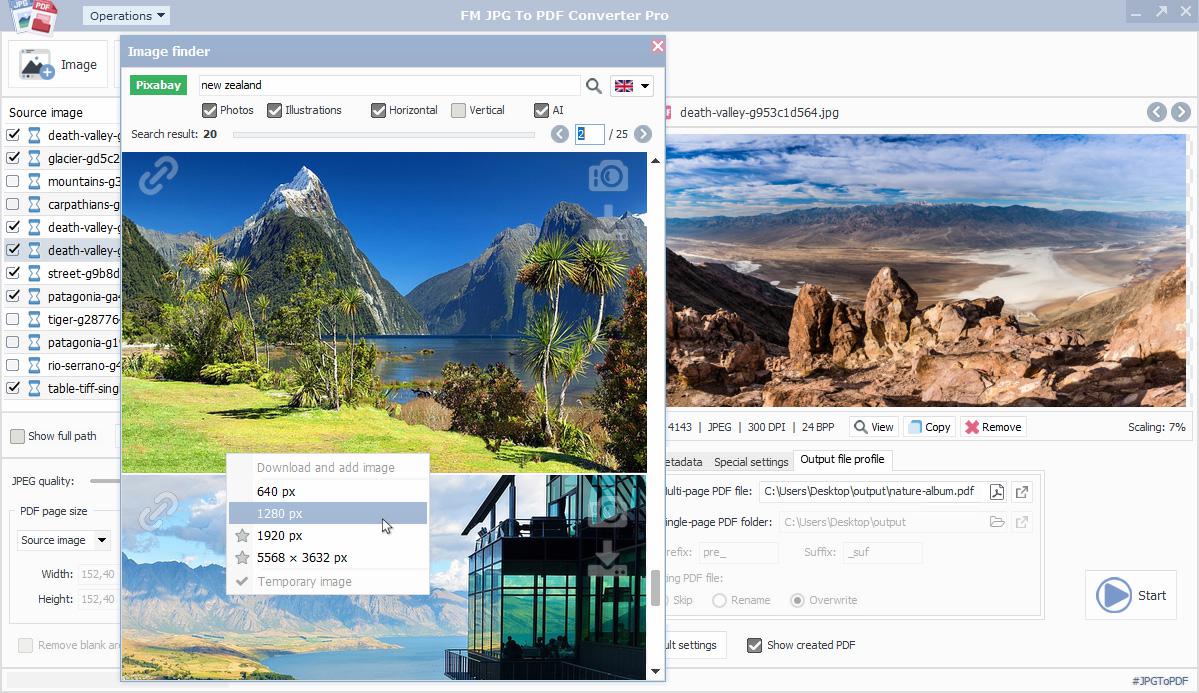
Direct access to millions of free images
The software's image search and download module provide direct access to millions of freely usable, royalty-free images. You can search for high-quality photos, illustrations and graphics based on keywords or topics using the search module. The search results will display hits in JPG and PNG formats. The image search module window can be opened by clicking the dedicated button on the application interface or by using the CTRL+N keyboard shortcut. Afterward, you can use the module's image search function by entering the keyword in the search field and adjusting the switches and language settings accordingly. The search results list will immediately appear in preview quality and resolution after the query.
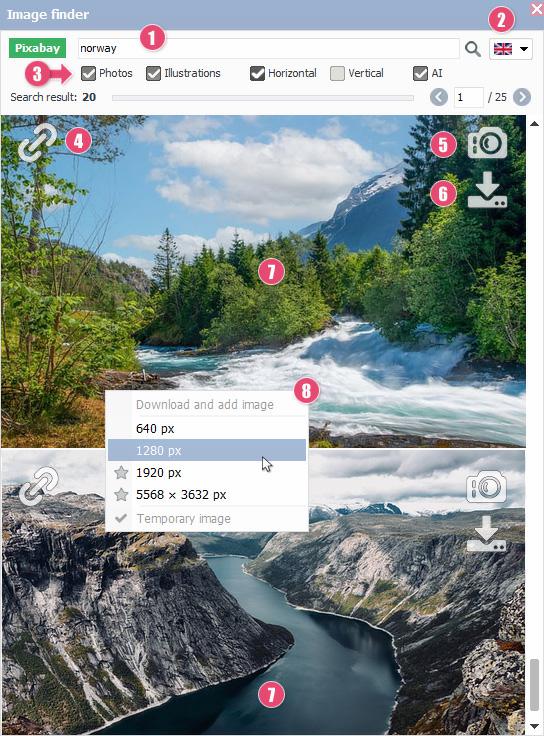
Structural composition of the image search module
- Search field
- Search language selector
- Search options – image type, orientation, images generated by artificial intelligence
- Link to the source website of the search result image
- Type of search result image – photograph, illustration, vector graphic
- Download the search result image in various resolutions
- Low-resolution preview of the search result image
- Quick access download menu
Integration of the image loader module into the JPG-PDF conversion software
To use the optional image search and download module, internet access is required and the software will notify if it's lacking. Image search queries are executed under the encrypted https protocol for secure conditions. The database serving over millions of images is provided by an external service offering some of the best quality royalty-free and free-to-use photos, graphics and illustrations. The built-in image search and download module are an integral part of FM JPG To PDF Converter Pro and its use is free.
Prior to submitting the search request, you can specify the image orientation, type and any combination of these. Additionally, the image search module supports searches in national languages. The selection of the desired language setting can be made by choosing the language from the selector element 2 in the upper right corner of the module window. It is also possible to specify queries for images generated by artificial intelligence 3. A search results page can contain a maximum of twenty images and navigation between them is facilitated by pagination buttons. The current results page number and the total number of available pages are indicated next to them.
High-resolution, royalty-free images converted to PDF
After the appearance of image search results, you can select the resolution quality of the desired image by clicking on the corresponding icon 6. The selection of image resolutions can be initiated from the menu that appears after the click 8. The available resolutions are licence-dependent, meaning that the highest image resolutions can be accessed with the appropriate software licence.
The images downloaded using the module are immediately added to the waiting image list and when selected for conversion, they participate in the JPG-PDF conversion process just like graphic files loaded from the local PC. Optimization of downloaded images and other functions related to images are accessible in the same way as for graphic files loaded from the file system. With the proper software licence, images downloaded with the image search module can be saved to the local storage in JPG or PNG format.
FM JPG To PDF Converter Pro graphical user interface
FM JPG To PDF Converter Pro features
- Bulk mode JPG to PDF file conversion
- Standard PDF page sizes
- Automatic image optimization
- Single and multi-page PDF outputs
- Real-time PDF rendering
- Support for photos up to 80M+ in size
- Photo EXIF data
- Custom resizing options
- Advanced image display
- Image positioning modes
- Integrated image search and download module
- Password-protected PDF
- Multi-page TIFF, animated GIF conversion
- Hyperlink placement on images
- Quick web appearance
- Preview PDF thumbnails
- Stand-alone operating mode
- Detailed documentation
- Fast conversion process
- Multi-language user interface
Download FM JPG To PDF Converter Pro
The software is capable of converting a large number of JPG and other bitmap image types into PDF files in batch mode, supplemented with an integrated image search service. Its advanced image optimization capabilities allow preserving the quality of high-resolution images while reducing file sizes.
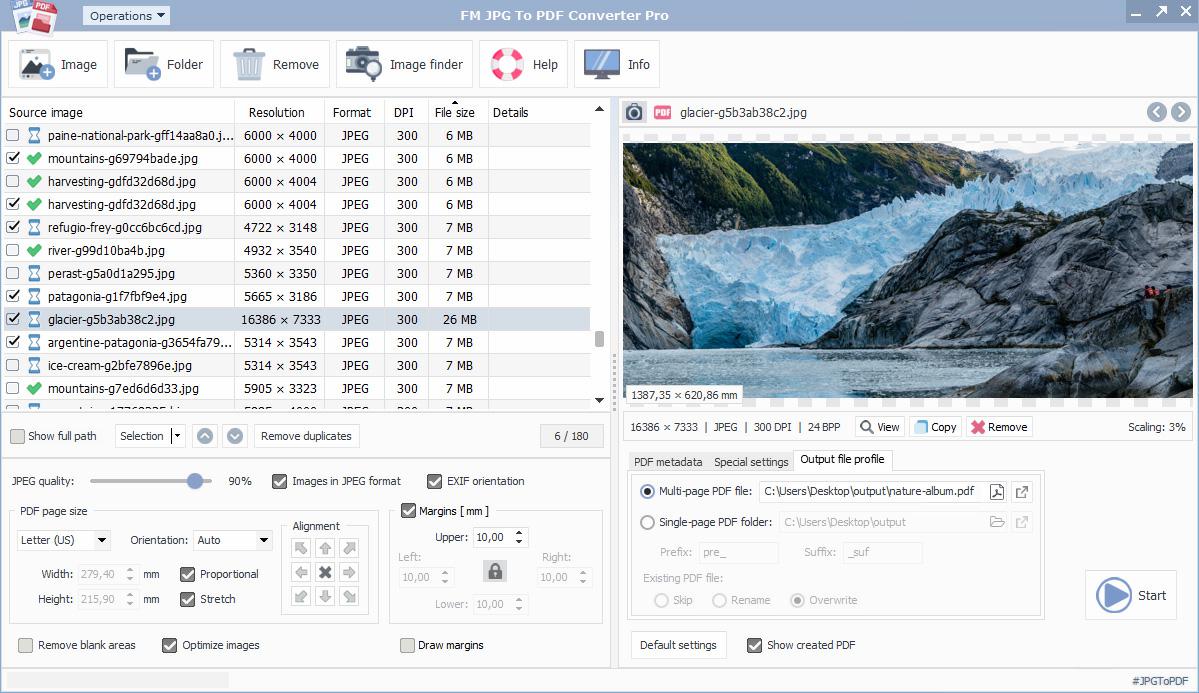
- Application name:
- FM JPG To PDF Converter Pro
- Short description:
- Professional JPG to PDF file converter
- Current version:
- 2.03
- Language:
- English, Bulgarian, Chinese simplified, Croatian, Czech, Danish, Dutch, Finnish, French, German, Greek, Hindi, Hungarian, Indonesian, Italian, Japanese, Korean, Lithuanian, Norwegian, Romanian, Russian, Spanish, Portuguese, Polish, Swedish, Thai, Turkish, Vietnamese
- Release date:
- November 16, 2023
- Installer size:
- 16.13 MB
- Windows 7, 8, 10, 11 Operating System (32 & 64-bit)
- 2 GHz CPU Intel Pentium Core or Atom, AMD Athlon 64 Processors
- 4 GB System Memory
- 30 MB Hard Disk
- Active Internet Connection
- Version 2.03 - (Released on November 16, 2023)
- Small GUI updates
- Version 2.02 - (Released on October 15, 2023)
- Improving window positioning on multi-display systems
- Version 2.0 - (Released on Sptember 8, 2023)
- Initial release based on Free JPG To PDF Converter v4.4
- High quality and royalty free stock image finder integration
Converting graphic files to PDF format
With the use of this file conversion software, it is easy to create PDF documents from images, photos and graphic files. The created PDF file can contain a large number of embedded images that are optimized and adapt to the dimensions of PDF pages and margins. Within the pages of the PDF, images can be aligned in any way within the available area. The application supports not only the alignment of JPG images within the page but also orientation settings (automatic, portrait, landscape modes), as well as image rotation, stretching and resizing. The output PDF can have special features such as – metadata, opening password protection, hyperlinks, optimization for fast web display and support for thumbnails. The application's integrated image search and download module provide unlimited access to millions of free, high-resolution and royalty-free images.
Batch mode JPG-PDF file conversion
The FM JPG To PDF Converter Pro is primarily designed for the one-step conversion of a large number of JPG images, photos and other graphic file formats into PDF files as output. In batch mode, it can convert BMP, GIF, JPEG/JPG, JPEG-2000, ICO, PNG, PCX, PSD, TGA, TIFF, WebP image formats into embedded images within PDF files. Prior to the conversion process, changes in settings can be tracked in a visual editing area, in both image and PDF preview modes. The arrangement of graphic files placed in the image list is assisted by various control elements that allow setting the appropriate order of images. The software comes with multilingual user support.
Questions and answers about the JPG to PDF conversion process
You can upgrade your previously purchased software licence to a higher level by clicking on the link below.
How to check the existing software licence type?
From the software menu, select the "Help" option, then click on the "About the application" menu item. The window will display the existing software licence type.
Upgrade the "User licence" software licence to "Advanced licence":
Click here to elevate your current licence for FM JPG To PDF Converter Pro to a higher level.
Related Software: Free to use JPG to PDF Converter
Free JPG To PDF Converter is a freeware application developed to convert JPG to PDF files. Using the batch mode software, you can perform file conversion between graphic files and PDF formats at no cost. With multi-language user support, the application can convert JPEG encoded and other supported graphic formats to PDF files. The software can be used for any purpose and in any applied environment without restrictions.