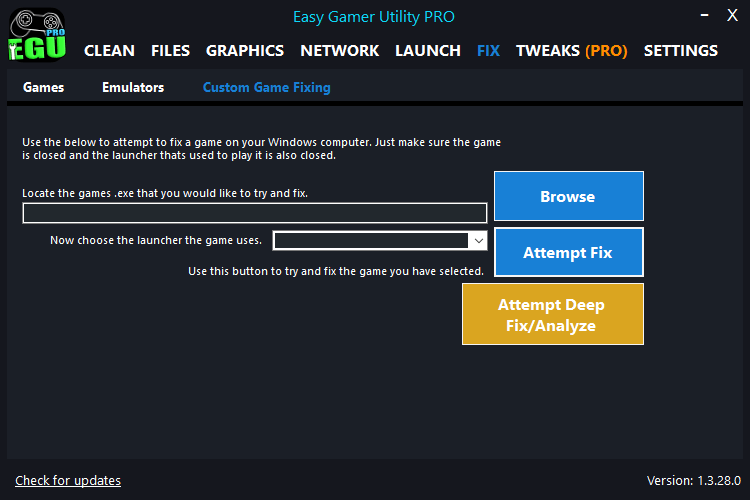| Why Upgrade to Pro? |
|---|
| In addition to everything you already have in the free version of Easy Gamer Utility, purchasing the PRO version will unlock more features that you may be very interested in! You will also be helping to support future releases and updates for Easy Gamer Utility! Read more below ⬇️⬇️⬇️ |
Fix Games [UNLIMITED]
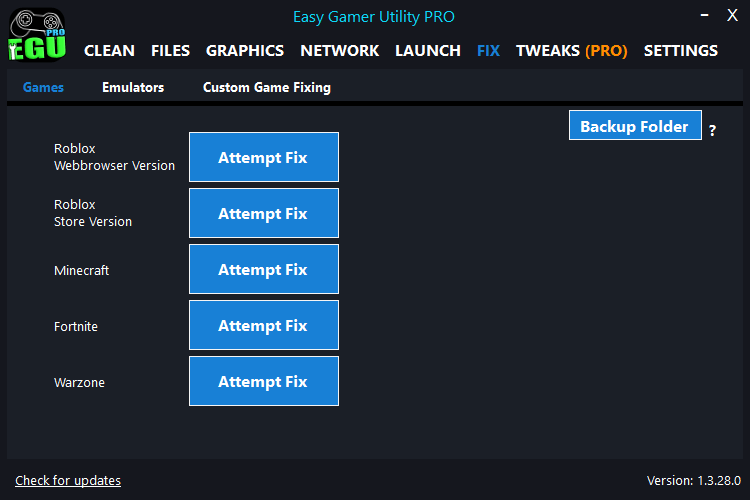
EGU can help fix issues with your games like crashing, loading, not launching, graphics issues, and errors on your PC.
The FIX tab is a feature at the moment where you are able to attempt to fix the Roblox web browser and Roblox app version with one click. You can also attempt to fix Minecraft, Fortnite, and Warzone with one click. With PRO you have unlimited clicks of these buttons. More buttons will be added soon…
All changes will be stored in a backup folder after clicking on an attempt fix button, where you can delete them or restore them.
Clean Game Files
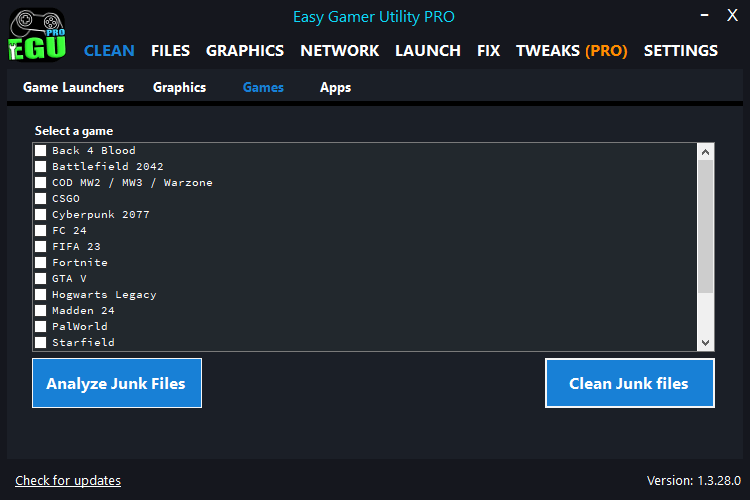
With the pro version, you can still go ahead and analyze your game junk/temporary files by choosing a game from the list.
You can then take this one step further and clean/remove the game files from your PC or laptop. This will save you storage space and also could help fix issues with your games.
Check Server Status
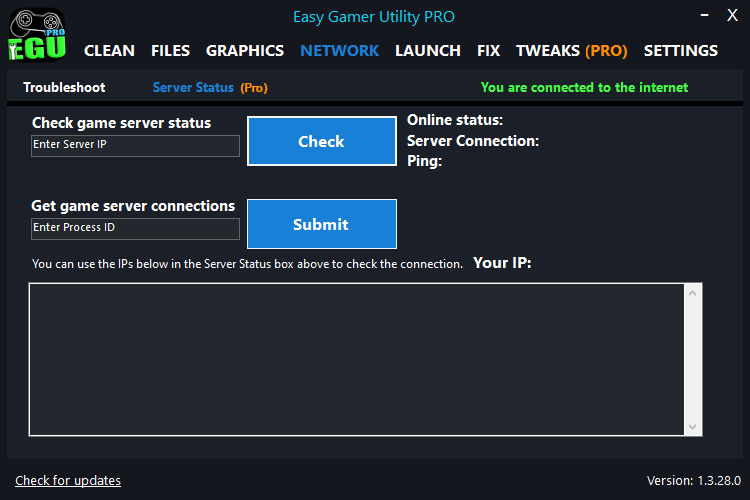
Check your connection and how good your connection to a game is. You can see the quality of the connection to the game server, as well as ping.
Get a list of game active server connections while in-game. Then you can use Task Manager to get the PID to then check the server status (Feature currently in Beta)
Easily Enter BIOS & Troubleshoot
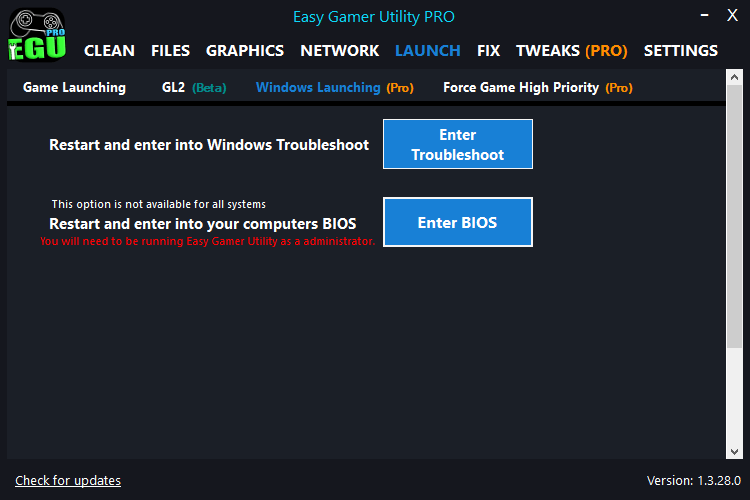
Using the PRO version you can reboot your PC and enter into your computer’s BIOS by clicking the button.
You can also do the same thing for entering Windows Troubleshoot.
These two options will save you time and effort and you won’t have to try and find out how to enter your BIOS and spamming a load of buttons
Set High Priority
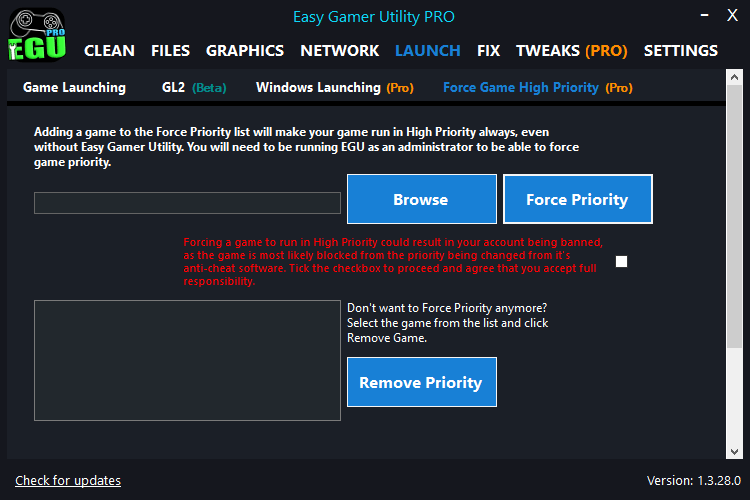
With the PRO version, you can set your games to run in High Priority, as the free version only allows you to run games in Above Normal Priority.
If you can’t set the priority to high then you can force the game to be set as High.
Once you have saved your settings you can have your games permanently set to launch in High Priority and launch the games from your system tray.
Remove Network Adapters
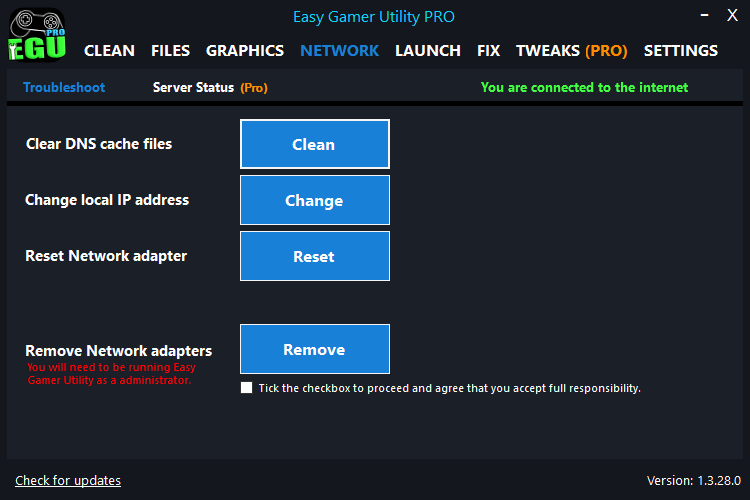
With this feature, you can easily remove any existing network adapters from your PC or laptop. So when your PC restarts, Windows should auto-detect new drivers and reinstall them for you.
This will help troubleshoot and fix any network issues on your computer and help fix connection issues in games.
***Make sure you have a backup driver to install and are confident in doing this in case you get locked out of your PC***
If you haven’t already downloaded EGU then you can download the free version from here and view all of its amazing features and benefits. If you are a PC gamer then you will definitely want this utility installed on your Windows 10/11 PC or laptop.
**We will have more features being added to PRO very soon…..
How To Upgrade to EGU PRO
If you want to upgrade to PRO then it is very easy to do.
- Simply purchase a product key below from above, whether you go for monthly, yearly, or lifetime.
- Launch Easy Gamer Utility, and click Settings along the top (If you haven’t done so already then download the free version from here).
- Click on Upgrade to PRO button
- Enter your Product Key in the activation windows and click on Activate.
- Then restart EGU and that’s it.
- You are all good to go and you will get PRO feature updates for 1 month, 12 months or a lifetime! Hope you like it!

Roadmap for EGU Pro
**As mentioned above, we will be adding more features very soon to the PRO version. These could change at any time but some of the features we are hoping to add are:
- A simplified version of the “Get game server IP” (but will still keep the current way as well).
- Automatic updates (no need to visit our website to update EGU).
- A “FIX GAME” option (will run a list of different troubleshooting methods that will hopefully get the game working that you are having issues with). ✔
- Quick view of Mods that are found in a folder without opening it for games.
- Crash report monitor (view recent crashes that could be the reason why you are having issues with your game).
- More features to come, thanks to your support!
EGU Terms:
This program will permanently delete cache files from your PC and the Pro version also allows you to run games in High Priority, which should not cause any problems. But if anything was to cause any problems we do not accept any responsibility and you are using the program at your own risk.
If you choose to force a game to run in High Priority then you are doing so at your own risk. Forcing a game to run in high priority could result in your game account being banned as the game is most likely blocked from the priority being changed from its anti-cheat software. You will need to tick the checkbox to agree and accept full responsibility. You can view our full Terms & Conditions here.
Easy Gamer Utility PRO FAQs
The Lifetime plan is a one-off payment that will give you lifetime access to all of our updates and software support for the Easy Gamer Utility PRO program. This way you do not have to renew your license key every 12 months.
You may also get extra features such as turning off auto updates.
If you choose to buy our Yearly plan, then you will receive updates and software support for 1 year only. You will then need to keep your auto-renewal turned on to receive further updates and support.
Your subscription will renew at the end of the subscription period unless you cancel it.
You can cancel anytime. If you decide to cancel your subscription before the end of the current billing period, you will continue to have access to the subscription features until the end of that billing period.
If you choose to buy our 1-month plan, then you will receive updates and software support for 1 month only. You will then need to keep your auto-renewal turned on to receive further updates and support.
Your subscription will renew at the end of the subscription period unless you cancel it.
You can cancel anytime. If you decide to cancel your subscription before the end of the current billing period, you will continue to have access to the subscription features until the end of that billing period.
You will still be able to use the EGU program but you will no longer have access to the PRO features and the program will revert back to the free version. Or you may need to do an update so that you have the latest version of EGU, but it will be on the free version.
If you want to get updates you will either need to purchase PRO again or revert back to the FREE version.
When you purchase a product key you will receive it via email.
Your license key could take up to 24 hours to arrive so please be patient. But it should arrive well before the 24 hours.
Be sure to check your junk mail folder if you cannot find your product key within the time frame.
There are a couple of easy ways you can cancel your subscription.
If you paid via a PayPal Account:
– Login to your account and go to Settings
– Go to the Payments Tab > Click on Manage Automatic Payments
– Select CS Software > Click on Cancel
(More info here on the PayPal website)
If you paid through PayPal without an Account:
– If you paid via PayPal but did a guest checkout without logging in or creating an account and just paid via debit/credit card you will need to contact us to cancel your subscription.
– Email us at: theteam@computersluggish.com and we will be happy to help.
You can easily cancel your subscription with the Stripe Customer Portal.
– Click on this link to set up your own Stripe Portal so you can cancel and manage your subscription.
Alternatively, you can email us at: theteam@computersluggish.com and we will be happy to cancel it for you.