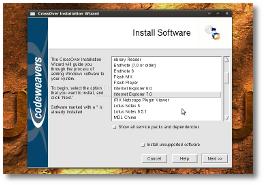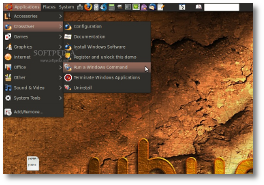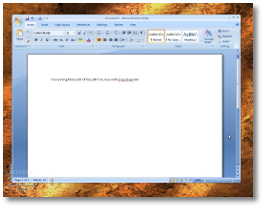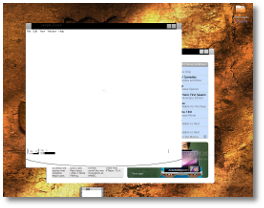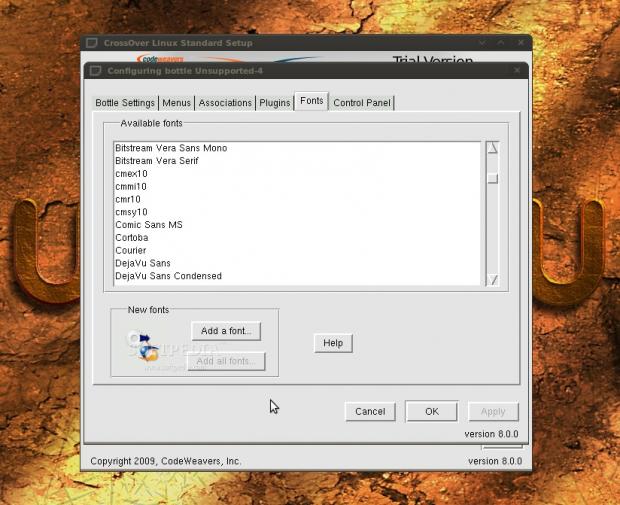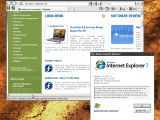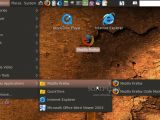One of the main reasons people have to stick with Windows is because certain applications that they use on a daily basis don't have (quality) alternatives on Linux. Some can't live without Microsoft Office, others think Internet Explorer is the best browser and, of course, graphics professionals or photographers won't change Photoshop with anything the open-source world has to offer.
To address all of these, a project was born, Wine, offering a free and relatively easy way to install and use a large number of Windows-only applications under Linux. Of course, performance isn't as good as on a Windows platform and various incompatibilities can cause certain components to not function properly, but it's still an amazing feat.
You probably noticed the above "relatively" addition I had to make; especially for newbies, using Wine can prove to be a little hard. For that, CodeWeavers comes with a commercial solution built on top of Wine called CrossOver, which I'm going to review today. First of all, you should know that a full, free 30-day Trial is available so you can assess the application's qualities before spending any money.
I've tested CrossOver Linux 8.0 on a Ubuntu 9.04 machine; installing the app is quick and easy thanks to prepackaged downloads for DEB- and RPM-based distributions. There is also the alternative of downloading a Loki installer (.sh) in case you're using any other Linux operating system. On Jaunty, after the installation was complete, a new "CrossOver" entry appeared in the main "Applications" menu. From there, you can configure the program, access online documentation, install Windows software, run Windows commands, terminate currently running Windows applications or fully uninstall CrossOver.
The first thing I went for was, of course, the "Install Windows Software" button. A few moments later, a window containing a list of 52 applications popped up. But before talking about functionality and features, I have to point out the downright ugly interface; for $39 I think they could've done a better job with making it not look as from the last decade. Anyway, that's the least important factor, so let's move on. Of the 52 applications available, I will point out only some of the more important ones: Adobe Photoshop (up to CS2), Internet Explorer 6/7, Microsoft Office (up to the latest 2007 version), Excel/Word/PowerPoint Viewer, Quicken 2009 personal finance software, QuickTime 7.5, ShockWave Player and Windows Media Player 9.
Simply select what you wish, click next and CrossOver will ask you to insert the CD or, if the case, select other installer files. What I would've loved to see is an integrated ISO mounter, in case you have your software collection backed-up on the HDD. However, if the application is free and can be downloaded from the Internet, CrossOver conveniently downloads it for you. Some examples are the Office Viewers, Internet Explorer, QuickTime or Flash Player.On the next screen, you will be asked to select the "bottle" in which you want the program to be installed. Bottles are containers that host the "fake" Windows environment and are configured for different versions of the operating system, from Windows 98 up to Windows Vista. Every time you install a new program, CrossOver will recommend you one of these bottles for the best support.
After installing a program, you will notice that yet another entry stretches the "Applications" menu. "Windows Applications," as it is called, gives you quick access to all the currently installed apps. If you don't need all the various shortcuts for each program, this menu can be modified in whatever way you wish by clicking "Configure" and going to the "Menus" tab at the bottle/application selection screen. In addition to that, shortcuts are also automatically placed on the desktop.
The first program I tried to install from the "Supported" ones was Internet Explorer 7, which gave an error saying that it couldn't install "Core Fonts" and asked if I wanted to continue with the installation. I clicked yes and a few moments later I was "happily" running IE7 in Linux; even the Flash plugin was working. Unfortunately, a freeze occurred when I clicked the "About" menu in the help Section, but worked after restarting IE. Also, the interface seems to be glitchy, with buttons not showing the way they should.
Of course, you are not limited to only the 52 "supported" applications, as you can try and install just about any Windows-only software. Whether it works or not you will have to find out yourselves. Uninstalling is done through the application's own components or by simply deleting the bottle the application is in.
Another program that I wanted to try from the list and, of course, see if it did what it should do best, namely playing .mov files, was QuickTime. It installed nicely, it started nicely but when I loaded a sample .mov from Apple's webpage it wouldn't work at all, as you can see in the screenshot below.
Microsoft Office was the next item that caught my attention and I wanted to see how it could handle Microsoft's own download manager instead of using a CD. I selected the .exe and, to my surprise, the download started immediately. On the way, CrossOver also installed several other components that were needed, such as .NET Framework or Visual Basic. There were also a few errors during the process, but they didn't seem to affect the installation. Five minutes later and I could run all the Office apps, from Word to Access. Of course, you should expect some more visual glitches, for example when making a rectangle selection in PowerPoint, but nothing too serious. All in all, it runs perfectly well and feels very snappy.
When you have Wine installed on your Linux machine, double clicking an .exe file will, obviously, open it with Wine. I expected the same functionality in CrossOver but I got a "Fatal Error" saying that it couldn't find the "default" bottle. As it turns out, you have to manually set one of the created bottles to be default and, after that, all double-clicked .exe files will be installed in that bottle.
The Bad For someone who has at least some basic Linux knowledge, paying for something that they can do themselves with only a bit more work in Wine is pointless. Plus, some of the "supported" applications don't work as they should and the interface needs a lot more attention.
The Good
The Truth
 14 DAY TRIAL //
14 DAY TRIAL //