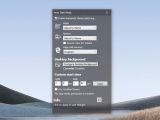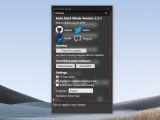Windows 10 has received plenty of visual improvements in the latest few feature updates, so it now comes with both a light theme and a dark theme that users can enable manually from the Settings screen.
Furthermore, depending on your settings, enabling the dark theme for Windows 10 can also force apps to switch to a dark mode, essentially providing a more consistent experience from one end to another.
However, as I said in the intro, users must do the whole thing manually, as Windows 10 lacks automatic settings that would technically allow the dark mode to be enabled at a user-defined time.
Similar settings already exist in macOS, where Apple has tied the dark mode to Night Shift, but users can configure visual styles to switch from one to another based on their preferences.
Despite users calling for such configuration options to be added to Windows 10 as well, Microsoft has until now ignored these requests, so the rescue comes from the almighty third-party Windows software ecosystem.
Auto Dark Mode has a name that pretty much speaks for itself. This little app allows you to configure when you want to enable the light or the dark mode, while also offering a bunch of extra tools to enhance the whole process.
First and foremost, it’s worth emphasizing that the UI is as simple as it could get, so you’re not getting anything than a clean window where you are allowed to configure the automatic theme switching. There’s also transparency, something that makes total sense on Windows 10 given Microsoft’s push for Fluent Design, as well as a simple settings screen with just four options.
Once you enable the automatic theme switching, you must define the custom start times for light and dark themes – these are the times when the light and the dark modes are activated by the app. Additionally, you can also use location service to detect the right time settings, but the app requires location permissions in Windows 10.
In addition to activating the light and the dark themes at user-defined times, Auto Dark Mode can also enable custom modes for apps, the operating system, and the old version of Edge (the Chromium-powered browser isn’t yet supported, but I’m guessing it won’t take long before it’s added). What this means is that you can configure a custom profile where you can have different settings activating automatically at a scheduled time – for example, you can set Windows 10 to the dark mode, Edge to light mode, and apps to dark mode.
As I said, the configuration screen is quite basic, and you can only enable and disable a 12-hour clock, switching after Connected Standby, and searching for updates in background. Multi-language support is also offered, with English, German, French, and a few others currently supported.
Auto Dark Mode, however, lacks an option to run the app at startup, but you can manually configure it to launch at system boot with a few extra clicks.
THE BOTTOM LINE
Auto Dark Mode does exactly what it says it does and that’s pretty much all about it. The thing I like the most is the clean interface that makes everything so easy to use, albeit at some points, the transparency effect seems to be making it less responsive – this happens when the app is out of focus and you click the UI, and it needs a second or two to activate.
Other than that, there’s not much to complain about this little app.
The features that it comes with work just as advertised, the impact on system performance doesn’t really exist, and it works even with the latest Windows 10 versions – I tested it on the upcoming version 2004 and I didn’t encounter any bugs whatsoever.
 14 DAY TRIAL //
14 DAY TRIAL //