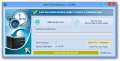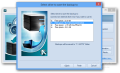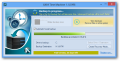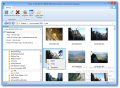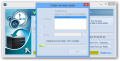File backup solutions are abandoned by more and more users these days in favor of off-site storage locations provided by cloud services.
On the other hand, the operating system is the one that needs a safety net against malfunctions (both software and hardware) or malware infections.
Relying on disk imaging technology, a new generation of backup software has emerged. It offers the possibility to revert the system to a previous healthy state, thus preserving the custom settings.
AX64 Time Machine is such an application, but it has been created as a very simple alternative compared to similar products on the market. It is designed to work fast and require minimum input from the user.
The price is $39.95/33.95 EUR and you can try it free for 30 days, although much less is needed to check out what it can do for you. The developer touts support for Windows XP, 7 and 8; we tested it with the last two.
With a straightforward interface and well-laid options, looks are anything but confusing. A single glance is all you need to learn the ropes. You have a button that starts the backup job, one that gives you access to safe copies and restoring them and the option to select the target drive; this one also allows you to pick the destination folder for the resulting file.
Simple but also practical is what the developer had in mind with the product, so it is equipped with the option to create bootable (USB, CD/DVD or ISO file) recovery media that allows backing up and restoring the drives when the OS no longer starts.
If you’re wondering how a 23MB installer can provide the necessary files for making a 184MB bootable file, the answer is pretty simple: AX64 Time Machine uses the recovery file already available in Windows 7 and 8. With Windows XP, files from the system are also used but the operation is slightly more complicated than with the modern OSs.
The main interface also features an option for running backup jobs automatically, every hour, which creates incremental safe copies (store only the changes since the previous backup).
To cope with the high number of resulting files (that would be 24/day, 168/week) and staying true to the concept of simplicity, the developer came up with a nifty solution that consists in merging the incremental copies, ending up with only four hourly backups at the end of the day, daily backups at the end of the week, weekly backups at the end of the month, so on and so forth.
The same happens if you try to manually delete one of the incrementals (do it from the backup browser; removing them from the file manager invalidates the entire chain). The reason for this behavior is simple: incremental backups are like a chain structure and one cannot function without the previous one so eliminating one of them leads to breaking the chain.
This way, the time necessary for running the hourly job is hugely reduced; depending on the amount of changes that have to be recorded, this can be even less than a minute.
Starting the backup procedure does not take more than a couple of clicks, necessary for choosing the drive you want to protect, a destination for the image file and initiating the task.
When choosing the storage location for the safe copy AX64 Time Machine proves to be a bit stiff because you won’t be able to pick a folder of your choice. All you can do is select the drive for storing the file and the application automatically creates a folder in the root for saving the image.
It also offers recommendation for the volume that should hold the backup file according to available free space. Obviously, it’ll always be the one with most free space.
During our tests, Time Machine required a little over nine minutes to complete the backup job for the system drive (about 23GB of used space), creating a file about 11.3GB in size.
Volume Shadow Copy Service (VSS) is used in the process, in order to capture system files that are currently in use. This also enables you to continue working on the computer, although we would recommend against it (unless the automatic hourly backup feature is activated); it’s just a 10-minute wait after all.
AX64 Time Machine demo from AX64 LLC on Vimeo.
The restoration procedure does not require too much effort but, just like with other disk imaging software, a computer restart is required at the end. Time Machine can initiate the task with the operating system running, which trims down the duration of the procedure significantly because it does not have to boot into the rescue environment.
One of the best parts in AX64 Time Machine is that it provides access to the content in any safe copy through the backup browser. There is no need to mount the files as virtual drives (although the program does not lack the capability) or go through complicated operations.
The panel is similar to Windows Explorer and makes available the list with the latest safe copies created as well as their content. Sometimes there may not be any item loaded, but you have the possibility to add it manually.
Browsing the content of an image can be done almost as soon as you make your selection. The browser comes in handy when you want to restore only specific files, not the entire partition.
During our tests, one of the test systems froze on us when restoring the system drive image on more than one occasion. Even if this behavior is generally associated with failure of the running operation in the case of AX64 Time Machine restoration completed successfully each time.
Time Machine identifies the target drive for restoring the source on its own, based on the unique volume ID. As such, the entire restore process is reduced to picking the desired image and starting the task.
The only way to restore to a different location is when the program does not find the original partition. In this case it’ll ask the user for the target, which should be a disk drive, where it creates the necessary partition and restores the image.
The application is currently at an early stage, and even if it is quite stable, glitches may still occur. The malfunctions we experienced resumed to a disabled “Make backup now” button with automatic hourly backup turned on and after merging of the incrementals. This lasted until the next scheduled job.
Users reported several other issues to the developer, all of which have been taken into consideration and are to be implemented in the next releases. Among them is non-functioning check disk at system boot, lack of support for GPT/EFI and merge errors.
Together with fixes, the developer also promised to implement new options to increase AX64 Time Machine’s functionality: adding a console at boot-time to take and restore backups, more elaborate scheduling, an update mechanism, ability to monitor more than one drive, possibility to restore to a custom folder and ability to search inside images.
The Good
Hourly backups are merged automatically to reduce the number of files. You can create a recovery media to boot from in order to backup or restore. It restores to the original file based on the volume ID.
The Bad
The Truth
Some flaws still need to be fixed and a wider range of options is necessary, but it fulfills its purpose as an easy-to-use tool for quickly saving and recovering a specific state of the operating system.
Note: In this case, rating is subject to change as a new release is approaching with the promise of delivering new options bound to increase the functionality of the application.
 14 DAY TRIAL //
14 DAY TRIAL //