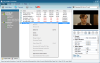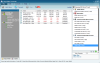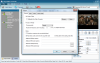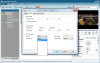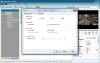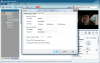The multitude of media devices on the market compel the user to convert video and audio files into various formats. You have MP4, MP3, OGG, AVI, MPEG, OGG, WMV, ASF, QT, FLV, MKV, VOB, DV, WAV and that's already too much. So, a universal video and audio converter to fulfill your needs would be godsend these days.
Any Video Converter attempts to do just that and choosing the free version permits you to convert from a myriad of video formats for free. The only annoyance is that, after each conversion, a nag screen will pop up pointing you to the advanced, paid version of the software.
The application is nothing fancy and it aims to provide the user exactly with what he/she needs: fast and good quality results. Options are wrapped into a straightforward interface that does not leave too much room for confusion. All menus are simple and configuring them to your best needs is easier than a stroll in the park.
Main application window shows the menus in the upper part of the interface, while in the right, there is a preview window to see the videos before conversion, operation details, as well as a drop-down bar containing the formats you want to turn the videos in the list to.
Any Video Converter is limited to work with one file at a time just like most converters on the market, but this does not mean that you cannot add more items for a batch process. It will deal with each file at a time.
The list of supported file formats is available in the help menu and if input is rather generous and includes AVI, WMV, ASF, DVR-MS, MS-DVR, MOV, MP4, 3GP, 3G2, M4V, QT, RM, RMVB, FLV, MKV, AVS, M2TS, MPG, VOB, DV, M1V, M2V, DAT, AMV, output is restricted to MP4, MPG, WMV, FLV, AVI, WAV, MPEG-1 and MPEG-2. But this still translates into support for plenty of video and audio formats.
Besides the data on the local drives, it can also download and convert video from the Web. Supported websites are the all inclusive YouTube!, the famous Metacafe, Google Video and Nico Video. Right-clicking in the conversion list reveals the option under the name of Paste Video URL. The application needs first to download the online video in order to convert it.
Any Video Converter is a two-in-one tool because, besides the basic conversion process, it also features file trimming so that you can extract only the necessary part of the movie. The procedure is quite simple and the instruments for the job are present right under the preview window that is actually the codec-inclusive MPlayer.
In the upper right hand of the interface, the application makes available a set of profiles. These are not for various portable devices (save for mobile phones) but are useful if you can't make up your mind regarding the codec to use.
Deciding on the video parameters is pretty easy if you know exactly what you want. Instead of trying to trim the video to the desired end point from the preview window, an easier way is to twiddle with the start and stop times under the Output Duration menu. You can enter the values manually and skip the frustration of not being able to drag the slide to the point in the movie.
You can also set up the Video Options and select the video codec to be used in the operation, adjust the video size, aspect, bitrate and framerate. Next in line are Audio Options, which feature tampering with the audio codec, bitrate and sample rate.
All this is easy for an aficionado but a novice may have some trouble with choosing the right values and, unfortunately, there are no guidelines as to how these should be set in order to achieve the best possible final result. Opting for different values may lead to failure to convert the video.
In order to get the most quality of a video, one of the key settings required is to drop the video size to a lower resolution. With Any Video Converter, there is no exception either. As long as you convert to a different format but preserve the original settings, the resulting video will be of poor quality.
A downside when it comes to the actual conversion process is that there is no time estimation for completing the operation. The only hint you will benefit from will be the progress bar at the end of the item in the conversion list.
Besides the presets available, the application also features customizable profiles for MP4, WMV and AVI video formats, where you can make any settings you deem that best fit the rendering device. The only hindrance in opting for high quality result is the size of the video.
If you have more videos and would like to stitch them together into a single file, there is no need to use a different tool because Any Video Converter can achieve this quite nicely. All you have to do is select all the items you want to merge and choose the “Merge Output” option in the context menu. They will be sutured in the exact same order as in the file list.
Configuration panel of Any Video Converter is nothing complicated and it includes setting the output folder for the results, adjusting the CPU priority for the process, choosing the desired level for volume control, adjusting the video and audio parameters and providing the necessary credentials for YouTube! and Nico Video accounts for online file conversion. The application will keep it as simple as possible and will not display tons of details and adjustments.
All in all, Any Video Converter does a pretty good job if you need fast conversions and pretty good quality results. However, it lacks plenty of profiles to provide the user with a quick way to ready a video for a specific portable device as many other apps do. As it is now, the user will have to do all the thinking and novices will feel themselves trapped into a trial and error loop.
The Good
It can merge multiple video files into a single result without any trouble or additional settings and trimming the movie is also possible without any effort.
The Bad
There is no estimated time of completion detail during the conversion and the progress bar is the only hint you get on the finalization of the task.
The Truth
The nag screen at the end of each conversion is a nasty habit you will have to put up with unless you go for the professional version of the software.
It does its conversion job pretty fast and it is easy to handle. The preview window (MPlayer), video trimming and merging are all useful features that come in handy at one time or another.
Here are some snapshots of the application in action:
 14 DAY TRIAL //
14 DAY TRIAL //