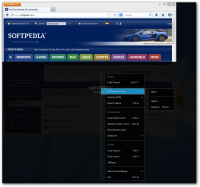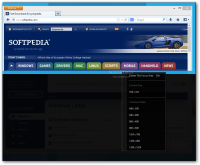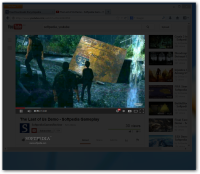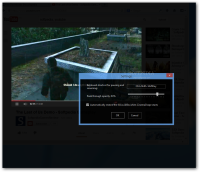CinemaDrape is a nifty piece of software that can help increase your focus on the task at hand, without being distracted by other windows on the screen. This is achieved by applying a veil on the entire screen, except for a user defined area.
It may not seem like much, but trying it while writing or reading a longer paper or watching a video without advertisements catching your eye is indeed a notable improvement.
The application is free of charge and installs in a jiffy, without attempting to promote third-party software or push it on the system.
The developer also makes available a portable version for the program that spares you from going through the installation procedure. Both of them work the same and provide the same set of features.
As soon as CinemaDrape is launched, the entire screen becomes black except for the quick start guide.
It is nothing complicated, just some details on how you can interact with the application, such as adding a new focus area, resizing it, moving it into a different position or hiding CinemaDrape completely and returning to the unobstructed screen.
The guide is informative enough, but the intuitive set of options makes it almost unnecessary and you can easily discover the capabilities of the program on your own.
When enabled, CinemaDrape covers the entire screen in thick black and you can create focus areas by simply defining a rectangle with the mouse.
Obviously, the application windows under the veil are shielded from your clicks. You can cut as many holes as you want in the “drape.”
Although by default nothing is visible behind the black veil, the moment you click on the screen it becomes transparent (pressing Shift key has the same effect), offering the possibility to check the application windows behind it. On the same note, scrolling with your mouse changes the opacity level.
Besides drawing the focus areas yourself, the developer also included automatic detection of application windows.
A similar feature recognizes the area under the cursor. It comes in handy when watching videos online, as the entire screen area is obscured leaving only the player in view. At the moment, this works only with Mozilla Firefox and Internet Explorer; hopefully, the developer will implement support for Google Chrome, too, in a future update.
The documentation of the application informs that these features are experimental, but during our testing we encountered minor trouble only with automatic detection of the area under the cursor.
This consisted in repeating the command multiple times for the action to be executed and it did not happen on popular websites such as YouTube or DailyMotion.
Additional options included in CinemaDrape allow you to draw a random-sized area on the screen, which can be resized to a standard dimension, between 640x390 and 1280x1024.
If black is not to your liking, the color of the drape can be changed either to a random one or one of your choice.
Custom configurations can be saved in profiles and loaded when needed, thus allowing you to prepare the desktop for specific tasks.
Setting up the application is a simple job. There are few options available, but they allow you to define the shortcut for enabling/disabling the drape and the maximum peek-through opacity.
Although application windows behind the “drape” are immune to clicking, they will still react to shortcuts. Alt+Tab worked fine most of the times during our tests on Windows 7 and CinemaDrape was temporarily disabled while you switch through the windows.
However, a glitch occurred occasionally and prevented us from seeing the strip with the applications we could switch to. This happened when we shifted the focus from the window under the highlighted area and hit the Alt-Tab combination.
Most of the functions in the application can be turned on via keyboard shortcuts, a scenario that appeals to more experienced users. However, activating the features using the mouse is equally comfortable.
The see-through option is extremely convenient when you want to take a look at what’s going on behind the drape, and it is accessible by simply clicking on the shaded area. Of great help is the fact that you can set the maximum level of transparency for this from the configuration panel.
The Good
It can automatically highlight the area under the cursor and the frame of an application window.
The Bad
The Truth
The experimental feature for detecting video areas behind the mouse worked fine with popular websites and does improve the movie watching experience.
 14 DAY TRIAL //
14 DAY TRIAL //