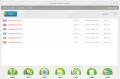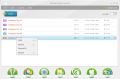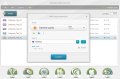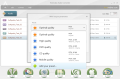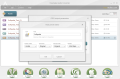Freemake has made quite a name for itself with its video conversion utility, which is not only free, but also easy to use and versatile when it comes to video formats and presets for various portable devices. This time around the developer issued a similar tool, but bent on audio conversion, called simply Freemake Audio Converter.
Just like its sibling in the video department this utility is offered absolutely free of charge. And despite this, it comes with support not only for the popular formats, but for less used ones as well. Also, it is capable to extract the audio track from video files.
The freebie can be installed on the system with the least effort from your part, since the entire procedure requires just following the instructions on the screen and nothing more. All should be over in under a minute.
The application comes with the same interface as the video converter, the options and menus making the only difference. All conversion possibilities are available in the lower part of the screen. These cover the most prevalent audio formats currently on the market, both lossy and lossless: MP3, WMA, WAV, FLAC, AAC and OGG.
This is the average bunch of audio formats, which does not make Freemake Audio Converter stand out of the crowd. However, the application appears to be perfectly capable to extract the sound from video files, too. The list includes plenty of video types, from the frequently used ones like AVI, MPG, WMV, MP4, FLV or MKV to less employed ones, such as RM, 3GP, MTS, or TOD. For a full list of supported files (both audio and video), head to the Help menu.
However, if you take a look at the list of all supported formats under Help menu you’d be surprised to notice that Audio Converter from Freemake shows covers plenty of non-mainstream file types. Types like W64 audio format, for instance, are unknown for most of the users and only few recognize it as proprietary to Sound Forge audio editing suite.
Loading up the data is an easy task, as it can be achieved by dropping your data in the application window. As soon as you added the item, Freemake Audio Converter automatically shows some info. The details include information about the duration of the track, frequency or bitrate; you’ll also find the size of the loaded item.
If the amount of the supported input file types is pretty huge, output is limited to popular audio types only: MP3, WMA, WAV, FLAC, AAC, M4A and OGG.
The conversion process is ready to start immediately after selecting the output type. A simple menu shows the options specific for your choice. Audio Converter generally offers the best configuration for the resulting file, but you are free to make your own settings and adjust bitrate or frequency to your needs.
However, you have to remember that the result of the conversion depends entirely on the input file. If the original data is an MP3 in poor shape you can’t expect to gain some quality by converting it to the lossless FLAC format.
If none of the presets work for you, a very handy possibility is to create and save your own preset. This comes in handy if you convert data of the same quality on a frequent basis as you won’t have to repeat your settings for each operation.
Besides converting audio from one format to another and extracting the sound from video data, Freemake Audio Converter can also be used to join tracks together into a single item. This works with video and audio data alike.
All you have to do is add your files to the list and enable “Join files” function. The application will glue them up in the exact order they are in the list. If you want a different arrangement you can simply drag them to the right position. Unfortunately, this is not a clearly stated option, but it is a too intuitive feature not to give it a try and see what happens.
During our tests we used the popular audio formats an average user would and Freemake Audio Converter gave us no trouble at all. It managed to carry out the conversions without any problems and even system resources were kept to low values, considering our low-specced test system.
Besides the presets it packs, you can also create your own templates to fit your needs. Additionally, you can join multiple tracks into a single file; this works if you choose to extract sound from video, too.
The Good
The Bad
The Truth
 14 DAY TRIAL //
14 DAY TRIAL //