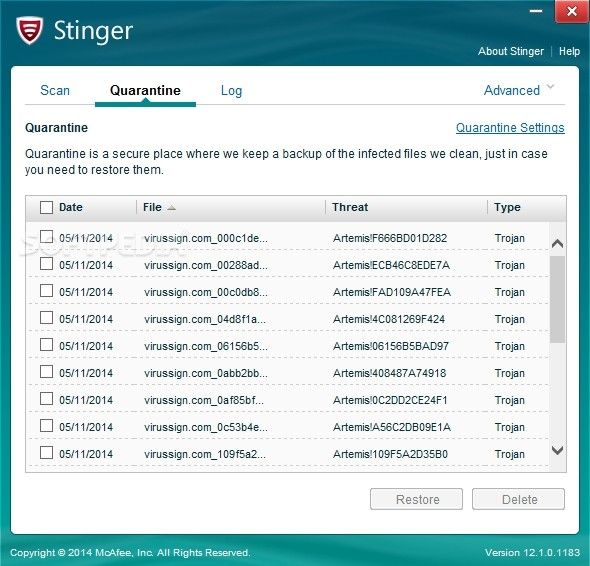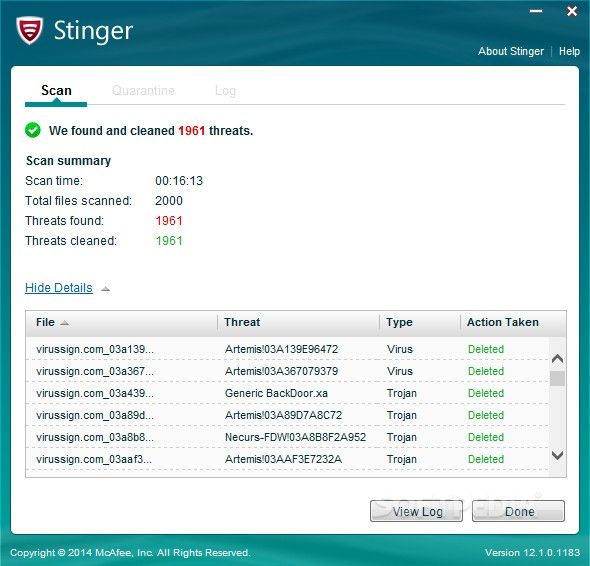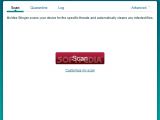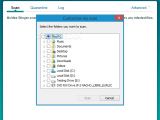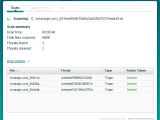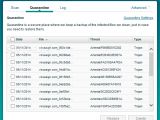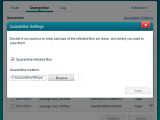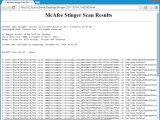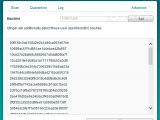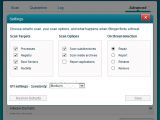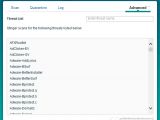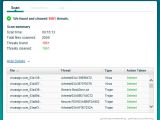Most PC users are satisfied with a complete security solution against viruses and other malware, one which integrates a real-time safeguard, great detection ratio results, minimal impact on PC performance, and a powerful firewall, to name the most important aspects.
Although these weapons should be enough to secure machines, regardless of the malware scenario, users have the possibility to double-check the hard drive for any leftover infected files after running their antivirus by resorting to a secondary line of defense. However, in most cases, it's not advisable to install additional anti-malware applications with such a component against incoming threats, since multiple real-time guards are likely to clash, causing Windows stability issues that eventually lead to system failure.
To cut to the chase, McAfee Stinger is a lightweight virus removal program whose purpose is straightforward: to scan the computer for infections on-demand and remove the files, including viruses, Trojans and rootkits. Unlike all-round anti-malware solutions, this utility has a simpler set of features.
No setup required
McAfee Stinger does not require installation, so users can just click its executable file, accept the license agreement, and start a scan job immediately. Thanks to the fact that it's portable, users can save Stinger to a removable storage unit to keep it around at all times when they're on the move, and have the possibility to conveniently run scans on any computers they come in contact with, without installing anything.
However, they should keep in mind that the software tool automatically creates a temporary file at initialization (DAT format) which records runtime data, and saves it to the same location as its executable (it gets deleted by the app at exit). In addition to this temporary file, it creates HTML reports for each conducted scan job, along with backup copies for each eliminated threat.
On the bright side, unlike most programs with installers, Stinger does not create new entries in the Windows registry, so it doesn't increase the risk of OS stability issues.
Straightforward interface and options
The UI is clear-cut and extremely easy to handle, whether users have previous experience with virus removal software or not. Clicking the "Scan" button starts the task immediately and with default settings. More specifically, McAfee Stinger checks the usual malware hiding spots on the computer, such as the Windows directory. It also gives users the possibility to customize the scanner by including any preferred folders, drives, removable media, network locations, or the entire hard disk.
Study scanner details and manage the quarantine
During this task, they can examine the currently verified file, scan time, total files checked, identified and clean threats, along with the name, type and action taken for each threat. All this information is automatically recorded to an HTML log file that can be opened without leaving Stinger's interface.
Infected files are immediately deleted by the utility as soon as they're spotted. Before doing so, however, Stinger creates backup copies for each item and places them in a quarantine that can be accessed from the main window. Therefore, users can change their mind and restore any files to the original location on the disk, or permanently delete them.
As far as quarantine options are concerned, it is possible to change the default directory of the quarantine, or just skip the backups and proceed with the direct removal of the files.
View logs and configure their settings
We have already established that McAfee Stinger creates log files for each scan job and saves them to HTML format in the same location as the app's executable. Moreover, they can be analyzed from a separate window and opened in the web browser to find out a lot of useful details, like the scan date and time, duration, total files, cleaned, scanned and possibly infected objects, together with the full path for each infection.
Create a blacklist with MD5 hashes
Users can resort to advanced features as well. For instance, in case they are not satisfied with Stinger's ability to detect viruses, they can put together a list with MD5 hashes to take into account in future scans, so the app can swiftly remove those files. MD5 signatures can be added one at a time or loaded from text documents.
Customize advanced scan settings
Experienced users are free to tinker with scan options when it comes to the targets and course of action on threat detection. It is possible to include or exclude processes, the Windows registry, boot sectors, rootkits, subdirectories, archive content, and report applications, as well as ask the program to either repair, report, rename or remove infected files.
Adjust the GTI level and view the threat watchlist
Furthermore, Stinger uses the Global Threat Intelligence (GTI) file reputation to detect new threats, and runs the network heuristics at medium level by default. This level can be increased or decreased to either lower or strengthen the app's vigilance. These settings can be restored at any time.
Last but not least, users can analyze a long list with names of threats that Stinger keeps an eye out for. They can look for particular entries by entering their name in a search box.
Performance results in Softpedia tests
We put McAfee Stinger to the test on an Intel Core i5-3470 @CPU 3.20GHz with 12GB RAM, running Windows 8.1 Pro, in order to verify its virus detection capabilities, scan speed, as well as CPU and RAM consumption.
The target was a 590MB directory containing 2,000 virus sample files. To speed the scanning procedure, we tinkered with the default settings to skip the scan of processes, Windows registry, boot sectors, rootkits, subdirectories and archives content, and asked the application to directly remove identified threats. The GTI severity level was left to medium.
The scan and removal job was over in 16 minutes and 13 seconds, and Stinger detected 1,961 infected files out of the 2,000 available. It immediately proceeded with their deletion, leaving behind 39 files. This means that it had a success ratio of 98.05%.
CPU and RAM consumption was low.
The Good
Wrapped in a simple-to-understand interface, McAfee Stinger enables even first-time users to easily run on-demand scans. By running the default settings, the tool looks for critical areas of the computer for malware, and it is possible to include custom locations in the search.
Advanced users can tinker with scan settings in regard to targets, threat action and GTI level, view the quarantine with backed up files and restore or delete them, create a blacklist with MD5 hashes to take into account for malware detection, study the malware watchlist, as well as examine log files.
Our performance tests revealed splendid results as far as virus detection ratio is concerned, along with very good results regarding scan speed and impact on PC performance.
The tool does not need installation, and it is free to use.
 14 DAY TRIAL //
14 DAY TRIAL //