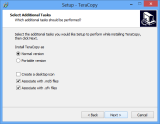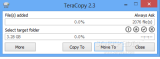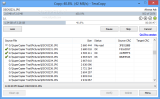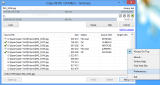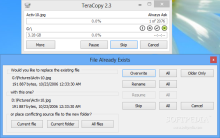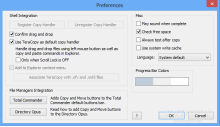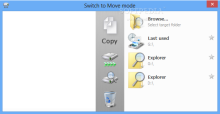Transferring data from one location to another has always been a regular activity for any computer user.
Moving or copying a small number of large files or a rich batch of lighter items files generally takes some time and Windows has been known for not being quite the best alternative.
On the other hand, TeraCopy emerged as a free solution for personal use that can carry out the task quickly and easily. Commercial use of the application requires purchasing a license for the Pro version ($19.95 / €14.60), which brings to the table additional features.
These include the possibility to transfer data to favorite folders, saving reports as CSV or HTML logs, selecting files with the same extension or removing items from the transfer list.
Installing the free version is simple and offers the possibility to create a portable version of the program; however, in this case, you will no longer be able to use it to replace the default copy handler in the operating system.
Getting TeraCopy on the system is not filled with unexpected offers or complicated dialogs. The procedure is short and requires little attention, except for the part when you choose between the regular and the portable version, which also allows creating a desktop icon and associating SVF and MD5 files with it.
The interface has been reduced to a straightforward screen that makes available options for defining the destination for the data that needs to be processed and the type of the transfer (copy or move).
Adding the items is done by simply dragging and dropping them into the TeraCopy application window.
By default, an “abridged” application screen is presented, apparently not providing access to more options. But clicking on the icon on the titlebar provides access to the configuration panel. Alternatively, you can extend the interface and access the “menu” in the lower right hand part of the screen.
TeraCopy does not abound in options, but it provides integration in various file managers such as Windows’ Explorer, Total Commander and Directory Opus. It can also take over the file transfer in XYplorer.
By default, upon initiating a file transfer between two Explorer instances, TeraCopy will ask whether you want to complete the action with it or using the Windows solution. This pop-up can be eliminated from TeraCopy’s configuration panel.
Other options present refer to enabling an audio alert when the job finishes, checking for sufficient free space or tuning on testing after copying the data. Furthermore, the application can use the system write cache.
We put TeraCopy’s file transfer abilities to test against a large file of 11.2GB as well as a batch of 2,076 smaller files weighing 3.28GB in total. The reference point was the default solution provided by Microsoft in Windows 8.
Not at all surprising, copying the large file from one partition to another with TeraCopy completed faster. The best time recorded by the application was 4’52’’ while Explorer finished the task 22 seconds later.
Moving the file did not change things too much, but the third-party alternative managed to improve its best time by about one second.
Handling the large number of smaller items was a bit tighter, as we recorded a less steep difference. The fastest TeraCopy could copy the data to a different partition was 1’56’’, while Explorer’s best time was a little under two seconds more.
Cutting and pasting the folder to a different location maintained TeraCopy ahead as it processed all the data in 1’58’’ and Explorer lagged behind with eight seconds.
However, these are the best times recorded by the two utilities, but the average does not place TeraCopy too much ahead the default solution implemented by Microsoft in Windows when it comes to dealing with numerous smaller files.
As far as transfer speed is concerned, the advantage depends chiefly on the amount of data that has to be processed in order to save significant time; otherwise, having a ten or even twenty second edge is not too much of a gain.
On the other hand, TeraCopy brings to the table advantages that have yet to be implemented by Microsoft, such as verification of data for integrity or preserving the items that generated an error during their processing for the user to solve the issue and resume the transfer.
The Good
File transfers showed better speeds during our tests for both large files as well as smaller ones.
 14 DAY TRIAL //
14 DAY TRIAL //