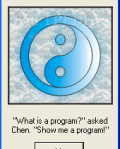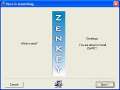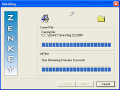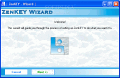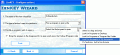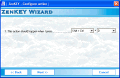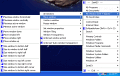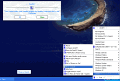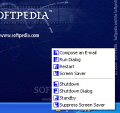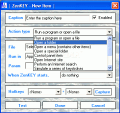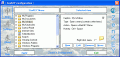When Microsoft designed Windows, they thought of My computer and the Start menu as being the tools that give you a faster and better access to your computer?s resources. But you have a personalized configuration, and no one is able to know what activities you might engage in when using the computer.
A program that holds all the key shortcuts and components in a single place is ZenKey. This program works from the system tray, and resembles the start menu, but has much more features and functions for you to use.
Working with the program
It uses the Zen arts concepts, according to which the body and the mind should work together in one harmonious way. The same applies with you and your computer (which became an extension for the body and mind for many people), and it should be able to suit you like a third hand.
Accessing the program?s menu is done by clicking the icon in the system tray. You can use a bunch of predefined controls, categorized in: My programs, My documents, My window, My Keystrokes, Control Panel, Internet Sites, Search, Winamp Controls, Windows Folders, Windows Programs, Windows Media Commands, Windows System, Windows System folders, Windows utilities, Windows Xp, ZenKey (here you can change the program?s preferences and settings) and Exit. You can create your own menu item, and when doing this, you can set it to perform any of the following actions: Run or open a file, Control panel applet, Open a folder, Open Internet location, Perform Internet search, Simulate a series of Keystrokes, Windows System commands, Winamp controls, Window controls, ZenKEY actions ,ZenKEY menu.
I like the fact that you can use the program as a Macro recorder; it doesn?t give you too many options in this case, but you can use the ?Keystroke sequence? feature. This way, you can run the command prompt and run any application, enter parameters, and so on. There are some sample commands for you to study up close, and see what their structure is: Create ?Y:? from ?C:/Program Files?, formatting bold text, get TCP/IP configuration or Open system configuration utility.
For every item that you create, there?s the chance of assigning a hotkey, giving you faster access. Also, you can make the windows transparent, choosing your preferred level for both the active and the inactive state. If there are applications that you need to be fully opaque, you can have ZenKey not apply the settings for them.
When right clicking the tray icon, the program shows you the items in a specified group. By default the ?Windows system? group is displayed, but you can easily replace it with any of the existing ones.
You can easily rearrange all the items and actions in the menu by using the Move feature. I was a little confused at first, because it?s clearly noticeable that the program uses separators to divide the categories into another structure. You?re not able to add or remove these separators, and they?re inserted automatically, after each fourth item in the category. The only two actions that remain alone in a single category are the Exit button, and the upper ?ZenKey? button (which is assigned with the ?About? function).
A useful feature is the fact that you can move, resize, center, and perform other related activities to your windows. So, if you should choose to assign a hotkey to the ?Minimize all windows?, you would reduce the work that?s necessary to manually perform the action (of course, the Windows+D combination is similar to this, but it doesn?t actually minimize the windows). Also, if you?ve performed an action that doesn?t please you, the ?Undo last window action? action (pardon the redundancy) will roll it back.
The configuration menu allows you to control the way Zenkey acts and looks. I?ve noticed that there?s a group of settings called nothing, which contains nothing. I don?t know why the producer would include this in the menu, but it?s probably for the same reason that every dialog box, apart from the associated message, also contains a quote for your entertainment.
You don?t have to go all the way to the system tray in order to access the program menu: the default hotkey that will display it wherever the mouse cursor is, is ?Alt+Space?. Zenkey has a set of built in combinations that are easy to use (for instance, the Ctrl+Space hotkey will open the ?My Window? group which is responsible for all the actions that you can perform in this category).
A nice feature is the fact that you can open websites, but even more useful, is the fact that you can choose to perform a search using one of the most popular search engines: Google, Google images, Yahoo, Ask Jeeves, or MSN. Selecting this option will display a dialog box that asks you to enter your keyword(s). You can edit or add the existing items in this category, so that your favorite search engine can be available as well.
The Good
ZenKey is a good program that brings you all the shortcuts and essential system actions in a single menu. You can assign a shortcut for each item or action, or for the entire parent group. The predefined set of actions that are offered to you will certainly make your work with the computer easier, and more enjoyable. You can also configure your own actions.
The Bad
The transparency settings don?t work all the time, and when this happens, all the indications that you receive from the error message are resumed to ?Strange??
The Truth
Give the program a try. It?s not necessarily a Start Menu replacement, but an associate. It?s definitely not spectacular in design, but the functionality makes up for it. It?s free, light on your system, and it won?t affect the performance (unless you use the transparency level too much, which is not a program deficiency, but the side-effect of the setting). Give it a try.
Check out the screenshots below to get a glance at the program in action:
 14 DAY TRIAL //
14 DAY TRIAL //