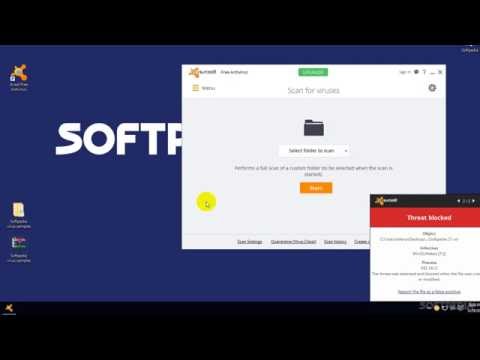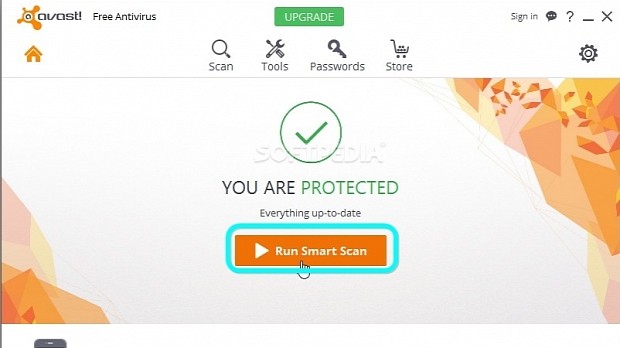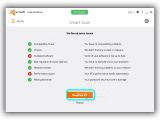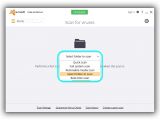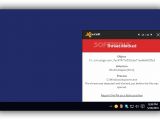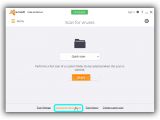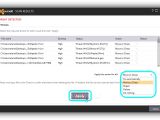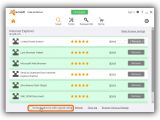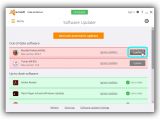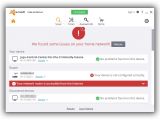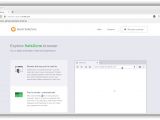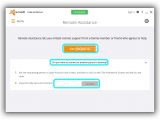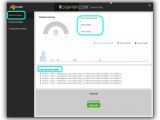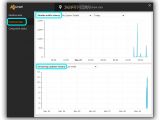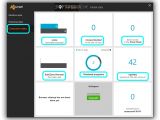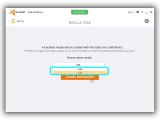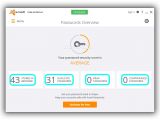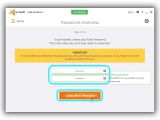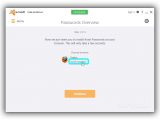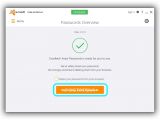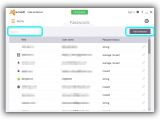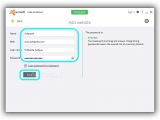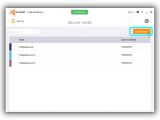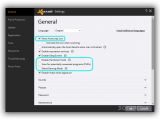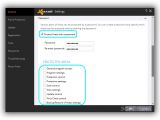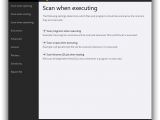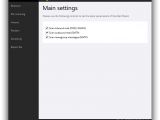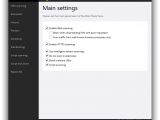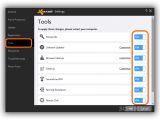Avast Free Antivirus is one of the most appreciated anti-malware solutions that you can use for free, thanks to its fast and effective malware detection engine, comprehensive features (including email and web protection), ease of use, and low impact on the system performance.
In the following article, we're breaking down the latest edition of the program to help you get a better idea of how it works.
After installation, Avast Free Antivirus automatically runs every time you boot Windows to protect your computer. It creates an icon in the systray, which you can click to bring up the control panel.
Click Run Smart Scan to begin scanning your PC for Compatibility Check, Viruses, Outdated software, Bad reputation browser add-ons, Network threats, Performance issues, and Weak passwords. If any issues are found, click the Resolve all button to take care of them.
Scan modes
Click the Scan button on the upper part of the Avast Free Antivirus window if you want to run a new Smart Scan again or click Scan for viruses and the drop-down menu in this area to pick the scan mode. For example, Quick scan checks only the popular malware hiding spots, such as the Windows directory.
Full system scan looks into all hard disks, Removable media scan verifies all media devices currently plugged into the PC, Boot-time scan schedules a task to scan apps that automatically run the next time you turn on your computer, while Select folder to scan is capable of performing a fast scan only on the directory you specify (just click Start, select the folder and click Ok).
Threat blocks and Quarantine
As soon as malware agents are detected on the PC, the real-time guard of Avast Free Antivirus takes charge and starts removing the files. If suspicious items are found during on-demand scans, the tool shows a list of all. By default, it's set to Fix automatically. However, you can click the Apply this action for all menu and pick Move to Chest if you want to send them to the quarantine for later inspection, attempt to Repair the files, Delete them, or Do nothing. Click Apply afterward.
Also known as the Virus Chest, the quarantine of Avast Free Antivirus can be accessed by clicking Quarantine from Scan -> Scan for viruses. Here, right-click a quarantined file to Delete it from the computer, Restore it to its original spot on the disk, Restore and add to exclusions to protect it from future scans, perform an additional Scan, Submit to virus lab for further investigation, as well as Add new files to the Virus Chest.
Other scan modes
Select Scan menu -> Scan for browser add-ons to identify add-ons with a poor reputation. To view all installed add-ons, clear the Exclude add-ons with a good rating option from the bottom part of the window. Click Remove next to an extension to get rid of it, or Reset browser settings above Remove to restore browser options to the original configuration.
Select Scan menu -> Scan for outdated software to view a list of all installed programs that are both outdated and up to date. The outdated ones are highlighted in red and can be updated on the spot by clicking Update.
Select Scan menu -> Scan for network threats to allow Avast Free Antivirus to check for weak spots on your device, router, and devices discovered in the local network.
Select Scan menu -> Scan for performance issues to analyze your PC and count how many items require your attention, as well as click Details to find out more about them (like Junk files, Unnecessary applications, or System settings). However, it's not possible to fix these issues (Optimize my PC) without installing Avast Cleanup, which isn't free to use.
Tools menu
In the Tools menu, the SecureLine VPN component cannot be used for free (you can sign up for a free 7-day trial, though). It uses 256-bit encryption and allows you to connect to a virtual private network, mask your online identity and protect yourself from hackers.
Select Tools menu -> SafeZone Browser to launch Avast Free Antivirus' own browser. It can be used just like a typical browser. However, it's designed to protect your banking details, block ads, and download videos at your command.
Go to Tools menu -> Remote Assistance and click Get Assistance to obtain a code. Give this code to another person on a remote computer that is also running Avast Free Antivirus to provide access to your PC. If you want to gain access to a remote PC, click Do you want to connect to another person's desktop, enter their code in the empty box, and click Connect.
Select Tools menu -> Statistics to get your safety stats with Realtime data (shields activity, last scanned items), Historical data (shields traffic history, streaming updates history) and Component status (total scan, stored items, blocked viruses, updates, outdated programs).
Go to Tools menu -> Rescue Disk to create bootable media with the latest virus definitions in case of heavy malware infections. Click the drop-down menu to select the media type between USB and CD, then set Avast Free Antivirus to Create Rescue Disk.
The Sandbox and Firewall features from the Tools menu are not available in Avast Free Antivirus, but only in Internet and Premier versions.
Passwords menu
Select Passwords -> Overview to Check my passwords for weak points. The application will calculate a password security score (such as "average") and tell you the number of keys Stored in browser, Duplicate Passwords, Weak passwords, and Compromised passwords.
Click Activate for free if you want to use Avast Passwords to manage your Firefox secret codes in a safe spot that can be accessed by a master key. Available as a browser extension, it autofills online forms and syncs the passwords across all your devices. To do this, click Continue after Activate for free, enter and repeat the master password, and click Create Main Password.
In the following step, click Install extension under Firefox, click the Open Firefox now button in the popup window, check the Allow this installation box in Firefox, and click Start Using Avast Passwords after returning to the antivirus application. However, you can skip installing the Firefox add-on if you're not interested.
Select Passwords menu -> Passwords to view all keys saved in Firefox, along with the Web address, User name and Password status. Click the empty Search box to look up a specific password by website or username, and click Add website to add a new entry to the password vault by entering the Name, Web address, User name and Password. Click Save when you're done.
Go to Passwords menu -> Secure notes and click Add note to insert a secret message to the vault by entering the title in the first empty box and the content in the second one. You can also pick a label color by clicking the tiny square box next to the title box and choosing one of the options. Click Save to continue.
Settings
Click the gear icon in the upper-right corner of the window to access and customize the settings of Avast Free Antivirus. In the General tab, you can hide the app's icon from the systray (clear the Show Avast tray icon box), increase the security of your PC (check the Enable Hardened mode box), Scan for potentially unwanted programs (PUPs) and disable all Avast Free Antivirus messages and notifications while playing or working in fullscreen mode (tick the Silent/Gaming Mode box).
Click Password in Settings -> General to restrict other people's access to the anti-malware application. Tick the Protect Avast with a password box, enter and Re-enter password, and check the boxes of the Avast Free Antivirus areas you want to protect, such as General program access, Program settings and Protection control.
In the Active Protection tab, click the On sliders next to File System Shield, Mail Shield and Web Shield to temporarily Stop for 10 minutes, 1 hour, until restart of computer, or permanently. Advanced users can click Customize to configure settings for the File System Shield (such as scanning files when opening, executing, writing or attaching them), Mail Shield (such as scanning inbound and outbound mail and newsgroup messages) and Web Shield (such as blocking malware URLs).
In Settings -> Update, click Update to get the latest virus definitions and program updates. In Tools, you can click the On sliders to disable the Passwords, Software Updater, Browser Cleanup, Cleanup, SecureLine VPN, Remote Assistance, Rescue Disk and Home Network Security components.
Play our video below to see how fast the AV tool removes file infections via a custom scan and the real-time guard. You can also download Avast Free Antivirus.
Avast Free Antivirus Explained: Usage, Video and Download
Play our video to see how fast the 2016 edition of Avast Free Antivirus removes malware files using a custom scan and the real-time guard. Check out our article for more info: http://www.softpedia.com/blog/avast-free-antivirus-explained-usage-video-and-download-504617.shtml
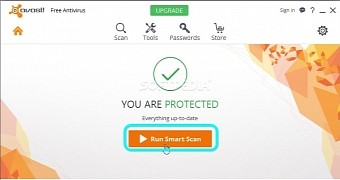
 14 DAY TRIAL //
14 DAY TRIAL //