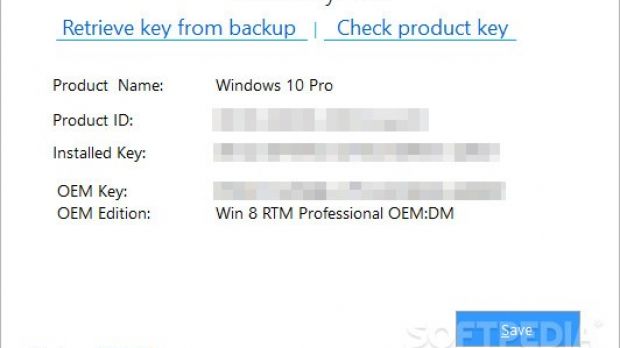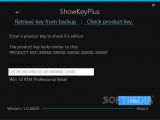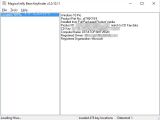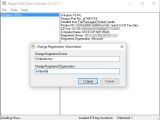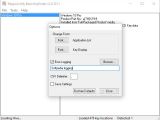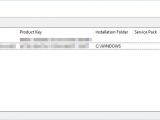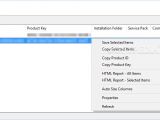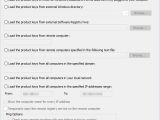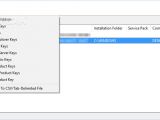Windows cannot be installed without its original serial code, a unique alphanumerical value assigned to each person who purchased a genuine copy of the operating system, which is written on a label inside the Windows box or attached to the PC unit.
If you lost this key and didn't make a backup or write it down on a piece of paper, you can take the geeky way or the easy way. You can thus either spend a lot of time looking for a solution online to create complicated scripts, write long codes in PowerShell and risk causing Windows stability issues by playing with the wrong settings; or take the quicker and safer route by downloading a free utility that auto-recovers the Windows product key and hands it over to you on a silver platter.
We're taking a look at three popular freeware applications dedicated to this task: ShowKeyPlus, Magical Jelly Bean Keyfinder and ProduKey. They all work for Windows 10, 8/8.1 and 7, and we've opted for the no-install editions to make the entire process as straightforward as possible for you.
ShowKeyPlus
ShowKeyPlus auto-identifies the Windows product name, ID and installed key, along with the OEM key and edition, showing these details in the window at startup. The serial number you're interested in is the Installed Key. There is no option to copy it to clipboard, but you can Save all the info in a text file (.txt).
If you upgraded to Windows 10 from a previous version, then the utility displays the original serial number (before the upgrade). If the upgrade was free, you get a digital entitlement instead of a product key.
Also, you can click on Retrieve key from backup and use the file navigator to locate a Windows backup (it doesn't have to be the currently installed one) and retrieve the installed key stored within.
By clicking on Check product key and inserting an OS serial number (dashes are auto-added), the tool tells you the Windows and OEM edition. To return to the main screen, click the arrow on the upper-left part of the window. To toggle the light and dark mode of ShowKeyPlus, you can click on Version (bottom part of the panel).
Magical Jelly Bean Keyfinder
Just like ShowKeyPlus, Magical Jelly Bean Keyfinder collects Windows information as soon as it's launched and shows it in the startup panel. You can view the product name, product part number, installation source (like "Full Packaged Product media"), product ID, CD key, computer name, as well as registered owner and organization.
The code you're interested in is the CD Key. You can click and drag the mouse to select this code and Copy through the right-click menu or Ctrl+C, save all details as a TXT or CSV file from File -> Save As, or print everything from File -> Print.
If you have access to the hive of another Windows installation, you can recover the OS product key from Tools -> Load Hive and select the Windows directory.
Besides Windows, Magical Jelly Bean Keyfinder can retrieve the product keys for Microsoft Office 2010, Adobe and Acronis software applications, games from Electronic Arts, WinZIP, Nero, and numerous other programs.
It's possible to modify the Registered Owner and Registered Organization fields from Tools -> Change Windows Reg Info by clicking inside the boxes, entering the new names, and clicking on Change to save settings. This doesn't cause Windows stability issues, but you must run the program as an administrator to avoid errors (right-click on Magical Jelly Bean Keyfinder's executable file and Run as admin)
Fonts can be separately customized for text within the two columns from Tools - > Options (click on Font next to Application List or Key Display). Moreover, you can set another text separator used when saving CSV files by clicking inside the box next to CSV Delimiter, deleting the comma symbols, and entering a new character.
ProduKey
Just like ShowKeyPlus and Magical Jelly Bean Keyfinder, ProduKey auto-detects system info as soon as you fire it up, and it displays the product ID and key for Windows (including Vista), along with the installation folder on your computer, PC name, and the time of the last modification. The key you're looking for is the Product Key. The BIOS OEM key is displayed separately.
To save the info, click to select one or more entries from the list, open the File menu and Save Selected Items as TXT, HTML, XML, CSV or JSON files (info from all columns is saved). To just copy details, click to select one or more entries and open the right-click menu to Copy Selected Items. If you choose only one item, you can just Copy Product ID or Copy Product Key.
What makes ProduKey stand out from the crowd is that it can load the product keys now only from your local computer but also from other sources, such as other machines in your local network.
Open the File menu and go to Select Source to pick one of the tons of options available (only one at a time). You can set the tool to Load the product keys of external Windows installations from all disks currently plugged into your PC, Load from an external Windows directory (click Browse to locate it) or Load from an external Software Registry hive (click Browse to find it).
Furthermore, it can Load the product keys from a remote computer (enter the IP address), Load from remote machines specified in a particular text file (click to Browse a TXT document you've created by entering one IP address per line), Load from all computers in the specified domain (enter the domain), Load from all PCs in your LAN, as well as Load from all PCs in a specified range of IP addresses (enter the first and last IP address). Optionally, it can Show the computer name of every IP address (check the box).
In addition to Windows, this utility identifies the serial numbers of Internet Explorer, Microsoft Office (2016, 2013, 2010, 2007, 2003), Exchange Server, and SQL Server, Visual Studio, Adobe and Autodesk products. If you come across errors about insufficient permissions, make sure to Run ProduKey as Administrator from the Help menu.
Find out exactly what we're talking about by checking out the video below. You can also download ShowKeyPlus, ProduKey and Magical Jelly Bean Keyfinder.
How to Recover Your Windows Product Key the Easy Way
We're taking a look at three freeware applications (ShowKeyPlus, Magical Jelly Bean Keyfinder, ProduKey) to find out the quickest way of retrieving your Windows product key in this video and article: http://www.softpedia.com/blog/how-to-recover-your-windows-product-key-the-easy-way-503670.shtml
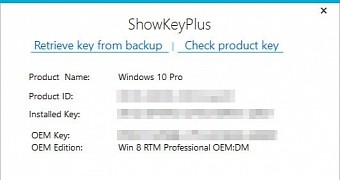
 14 DAY TRIAL //
14 DAY TRIAL //