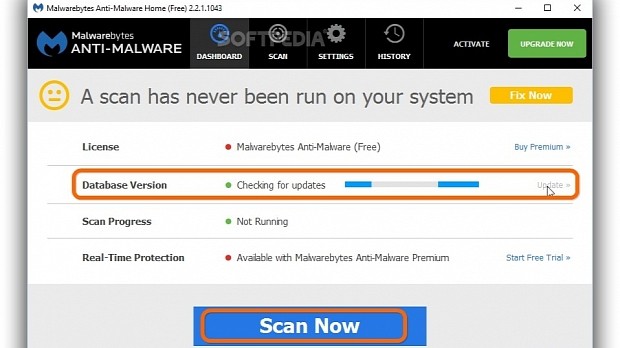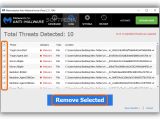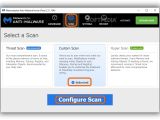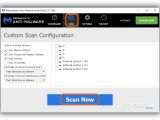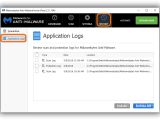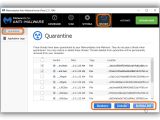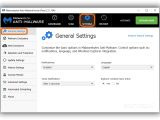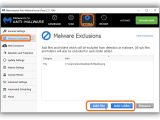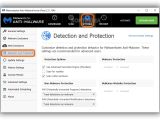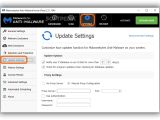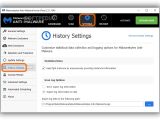Malwarebytes Anti-Malware is a powerful and effective program made to remove various types of malware agents from infected computers, such as viruses, Trojans, worms, dialers and rootkits.
It's wrapped in a clean and attractive interface, featuring intuitive options for running two scan modes, managing a quarantine, creating logs, and configuring settings.. We are breaking down the free edition of Malwarebytes Anti-Malware to show you how easy it is to use and configure.
Dashboard
The application checks for signature updates automatically at startup to get information and identify the newest threats. Click Update in the Dashboard area before performing every scan.
If no threats are found on your computer, then the Threats Identified counter is 0.
If threats are detected, Malwarebytes Anti-Malware loads a list with the Threat name, Category, Type and Location of each item. All objects are selected by default so you can click Remove Selected to send them to the quarantine.
A message dialog pops up once the job is done, asking you to reboot the computer to finalize the removal operation. Click Yes to restart Windows right away, or No to save ongoing projects and reboot later.
Scan
The Scan area (next to the Dashboard) contains two scanning methods that you can apply with the free edition of Malwarebytes Anti-Malware. The Threat Scan is picked by default and represents the tool's most comprehensive scanning method because it looks into popular malware hiding spots (memory, startup, registry, filesystem objects). This mode doesn't have configuration settings.
Any selected files or folders in Windows Explorer can be quickly scanned via the right-click menu (Scan with Malwarebytes Anti-Malware). Moreover, you can go to the Scan section next to the Dashboard to Select Custom Scan and Configure Scan options.
You can Scan Memory Objects, Startup and Registry Settings, Archives and Rootkits by ticking each box, or clear the boxes to exclude these items from the scanner.
When it comes to Potentially Unwanted Programs (PUPs, such as browser toolbars) and Potentially Unwanted Modifications (PUMs, such as changing your search engine or homepage), you can instruct the utility to Treat detections as malware and send threats to the quarantine, Warn user about detections and decide what to do in each case (send to quarantine, ignore) or Ignore detections. Your preference can be separately established for PUPs and PUMs by clicking the correspondent menu.
A list of all drives is displayed on the left so you can check any box to include locations in the scanner. By clicking the small arrow next to a partition or by double-clicking the drive, you can expand the tree and select individual folders without taking into account the entire partition.
History
The last tab, History, contains Application Logs (logs with details about scan and update events) and the Quarantine with all treated malware files. Tick the boxes of objects you want to permanently remove from your computer (Delete) or send back to their original locations on the disk (Restore). Click Delete All to get rid of all objects without having to tick their boxes.
Settings
The Settings area is split into multiple parts. In General Settings, you can keep Notifications that appear from the systray Enabled or Disabled, change the interface Language, set the automatic Close Notification time (After n seconds, ranging from 3 to 15 seconds), and show or hide the Explorer context menu entry.
In Malware Exclusions, you can create a list with any files or folders (including subfolders) that you want to protect from the virus scanner (click Add File or Add Folder).
In Detection and Protection, it's possible to customize the way Malwarebytes Anti-Malware handles malware, PUP and PUM detection. For instance, you can deactivate the second layer of heuristic analysis to keep only the first one (clear the Use Advanced Heuristics Engine box) as well as skip rootkit and archive content scanning to improve speed (clear the Scan for rootkits and Scan within archives boxes).
In Update Settings, you can ask Malwarebytes Anti-Malware to Notify user if database is out of date for more than n days (ranging from 1 to 28 days) or disable this option by clearing its box, Check for program updates when checking for database updates or disable this by clearing its box, as well as switch to Manual Proxy Configuration from No Proxy Server if your Internet connection is running behind a proxy server. To do this, you have to enter the Proxy Server and Port, as well as Use authentication if necessary by indicating the Username and Password.
In History Settings, you can prevent the tool from saving logs to file (check the Don't export log information box) or modify the default location to Export log data to the following path (when Export log information to disk is picked).
Differences between the Free and Premium versions
The free edition of Malwarebytes Anti-Malware doesn't have real-time protection, so it's not capable of blocking attacking malware agents. Instead, it can only identify and remove the ones already infiltrated into your system.
There are other options displayed in the main window, but they are only available in Malwarebytes Anti-Malware Premium: Hyper Scan (in the Scan area), Web Exclusions, Access Policies, Advanced Settings and Automated Scheduling (in the Settings area).
Check out our video below to get a better idea of the tool. You can also download Malwarebytes Anti-Malware.
Malwarebytes Anti-Malware Explained: Usage, Video and Download
Malwarebytes Anti-Malware is an advanced security application that can clean computers of various malware agents, such as viruses, worms, Trojans and rootkits. Find out how it works by checking out our video and article: http://www.softpedia.com/blog/malwarebytes-anti-malware-explained-usage-video-and-download-503847.shtml
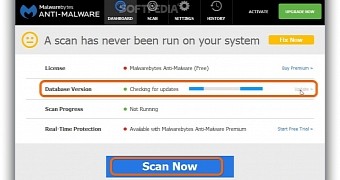
 14 DAY TRIAL //
14 DAY TRIAL //